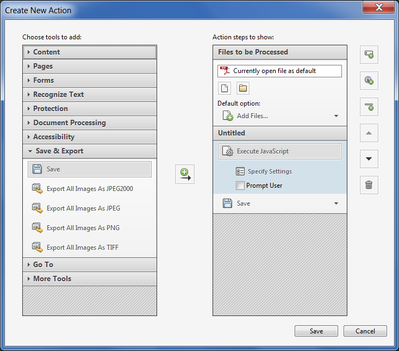Adobe Community
Adobe Community
- Home
- Acrobat
- Discussions
- PDF Fillable Form - Merging into one document
- PDF Fillable Form - Merging into one document
PDF Fillable Form - Merging into one document
Copy link to clipboard
Copied
I have a pdf form that I created and sent out for people to fill in the blanks. I have received 70 pdfs back from the people and now I need to create a single document with all of the files. If I combine the documents into one binder, acrobat automatically populates the blanks to read the same.
How am I going to combine all these files into one document? It seems like print production might be the answer but I get so terribly lost when I look at print production and I don't understand the choices.
Last time I did this project 2 years ago, I literally "printed" each file to a pdf file to flatten it and that worked, but I am hoping for a better method.
Thanks in advance.
Copy link to clipboard
Copied
You need to flatten them, but it doesn't require printing them as a new file.
You can do it using this JavaScript command:
this.flattenPages();
If you have Acrobat Pro then you can do it as a part of an Action (via Tools - Action Wizard) and run it on all the files in a single process. Just make sure to add a Save command. Also, since this process is not reversible, make sure to keep a copy of the files before you flatten them.
After flattening you would be able to merge them to a single file in the regular way, and all the data in them will be preserved.
One small word of warning, though: Flattening converts the fields to static contents, as they are. If you have a text field with overflowing text, for example, all the text that isn't displayed on the screen will be lost. And any hidden fields will be lost, too.
Copy link to clipboard
Copied
Thanks!! I have Acrobat Pro. I will definitely keep a backup copy. I learned that last time.
I looked at Action Wizard............ what choices in Action Wizard should I choose?
Thanks!
Copy link to clipboard
Copied
Create New Action, then add to it an Execute JavaScript command (from the More Tools panel), and then click on Specify Settings underneath it to enter the code above, and also make sure to un-tick the "Prompt User" box. And then add a Save command (from the Save & Export panel). It should look something like this:
Then save the Action and run it on your files.
Copy link to clipboard
Copied
You can combine the files as a portfolio.