Copy link to clipboard
Copied
Images that could fit on 2 pages are being printed on 4 with a lot of white space around the edges.
How can I get it to print on just the number of pages actually needed?
Printer driver recently updated.
Printing on Canon MX870
Adobe Acrobat ver. 2017.012.20098
Windows 10
Copy link to clipboard
Copied
I did try adjusting scale, as mentioned above. It wasn't a solution.
The answer is ....
Page size needs to be the same size as the image. The extra white space around image on the page translated to a LOT of extra white in poster.
Copy link to clipboard
Copied
Hi Glasslady,
Please try decreasing tile scaling option and see if that helps. Under Print dialogue > Page sizing & handling > set tile scaling to somewhere around 130-140. The number of pages the document will print upon depends upon the size of the original pdf.
Below is the screenshot:
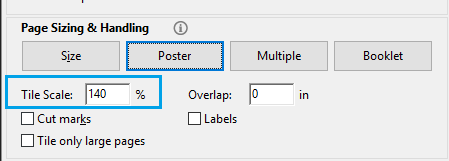
Let us know how it goes.
-Shivam
Copy link to clipboard
Copied
I understand that the number of pages used to print depends on the size of the image.
The image size needs to stay original.size
However, an image that would fit on 2 pages, is being printed on 4 with excessive white space around it causing wasted paper.
Is there a way to adjust printing to keep image original size and print it out on only 2?
Maybe - is there a margin adjustment?
Copy link to clipboard
Copied
Have you tried changing tile scale value, does that work?
Below are the screenshots when I chose different tile scale % in Acrobat:
At 160 %
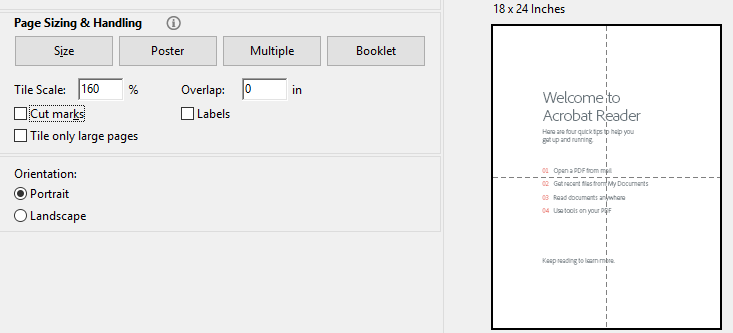
At 140 %
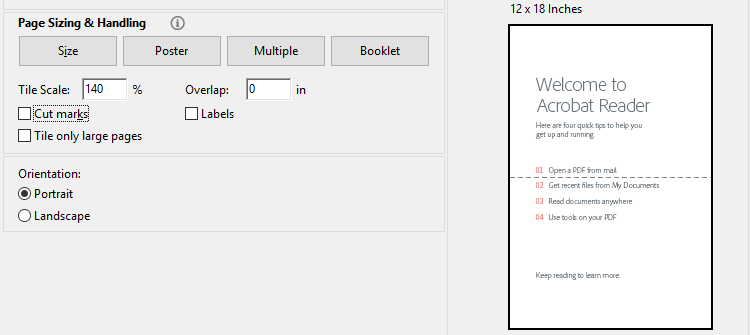
Copy link to clipboard
Copied
just looking at your comment and weighting the problem, I think that you're missing the printers margin. I suppose that the print will work fine, when the size of your document fits exacly in 2 pages- the margins.
Copy link to clipboard
Copied
How do you set margins?
Copy link to clipboard
Copied
you do not set the margins of your printer, they are by design. Sometimes service technicians can change them, but that will not solve the basic problem.
Copy link to clipboard
Copied
Is there something I an do without consulting a service tech to get images to print out on fewest possible pages, and maintain original size?
Copy link to clipboard
Copied
I would first test, if this (decreasing the page size) solves the problem.
Copy link to clipboard
Copied
I did try adjusting scale, as mentioned above. It wasn't a solution.
The answer is ....
Page size needs to be the same size as the image. The extra white space around image on the page translated to a LOT of extra white in poster.
Copy link to clipboard
Copied
Decreasing the page size is the solution.

In my test design, the page size of my document has 95% of an A3 to print on 2 A4 sheets. When printing an A3 fit to page on A3 with my printer, I get a scale factor of 96% displayed in the Acrobat print file dialogue. The 1% difference is probably due to some rounding, as a 96%A3 design size still gives 3 tiles.
The conclusion of this is that Acrobat tiles the pages correctly, so that all information gets printed. There is no waste of space. Please note that when you design with white space, that white space needs to be honoured by Acrobat. If you want saving paper, you need to adapt your design accordingly.
Copy link to clipboard
Copied
I have a question along this line. To print a photo that is larger than the original photo, I use Reader to set the number of pages I want for the size I need, which is 8" x 13" for a 12" x 16" watercolor paper. I set the scale to 125%, go to the page set up to be sure 125% is there also and see a mock up of the photo tiled into 4 sections. It says "4 pages" above the photo. But when I print it, 6 pages are printed out. How can I change this to have it print the number of pages I have it set for?
Copy link to clipboard
Copied
I'm having same issue, did you ever figure out the problem?
