- Home
- Acrobat
- Discussions
- Re: Prevent selection tool trash can [& comment] p...
- Re: Prevent selection tool trash can [& comment] p...
Copy link to clipboard
Copied
There are times when I'm editing a document and I use the arrow selection tool to select an object and then find that I must fight with an unwanted popup window (that now seems to be part of the selection tool) to get access to the object I want to edit. These popups are of no use to me. How do I disable them?
This is with Acrobat Pro DC running on Windows. Here are a couple of screen shots with the popup blocking a text box item and also of it blocking one end of a line.

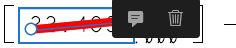
Copy link to clipboard
Copied
Hi All,
We have released an update today for Adobe Acrobat 2015, Acrobat 2017 and Acrobat DC in which you can hide the toolbar using a newly added preference. By default, the toolbar is enabled. Check the screenshot below:
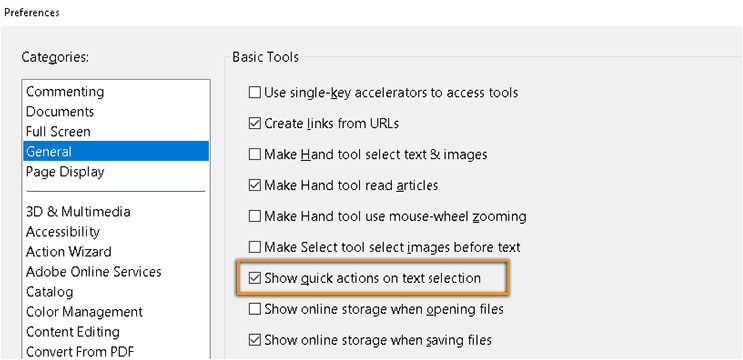
This update will be automatically pushed to all existing installations of Acrobat and Reader. If you want, you may also manually trigger the update early by opening the application and going to Help > Check for Updates.
You may refer to the following link to check the latest versions available. Release Notes | Adobe Acrobat, Reader
For more details on the new update, please refer to the following help document What's new in Adobe Acrobat DC
Let us know if you have any questions.
Regards,
Meenakshi
Copy link to clipboard
Copied
I tried and recreated a scenario between MS Word and my Adobe Acrobat Pro and it seems like if you are encountering a lot of those boxes throughout your document it might be due to empty text boxes previously created in the MS Office document that was used before it was imported to PDF.
It is my belief that during the Word-to-PDF conversion (or whatever the original document was created with) those text boxes were exported onto your PDF, and now when you try to edit your document when you hover your the mouse pointer through certain areas they appear as blank Stamp Boxes
When you run into those just delete them. I would safely assume that the problem is not in the Adobe Acrobat Pro you are using, but rather in how the original was created and exported.
Copy link to clipboard
Copied
"it might be due to empty text boxes" No, this is NOT what's occurring. There are no empty text boxes (or other blank objects) within the document and the document's source is not a Microsoft office product.
Copy link to clipboard
Copied
This is a new feature for comments.
Copy link to clipboard
Copied
Oh ok. Thanks for clarifying!
Copy link to clipboard
Copied
1234567890ABC,
If you still have no need for those comment boxes and want to get rid of them all at once see below:
Go to Tools and select the "Comments" addon,
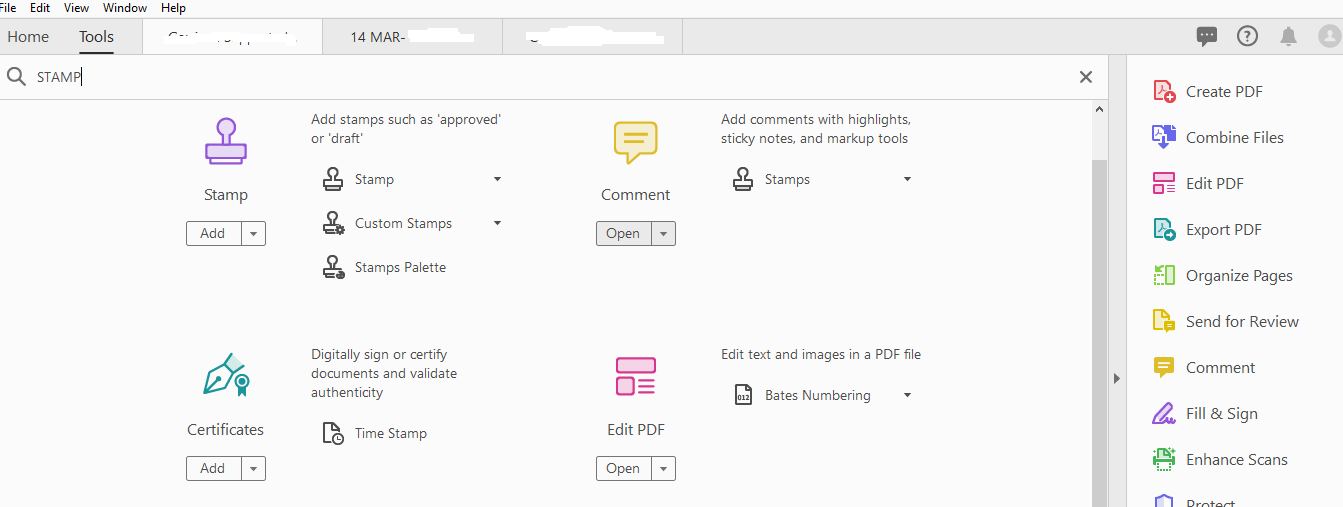
Then on the preview pane to the right you will see all of the comments listed throughout the document.
Right-click and delete.

Copy link to clipboard
Copied
"If you still have no need for those comment boxes..." The comments pane has an entry for all added objects on the PDF, be they text boxes, lines, circles, boxes, polygons or whatever. Only the ones that I have added and want to be present are listed in this case so I have zero interest in deleting them.
What I am asking is: How to I drive a stake through the heart of this new acrobat "feature" that causes me grief for no value added?
Copy link to clipboard
Copied
The only way now to NOT have that feature is to use an old version of Acrobat.
You can vote to have this disabled here: Hide the new black box when a comment is selected – Share your feedback on Acrobat DC
and here: ANNOYING FLOATING TRASH CAN ON TEXT CALLOUT BOXES – Share your feedback on Acrobat DC
Copy link to clipboard
Copied
Got it.
I will look into that, might reply with something by tomorrow, unless someone comes up with a quicker guidance before the end of day today
Copy link to clipboard
Copied
Hi All,
We have released an update today for Adobe Acrobat 2015, Acrobat 2017 and Acrobat DC in which you can hide the toolbar using a newly added preference. By default, the toolbar is enabled. Check the screenshot below:
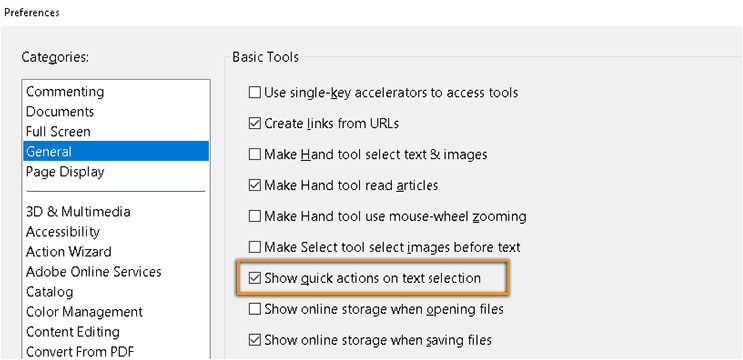
This update will be automatically pushed to all existing installations of Acrobat and Reader. If you want, you may also manually trigger the update early by opening the application and going to Help > Check for Updates.
You may refer to the following link to check the latest versions available. Release Notes | Adobe Acrobat, Reader
For more details on the new update, please refer to the following help document What's new in Adobe Acrobat DC
Let us know if you have any questions.
Regards,
Meenakshi
Find more inspiration, events, and resources on the new Adobe Community
Explore Now