- Home
- Acrobat
- Discussions
- Print to PDF through Acrobat now leaves files 10x ...
- Print to PDF through Acrobat now leaves files 10x ...
Copy link to clipboard
Copied
The most recent update to Acrobat DC has left a previously incredibly useful function almost useless. I work with larger files that incorporate a lot of photos. I need to reduce the file sizes so that they area easily emailed without any file size restrictions, and open quickly and easily over mobile.
Prior to the update I would print a 33mb pdf file, selecting the Adobe PDF "printer" when working in Acrobat. It would routinely dramatically reduce the file size to the 500-600kb range- PERFECT!
After the update, the same file is now only able to be reduced to 3-5mb. When I have to attach more than one file to an email this is now rendered useless for my purposes.
Is there a setting adjustment or way to work around, or even better, roll back whatever change was implemented for this function?
Copy link to clipboard
Copied
You should never be using the print to Adobe PDF hack as a way of optimizing / reducing the size of a PDF file. It is a lossy function and for that matter could indeed increase PDF file size depending upon (1) whether transparency is being flattened and (2) the joboptions specified.
What you should be doing is opening the PDF file in Acrobat and using File=>Save as Other=>Optimized PDF and selecting the appropriate options to reduce the size of your PDF file. The images options are the most useful for this function, allowing you to decrease image resolution (downsampling) and selecting the type of compression to use. You might need to “play” with these options to see what combination yields desired file size but without totally ruining the quality of the images.
- Dov
Copy link to clipboard
Copied
You should never be using the print to Adobe PDF hack as a way of optimizing / reducing the size of a PDF file. It is a lossy function and for that matter could indeed increase PDF file size depending upon (1) whether transparency is being flattened and (2) the joboptions specified.
What you should be doing is opening the PDF file in Acrobat and using File=>Save as Other=>Optimized PDF and selecting the appropriate options to reduce the size of your PDF file. The images options are the most useful for this function, allowing you to decrease image resolution (downsampling) and selecting the type of compression to use. You might need to “play” with these options to see what combination yields desired file size but without totally ruining the quality of the images.
- Dov
Copy link to clipboard
Copied
For the lay user without any programming knowledge, this solution is of no help. I have "played" around with the Image settings for a half hour and have yet to lose a single byte in file size, as the "playing" with options equates to me sitting in a cockpit pushing buttons and seeing what happens to the airplane.
The print to PDF function worked, it worked well, it served my purpose, and I see that it will continue to serve my purpose, though less optimally until a more non-programmer friendly solution is introduced into the program.
Copy link to clipboard
Copied
The solution we offer is used by many thousands of Acrobat users without a problem and doesn't involve any “programming knowledge” at all. Setting the proper options for Adobe PDF is at least as complex if not more complex than what we suggest and is known to cause problems. But suit yourself. And FWIW, what did change in the most recent update to Acrobat DC is that the standard joboptions were fixed such that all embeddable fonts are embedded and there is not tremendous downsampling of images, resulting in more reliable PDF files when initially creating PDF via Adobe DPF. That is probably the reason why using this method to reduce file size (for which it wasn't designed) is no longer doing what you want.
- Dov
Copy link to clipboard
Copied
This guy struggles with the whole customer support idea.
Bill Santelik, PWS
Senior Project Manager
[Personal info removed by Mod]
Copy link to clipboard
Copied
At my company, we are also trying to reduce the size of our PDF files so they open more quickly online. We'd like to use the same PDF file for both posting and sending to our printer. Is it better to use "Save as Other" and then "Reduced Size PDF" or "Save as Other" and then "Optimized PDF" when reducing the file size? I'm mostly concerned about how these reduced-size PDF files might affect the quality of the printing. Will one of these options have a better print quality?
Copy link to clipboard
Copied
I would instead open the "Optimise PDF". 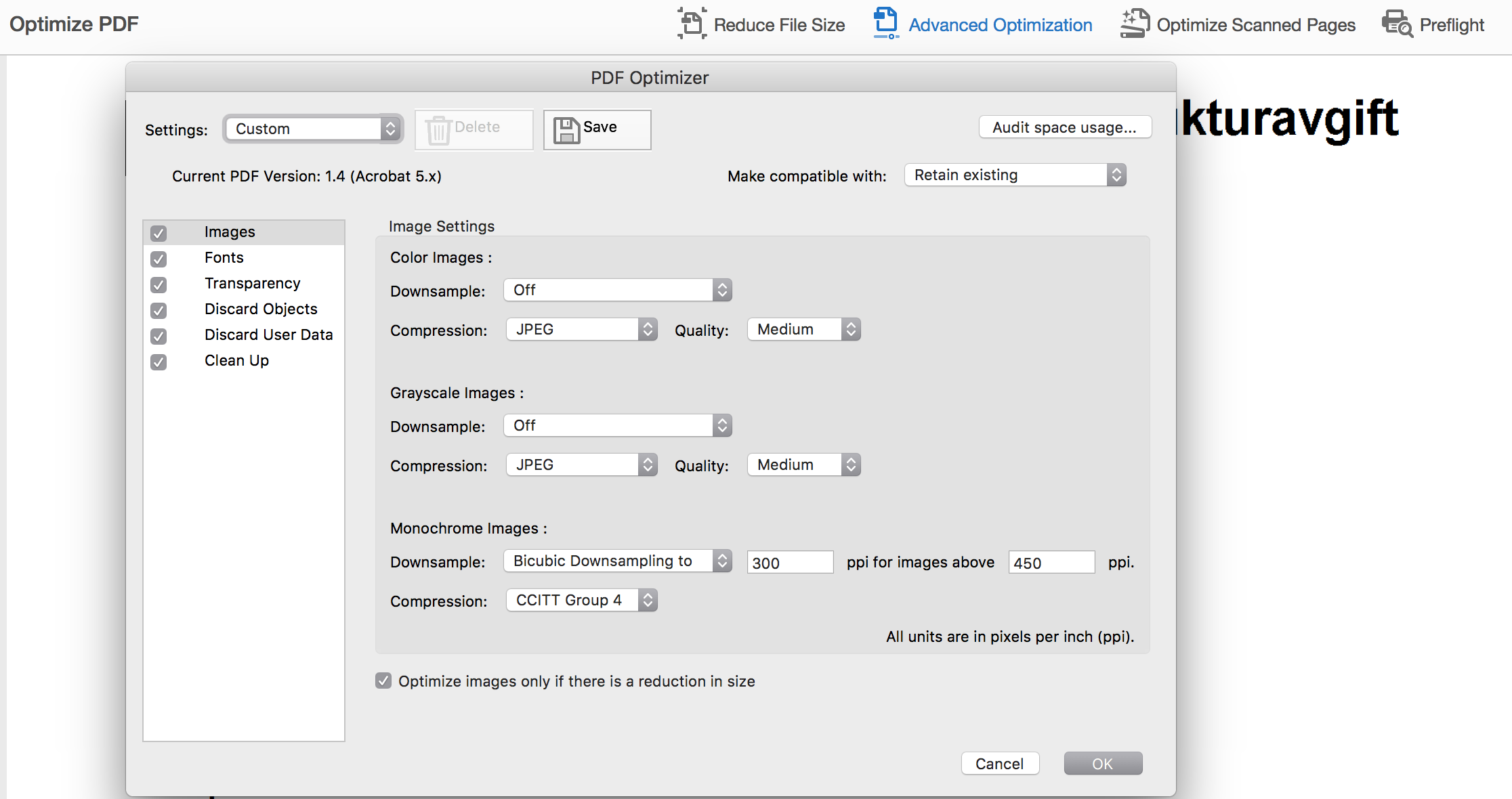
If you want simple there is reduce size if you need advanced there is Advanced Optimisation where you can do an audit so that you find out what is using space, you can also create presets for various optimisations. For example Arial, Helvetica and Times often don't need to to e embedded. You can see if files or content streams (vectors) are causing the file to be large. If you have large complex vector graphics rasterising may be the answer. For images usually keeping resolution but going harder on compression will give good file size to quality ratio.
Copy link to clipboard
Copied
This doesn't help when I am trying to print to pdf in order to correct the mis-sized pages. The file size doubles. What work around is there for that? My colleagues create a lot of files that have incorrect page sizes. These files eventually need to be printed and if the page size is not correct they do not print.
Copy link to clipboard
Copied
You can use the optimizer.
Copy link to clipboard
Copied
This was soo helpful!
Copy link to clipboard
Copied
I've had this same issue. It's so much easier to use the print to PDF function because it allows me to collate and remove extraneous pages. Often times, I'm looking at a 35MB PDF that's about 9-12 pages. I use the print function to reorganize and remove about half of that so that I wind up with 2-3 PDFs, each about 3-6 pages.
I've found that if I change the print options to print to smallest size and uncheck the print using system fonts only it greatly reduces the size still (45MB to 800KB). If you just use standard and uncheck print using system fonts it'll still reduce it (45MB to 4.5MB).
Find more inspiration, events, and resources on the new Adobe Community
Explore Now