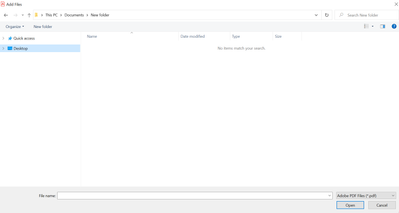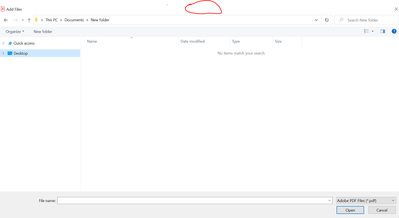Adobe Community
Adobe Community
Turn on suggestions
Auto-suggest helps you quickly narrow down your search results by suggesting possible matches as you type.
Exit
0
"Add Files" screen to large
Community Beginner
,
/t5/acrobat-discussions/quot-add-files-quot-screen-to-large/td-p/13143413
Aug 18, 2022
Aug 18, 2022
Copy link to clipboard
Copied
I frequently combine .pdf files, and use the "add file" feature in my Adobe Standard 2021. Somehow I hit a button on my keyboard, and the 'add files' screen is now full-size, taking up the entire screen. Does anyone know how to reduce the screen to a smaller size? I can't "drag" the corner in to reduce the size, so I am stuck. Thanks.
TOPICS
Edit and convert PDFs
Community guidelines
Be kind and respectful, give credit to the original source of content, and search for duplicates before posting.
Learn more
Adobe Employee
,
LATEST
/t5/acrobat-discussions/quot-add-files-quot-screen-to-large/m-p/13144284#M375468
Aug 18, 2022
Aug 18, 2022
Copy link to clipboard
Copied
Hi Robert,
Hope you are doing good.
From the above description, if we understand correctly, then you are referring to this window here:
Double-click on the blank space right at the top of the folder path. The window will be shrinked. You can also drag the window from here and drop it to the desired location
Thanks,
Akanchha
Community guidelines
Be kind and respectful, give credit to the original source of content, and search for duplicates before posting.
Learn more
Resources
About Adobe Acrobat
Adobe Inc
Adobe Inc
Adobe Inc
Adobe Inc
Adobe Acrobat Feature & Workflow
FAQs
Copyright © 2023 Adobe. All rights reserved.