- Home
- Acrobat
- Discussions
- Re: Removing sensitive info from scanned PDFs and ...
- Re: Removing sensitive info from scanned PDFs and ...
Removing sensitive info from scanned PDFs and using a marker, vs acrobat post scan for info
Copy link to clipboard
Copied
Greetings, I have been referred from the Photoshop forum to this forum for some help.
I have some paperwork that was scanned with a Fujitsu Scansnap scanner as PDFs. I am now to sort through the original paperwork and shred it and then upload the scans to the cloud, specifically google drive.
I opened some of the scans, and see that there are social security numbers on them, and birthdates, and I don't want this information in the cloud. Most of these scanned PDFs were scans of forms that were filled out with handwriting.
Is there a way to remove the sensitive info on the scans before uploading and be sure the info cannot be found?
or would it be better to rescan those papers and before rescanning use a black marker or white out (which would be better?) to mark out the sensitive info?
I could rescan after using a marker, but this seems labor intensive, and I already have scans of some of this stuff, and would like to avoid rescanning if possible.
Also, as I am sorting through the papers, for those ones that I don't have a scan of, what would be best? to use a marker to blot out info before scanning? or remove the info post scanning in acrobat?
any info would be appreiciated before I embark on this project, and would like to get off to a good start at the beginning of it.
Copy link to clipboard
Copied
Aslo, forgot to add, that I am working with Adobe Acrobat X Pro hat I got with Photoshop CS6.
Copy link to clipboard
Copied
Hi Missartist!
I found you over here, but I'm going to move this over to the general Acrobat forum.
~Barb
Copy link to clipboard
Copied
OK! So now we have your question in the right spot.
I don't have Acrobat X installed anymore but I have my workbook. (I'm an Acrobat trainer.) So:
- Open a copy of the file (you can't undo this, so work on a copy of the original)
- Open the Protection panel in the Tools pane then Redaction Properties
- In Appearance, choose Color (black is expected) and any other properties you want to set
- In Black Out & Remove Content, choose Mark for Redaction
- Highlight desired words, phrases and paragraphs
- In Black Out & Remove Content, choose Apply Redaction
- Save the copy
~Barb
Copy link to clipboard
Copied
Does the redaction feature work with handwriting? these were forms that were filled out with handwriting, the numbers were handwritten.
thank you very much for the help, this does clear some things up.
Copy link to clipboard
Copied
Yes. Give it a try and you'll see...
Copy link to clipboard
Copied
Yes. If you have any other questions about the process, just ask.
~Barb
Copy link to clipboard
Copied
Thanks this has all been helpful, so far, I have marked out social security numbers, what other stuff should be marked out?
Copy link to clipboard
Copied
That is for you to decide, and there could be legal or other serious consequences, so be careful... Maybe consult a lawyer if you're not sure.
Copy link to clipboard
Copied
Hi missartist:
I would redact anything that you don't want someone else to see.
I googled "what to redact" to see if I could provide a list for you to consider and this is what was suggested:
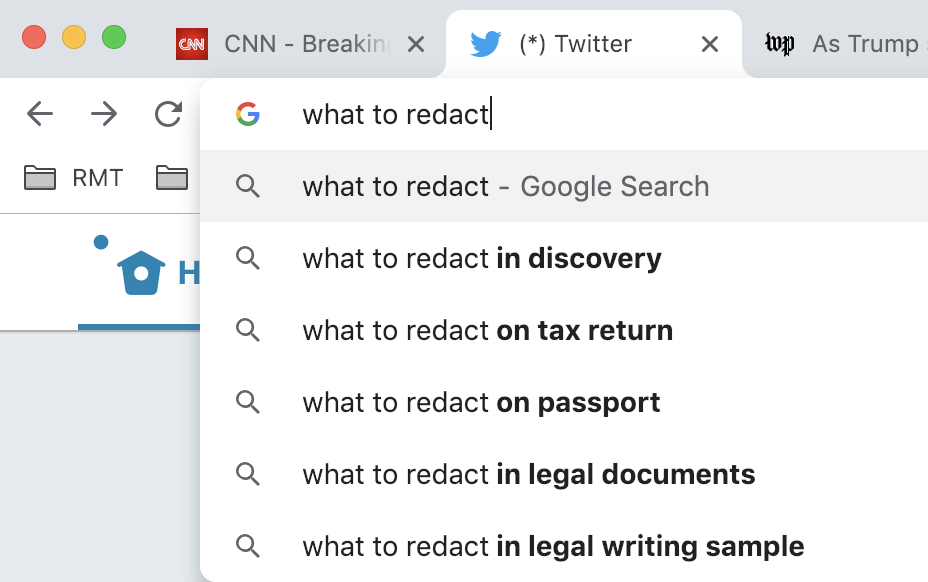
We don't know quite what kind of forms you scanned, but review them for anything that you don't want made public. A few of us have recommended that you redact a copy of the original scans because there is no undo—if you do over-redact, you could always start over.
~Barb
Copy link to clipboard
Copied
Thank you, the forms are old college financial aid letters and forms for aid that I no longer qualify for. I have even asked the financial aid office at the college about them, they said I don't need the papers anymore and I could do whatever I wanted. I also asked an instructor there who teaches personal finance, and she suggested I could scan them, and shred the paper, and she was the one who suggested blocking out information.
I know I asked upthread, but did not get a reply to, I had a question about the redact settings in Acrobat.
In the Redaction properties, there are some choices; redacted fill color; I set to black, and then redaction mark appearance; outline - I set to black, and fill color - I set to black, then fill opacity is 100%.
Are these the right settings for redact properties?
Copy link to clipboard
Copied
If they are right for you, then they are right. You can use any settings you'd like. The information will be gone either way.
Copy link to clipboard
Copied
In many countries you must remove anything that identifies a living person. Their name, address, etc; personal statements, which may identify them; educational history, which may identify them.... It may be that the college believes it has no use for these but has not fully considered the privacy implications.
Copy link to clipboard
Copied
missartist wrote
Thank you, the forms are old college financial aid letters and forms for aid that I no longer qualify for.
In the Redaction properties, there are some choices; redacted fill color; I set to black, and then redaction mark appearance; outline - I set to black, and fill color - I set to black, then fill opacity is 100%. Are these the right settings for redact properties?
Hi,
Remember that none of us are lawyers and we are not giving legal advice.
As I understand it, all of these forms are about you, so just hide anything you don’t want people to see or could be used by an identity thief or by stalkers. When I send proof that I work someplace, I redact my salary. When I send my driver’s license, I redact the number.
It is typical to use a black 100% fill for standard redaction. This shows that there was information there and that it has been marked out. Some offices are required to use FOI or other codes. When I redact as part of an editing process so I can retype in the area, I redact to transparency. But truly, 100% black is most common.
Copy link to clipboard
Copied
Yes, missartist:
Black is expected, but any color (or transparency) equally effective, as long as you apply the redaction.
~Barb
Copy link to clipboard
Copied
missartist wrote
Does the redaction feature work with handwriting?
Use the Cmd+Drag (Mac) / Ctrl+Drag (Win) to mark the handwriting. This also works for images and vertical text.
Copy link to clipboard
Copied
Hi missartist
Here is Rick Borsteins Legal Blog on Redaction in Acrobat X.
Rick’s Acrobat X Redaction Guide
- Open the Protection panel on the right hand side.
- First, set the appearance. The default is black.
- Second, mark for redaction. If you have trouble because the text was scanned, use Cmd+Drag (Win: Ctrl+Drag) to mark the text. The markups will be comments until you click Apply. You can save and close and reopen during this process.
- If you make a mistake, click the marked item and then click delete.
- When you apply Redations, the text is gone. The Comments are also gone. The Redaction is pemanent.
- Acrobat will ask if you want to search for hidden items. You can say yes or no, because you can do this separately later. It will look in Bookmarks, Metadata, cropped images, cropped pages, objects blocking out other objects. etc.
- There is no going back. Keep the original. In Preferences, the default is to add _Redacted after the name when saved and to save a copy. Confirm this so you don’t overwrite the original.
Copy link to clipboard
Copied
In the Redaction properties, there are some choices; redacted fill color; I set to black, and then redaction mark appearance; outline - I set to black, and fill color - I set to black, then fill opacity is 100%.
Are these the right settings for redact properties?
Copy link to clipboard
Copied
Thank you all for your help in this, I feel much better now going forward.
Copy link to clipboard
Copied
You’re welcome, and ask again if questions come up!
~Jane
Find more inspiration, events, and resources on the new Adobe Community
Explore Now

