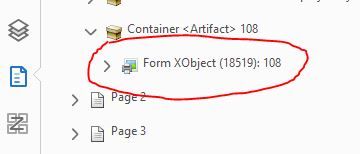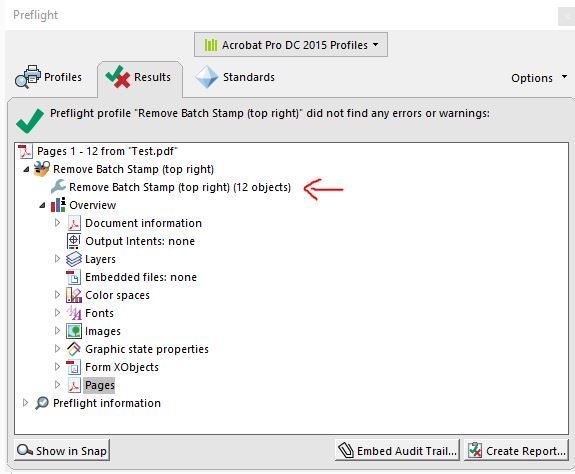Removing specific text objects from multiple pages (Content pane and Preflight)
Copy link to clipboard
Copied
I was hoping someone could help me with trying to delete specific objects that are text from multiple pages of a PDF. They are essentially Batch Stamped numbers at the top right of the page. I could manually delete them by using Edit PDF > selecting the object and hitting delete or go to the Content Pane in the navigation area and finding each object there and deleting but if it's thousands of pages, I don't to go to each page to do that. I played around with Preflight and created a fixup but there were times were it removed more objects than expected and I couldn't tell what it removed. So I have a few questions.
1. Is there an easier way to just find all the Form XObjects > Select them then delete?
2. If I do use Preflight Fixups, is there a way to specify a specific Font name? I tried to type just Arial but it doesn't work, if I remove the font name criteria, the text size and TrueType checks work. You can see the properties of the objects below. I used the Object Inspector from Output Preview to find this info.
3. If I do have to use Preflight, is there a way to have a report that shows what it removed from each page? I was able to create a report but it only shows one line that says how many objects were removed but at the top it says no errors found. No details. Just want to make sure nothing is removed isn't supposed to be.
Copy link to clipboard
Copied
Yoiu ever find a solution for this? Have the same issue.
Copy link to clipboard
Copied
Same issue here. I have a 1300-page document with a Form XObject which I want to delete from every single page. I haven't found any method to do this with Acrobat or any third party tools unfortunately.
Copy link to clipboard
Copied
OK, I found a solution to my particular problem (removing interactive Form XObjects from multiple pages in a PDF):
Using Adobe Acrobat Pro:
- Go to 'More Tools' and 'Print Production'.
- Click 'Preflight'
- Click 'Select single fixups' (button with a wrench icon) and 'Search all libraries' (button with green stripes on it)
- Scroll to the 'Interactive elements and properties' section and double click 'Remove all form fields' (alternatively you can also use the search box to find this fixup)
- Save to a separate file so you have a copy. The copy should have no more Form XObjects!!!
Copy link to clipboard
Copied
Hi, @S J Greenwood ,
unfortunately the "Remove all form fields" is specific to interactive form fields. That works for your specific use case, where you have fillable forms.
Many times an XObject Form is a repeating text or image object (e.g. page headers).
What I would really like is a way to remove the text from their XObject Form — the way Pitstop can.
In Pitstop I can just click the "Fix" button to remove them when found. But I need a method of removing the forms and keeping the content (in position!) and I cannot find a way to do that with Acrobat preflights. (I need to give this to someone who does not have a Pitstop license.)
Copy link to clipboard
Copied
==> https://helpx.adobe.com/acrobat/using/removing-sensitive-content-pdfs.html
Acrobate du PDF, InDesigner et Photoshoptographe
Copy link to clipboard
Copied
This was the solution, thanks so much. I had 161 pages with burnt in page numbers and I needed them removed so I could add my own after I added more pages to compile a training manual. I changed the redaction color to white which basically made the original page numbers dissapear. Thank you!