- Home
- Acrobat
- Discussions
- Re: Saving a PDF including comments after comparin...
- Re: Saving a PDF including comments after comparin...
Copy link to clipboard
Copied
I used the "Compare files" feature and created a report.
Changes appear in the "New file" display as comments (displaying as tooltips on rollover).
Printing with comment summary includes the changes in the right margin.
I want to do the same, but creating a new PDF instead of printing the new file and comments (changes) in margin.
Generating a PDF is not available in the Print context.
"Save as" does not include such an option.
How do I create a PDF including the comments (changes) text?
Copy link to clipboard
Copied
So do you want to compare two documents, or do you want to create a comments summary?
If the latter then you can do it from the Comment panel and it will generate a new PDF file, which you could then save.
Click the Options button under Comments List and you'll see it there.
Copy link to clipboard
Copied
Is anyone monitoring this forum?
Copy link to clipboard
Copied
Yes, people are watching this forum, but it's a user-to-user forum, so sometimes posts fall between the cracks and no one replies to them...
Anyway, the result of the Compare Documents command is a plain PDF file, which you can save just like any other file. Just go to File - Save As and select where you want to save it, after it has been created.
Copy link to clipboard
Copied
Thank you for your reply.
However I was probably unclear in my request. I'll try to be more specific.
Yes the compare result is a PDF. Changes are displayed as comments/highlights.
When I print this PDF with "Summarize comments" option, another page is created on the right of each page with the comments/changes. So we have two sections for each page – left is the new file, right contains the comments/changes.
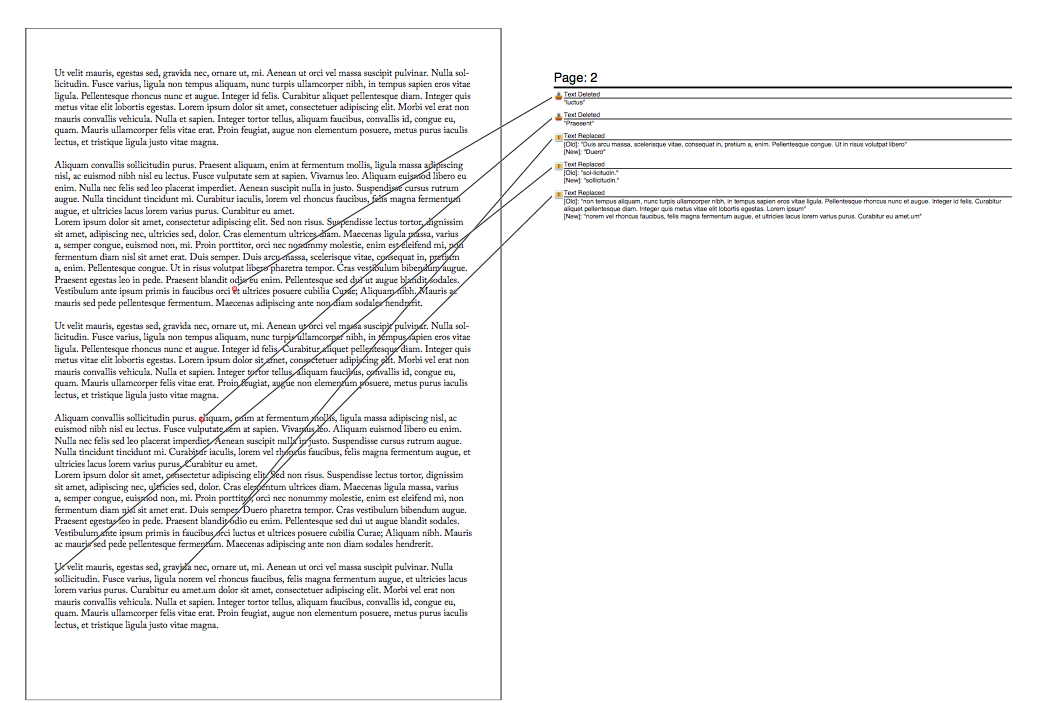
What I would like is a PDF showing exactly this printout.
Copy link to clipboard
Copied
So do you want to compare two documents, or do you want to create a comments summary?
If the latter then you can do it from the Comment panel and it will generate a new PDF file, which you could then save.
Click the Options button under Comments List and you'll see it there.
Copy link to clipboard
Copied
I want both: compare two documents, then create a comment summary.
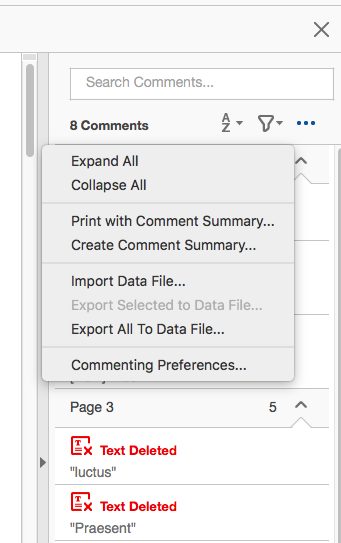
This did the trick, thank you very much for your help.
Copy link to clipboard
Copied
Hi,
I've noticed your post because this is exactly what I want also. Could you please explain, step by step, what you did because I don't seem to be able to replicate what you're doing. When I do a Compare Files I get the summary and then the side-by-side view of both files but the right hand window pane shows Changes not Comments - how do you get there?
Advice really appreciated. I'm using Acrobat Pro DC on Windows 10.
Thanks
Copy link to clipboard
Copied
Not sure about Windows Acrobat but here's the sequence on Mac.
1. Open the Comment panel:
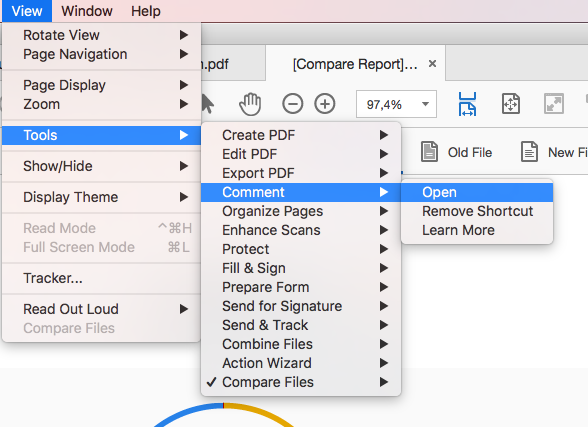
2. Panel appears on the right (may take a moment depending on document size):
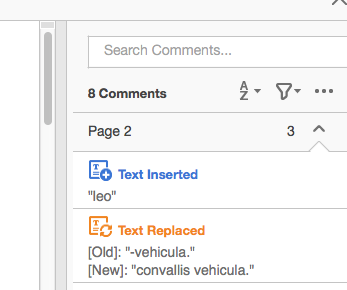
3. Drop down the Ellipsis menu on the right to Create Comment Summary:
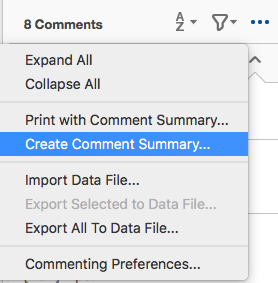
4. Here comes the magic dialog box, set desired options:

5. Here you go.

Hope this helps.
Cheers
Phil
Copy link to clipboard
Copied
G'day Phil,
thanks for that, helped a lot, particularly your screen shots. It also showed me what I might have been doing wrong - working on too big a file. Your screen shot shows you're working on a small file of a few pages - I was trying to work on a file of 500+ pages. I think the processing was grinding my computer almost to a halt.
Anyway, all sorted. Once again, thanks for your help.
Ever thought of writing Help for Adobe? You'd do a better job than they do from my experience. 🙂
Cheers
Carl
Copy link to clipboard
Copied
Thanks Carl.
As a software publisher (and music method author) writing manuals is part of my daily routine.
And yes I'm open to any request from Adobe 🙂
Cheers
Phil
Find more inspiration, events, and resources on the new Adobe Community
Explore Now