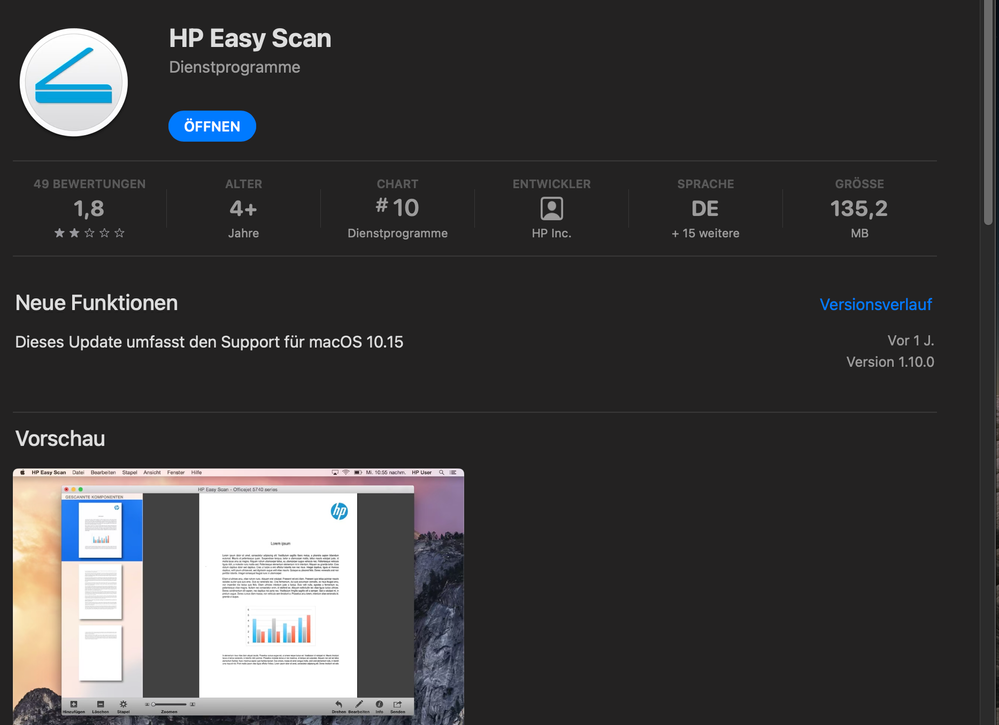Adobe Community
Adobe Community
- Home
- Acrobat
- Discussions
- Scan problems with MacOS Ventura, Apple MacBook Ai...
- Scan problems with MacOS Ventura, Apple MacBook Ai...
Scan problems with MacOS Ventura, Apple MacBook Air M2 & Acrobat Pro on a HP Officejet Pro9025e
Copy link to clipboard
Copied
Using the Apple or HP Tools for scanning works pretty good with the above configuration. Scanning a document with 200dpi/color with Acrobat Pro always results in an error message and sometimes freeze:
The problem was already present under MacOS Monterey. Due to the fact that the combination is well working with other software, it is probably the trouble with Apple´s "new" Silicon architecture... When can we expect a fix? It is uncomfortable spending lots of money for a professional software when even a basic OS tool results in better performance...
Copy link to clipboard
Copied
HI Alex,
I've been scanning on Macs for OCR purposes for over 30 years now. Some time back, Apple chose to no longer rely upon TWAIN, a linkage software used to connect two different applications. So, if you have an HP scanner and want to scan from Acrobat, TWAIN would allow that to happen. It still can be done on PCs, but their approach is to provide convenience over any chance of virus attack. Jobs felt differently, and now there is no Flash.
What Apple does provide is the application "Image Capture." It's a multi-tool application that lets you ingest images from your camera to scanning. For the former, it is not all that much different than simply dragging the images from a camera card to your computer. For the latter, it also is very bare bones. The dynamic range that IC is able to capture is maybe 6-bit, much less than a JPG image can support (8-bit). And trying to enhance an image or a document is a fool's errand.
What I STRONGLY recommend is for you to use your scanner's software. Do not try to scan from within Acrobat; it's just not worth it. What I do, and have been doing for over 20 years now with no issues, is scan and save the TIF format images to a folder on your desktop. Then, once complete, drag the image(s) to the Acrobat icon in your Dock. You will be asked if you want to combine these into a single document; click "yes." If you scanned to a TIF document, then Acrobat will also do the OCR conversion (if you scan to JPG or PNG, you will have to do that as a separate step after the PDF is created).
Two points to mention:
1) Note that the size of a TIF document can be very large; 20 MB is common. But when that same document is converted to a text-only PDF, it will be about 80-150 kb. A standard-sized PDF (If there are images in the document, it will be larger.
2) Because of the way documents are processed by the finder, a " (#)" will be added at the end of each scan unless you update a number system by yourself for each scan which can be tedious. So, the first scan will create "mydocument.tiff," the next one will be "mydocument (1).tiff," the next "mydocument (2).tiff." What will happen because of this is that the first page of your scanning will be the last page of the PDF. There are two things you can do about this: AFTER all the scanning is complete, add " (0)" at the end of the actual first page (note there's a space before the "(0)." Alternatively, once the processing is done in Acrobat, just go into the "Organize Pages" tool and simply drag the last page to the first position. Save this, and you're done.
One last thing: scanners have dumbed down a lot over the years, and software has as well. In the past, all scanning software provided the tools necessary to get a good-quality scan of anything from a paper document to an image. Now, not so much. You'll probably find a button that asks if you are scanning an image or a document. That's probably the best you can do, but do use it. It will recognize the "white point" of the page and set the controls, so you do not have a gray page with text from the other side bleeding to the front. I wrote the following for Adobe many years ago when individual controls were the norm, but there may be some other useful points to consider when scanning. I hope it helps you.
Good luck!
http://photosbycoyne.com/Gary's_Help/Scanning/clean-scanning.html
Copy link to clipboard
Copied
Thank you, Gary, for your very valuable hints! It should be also possible to scan it with e.g. HP-Scan or even the Apple preview app into a PDF and then process this by Acrobat (if this makes any sense...except if you want to edit the document)? But a pity to use 2 programs to create one PDF....
Copy link to clipboard
Copied
Not quite. Anything you do from within the Mac will use that same dreadful program, Image Capture. Your only chance to get away from that is to use the software that came with the scanner. Although, if you've had that software for any time, it's probably wise to go to the manufacturer's site and see if there are any updates.
As far as using two programs to create one PDF, do you write your letters in Word and then convert them to PDF? (Two applications). Do you create images in PS and put them into PowerPoint? (Two applications and more if you use Excel for charts or Illustrator for line drawings.)
Besides, as you state, you're having problems getting Acrobat to do what you want and need. I've always had a maxim with computers: "Do you want to do it the "right" way, or do you want to get the job done?"
Besides, I'd like for you to do a test. Take a photograph and place it into your scanner. Now load up Image Capture and, without making any adjustments, scan and save the document. Now, start up HP-Scan, and repeat the process. Now compare the two final documents side-by-side.
I was visiting a friend who writes books and articles for historical societies. When he told me he uses Image Capture for scanning, I had him do the same test as I have suggested you try above. After he finished this test, he told me that he was short on time as he had to go back and rescan several hundred photos that he had already done in Image Capture, and he regretted that he cannot go back and redo the ones already in print.
Admittedly, the scanning of photos is quite different than the scanning of documents. But the need for adjustments is no less important, and you may have observed that in the link I shared. Sadly and simply, Image Capture fails with a straight scan, and its ability to make adjustments is worse than any software I've worked with. Apple does do great things, but Image Capture is not one of them.
Good luck!
Copy link to clipboard
Copied
Gary, thank you so much! Now many things are clearer to me... I´ll stay with HP-Scan and will use Acrobat for editing in future...
Copy link to clipboard
Copied
The reason I tried to switch from HP-Scan to Adobe was the image correction, which is far better in Adobe than in the Scanner Software. This Scanner is known for issues with the automatic feed, and the manufacturer´s software is quite basic in all aspects... but it works...
Copy link to clipboard
Copied
Hi Alex,
Just to make sure I understand, are you saying that when you are in Acrobat Pro, using Image Capture that you find the software better than the HP software?
Sheesh!!! I have to admit I've never seen or used any HP software.
Quick question: is this scanner a bulk feed scanner, or is it a flatbed scanner?
Meanwhile, I can recommend two scanning software titles. The less expensive one is VueScan (https://www.hamrick.com/). It is highly regarded, but admittedly, I'm not a big fan of this. It's good software; I'm just not a big fan of it.
Alternatively, my knockdown favorite scanning software is SilverFast. (https://www.silverfast.com/). However, it can be pricy if you want the high-end version. However, you can get the SE version ($49), or the SE Plus version ($99), which are not bad in price, and since you are doing documents, either is probably sufficient. You can get a trial version, but I do not know if they put a stamp on the image with trial versions or how long they last. Sorry, it's been a long, long time since I even looked at a trial version (25+ years?).
Good luck!
Copy link to clipboard
Copied
Hi Gary, no- just the page correction is far better on Adobe than with HP-Scan. The scanner is a bulk scanner (duplex) but unfortunately the paper feed produces some very bad aligned scans sometimes. I didn´t have this problem with Adobe, but it works only fine if I am scanning in b/w mode, in colour mode I get the error message. So my workaround would be: scan with HP and edit with Adobe- at least the colour documents. I don´t need it for Photography, just for scanning company bills and drafts usually.
Copy link to clipboard
Copied
... and here is the software, available on app store. Tried different other software, but most of it is not ready for M2 architecture or causing system freezes. There are several issues- old HP software (no update for 1 year), new M2 Architecture (available since June for MacBook Air) and obviously troubles with Adobe, which are mostly eliminated after the Ventura Upgrade (system freezes when Adobe was open in the background). No hint, whom to blame, maybe also series of coincidences....