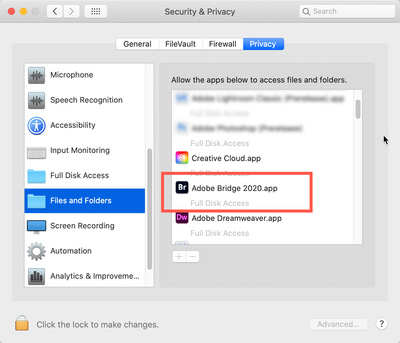Adobe Community
Adobe Community
- Home
- Acrobat
- Discussions
- Re: Scanning error with new MacBookPro/OS 12 Monte...
- Re: Scanning error with new MacBookPro/OS 12 Monte...
Scanning error with new MacBookPro/OS 12 Monterey
Copy link to clipboard
Copied
Hello. I just got my new Macbook Pro and am trying to scan with my HP Photosmart 7525 printer. I have had no trouble using this exact setup on my old 2012 MBP running OS Catalina. Acrobat sees the scanner, opens the dialog, even knows that there are documents in the feeder, and even shows an overview scan of material on the scanner bed. When I click the scan button, I get a very non-specific error message shown in the attached screenshot:
Clicking Cancel at the bottom right does nothing, and the only way to close the scanning box is the red dot at the top left. Scanning works perfectly in HP Easy Scan and in Apple Image Capture. I have uninstalled and reinstalled Acrobat several times, run it in Rosetta mode and in native Apple Silicon mode, always getting the same error. Please help, and thanks in advance.
Tom
Copy link to clipboard
Copied
Hi Tom,
Have you given permission for both the HP software and (separately) Acrobat to access the locations of where your scanning and where the file will be saved to? (This is an Apple thing to help protect us from evil software so blame the evil software, not Apple.)
If you need a brush up, see (note, these screenshots were done in an earlier OS and they're referring to Bridge, same issue with Acrobat AND the HP software, so just adjust accordingly):
Go to your System Preferences and select Security and Privacy (found in the top section). Now click on the Privacy setting (last tab). Now click on the lock on the bottom left and provide your Administrator code. Now select the Full Disk Access option and click on the "+" symbol. This will bring up the standard Mac Open window and let you add any application you want or need to have full access. Look for Bridge, select it, it will now appear in that window and make sure it's checked. Next, go to the Files and Folders option and do the same thing as above (although there's nothing to check, just add. Close everything down and see if that makes it all work.
Please let me know
[Note: these images are from an older OS, the process is the same.]
Lastly, FWIW, I never scan through Acrobat. I just scan in my preferred scanning software (SilverFast) and save the files on my desktop. From there I just drag them onto Acrobat in my Dock and let Acrobat take over from there.
Copy link to clipboard
Copied
Thanks for the quick response. No joy, I'm afraid. I gave Acrobat and HP Easy Scan full disk access (not sure what other HP Software I could indicate as an application). Same issue. Frustrating as I had a great workflow scanning through Acrobat on my old system. I will look into SilverFast. Thanks again.
Copy link to clipboard
Copied
What's the exact version number of the application (You can find it out by going to Help - About Adobe Acrobat)?
Copy link to clipboard
Copied
Thank you!
Copy link to clipboard
Copied
Hello all. With thanks for the previous responses, I'm afraid I still cannot get Acrobat to scan from my HP Photosmart 7525 machine. The error message is still as vague as before. Is there any updated information on this bug in the last two months?
Thank you!
Tom
Copy link to clipboard
Copied
Hi. Still looking for input on this scanning problem. Please help if you can. Thank you!
Tom
Copy link to clipboard
Copied
Do you have any other app (from HP or elsewhere) that is supposed to be able to scan? If so, try it. That may tell you if the problem lies in Acrobat, or in the scan drivers.
Copy link to clipboard
Copied
It's definitely in Acrobat. The HP Scan software works without issue. Also, I bought a Canon printer recently for another user, but tried it out on my system with Canon drivers. The external Canon software also worked fine, but I got the same error within Acrobat on my M1Max MBP with OS Monterey. The failure also occurred on a 2013 Intel MBP system runing Big Sur. My older Intel MBP with Catalina worked fine. So, it's something in these new OS's that Acrobat can't handle... I sure hope that someone from Adobe is monitoring this thread and can address this most frustrating problem. Thanks.
Tom
Copy link to clipboard
Copied
Tom,
Acrobat cannot scan, at least not by itself. There is NO scanning function within Acrobat. Rather, Acrobat uses other software to do the scanning. On a PC, this is done via a "linking" software called Twain. On the Mac, Twain is not allowed for the same reasons they kicked off Flash (too many potential virus issues). So what they do instead is to provide a direct link to Apple Image Capture. Please see if you can scan from Image Capture by itself as you have done with the HP Scan software.
Unfortunately, Image Capture is a major piece of **** scanning software. It is the bottom of the barrel when it comes to the quality of the scan.
I encourage you to continue to scan with the HP Scan software, scan in the TIF format and leave the files on your Desktop (or wherever convenient). Then, you can drag the files onto the Acrobat icon in the Dock. If you save the files as TIF images, Acrobat will automatically OCR them; there's not else you have to do. If you drag more than one file onto the Acrobat icon, Acrobat will ask you if you want all of these files merged into one document or to remain as separate documents.
Some extra tips and bits of information: A full-page 8-bit TIF file will be about 8 MB. (16-bit will be about 16 MB); once they are processed into a PDF, they will drop down to about 100-150 kb, so do not worry about the size. Assuming that you've done a pre-scan to set the Levels settings to get a clean image and you're doing a stack of pages from the same source, there's no need to do subsequent pre-scans. The first scan will be document.tif. The 2nd document will be document (2).tif, the third will be document (3).tif., etc. When you process those in Acrobat, the first scanned page will end at the end of the PDF as the last page. You can either fix this in the "Organize Pages" or, before processing in Acrobat, change the name in the Finder for document.tif to document (1).tif. (There's no way around this because this is up to the Finder for naming, not the scanning software.