- Home
- Acrobat
- Discussions
- The "scrambled text" shows you're missing the font...
- The "scrambled text" shows you're missing the font...
Copy link to clipboard
Copied
Hi all,
We are running into a strange issue with Acrobat Standard XI when viewing PDF documents sent to us by a client.
Some of the text appears to be scrambled and unreadable, yet the document looks fine when opened in any Internet browser and even free version of Adobe Reader.
User is on Windows 10 PRO x64.
So far we have tried:
- Repairing Acrobat
- Updating Acrobat
- Fully reinstall Acrobat
- Disabling Document Protection
- Adjusting a couple of the options in the the Acrobat PDF printer options
Here is a snippet of the problem:
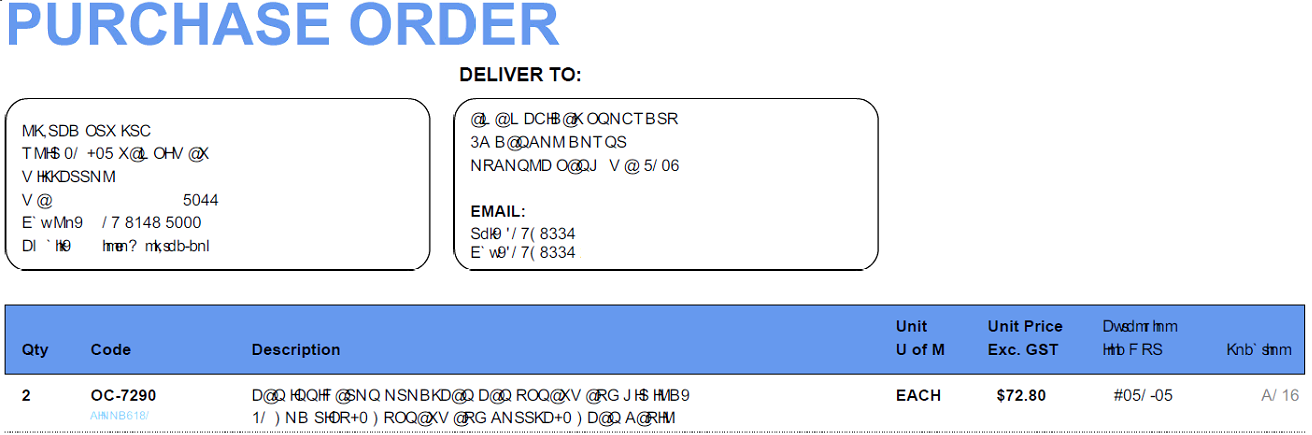
Copy link to clipboard
Copied
Hi all,
Adobe Acrobat and Reader official update containing the fix for this issue is now available. This update will be automatically pushed to all existing installations of Acrobat and Reader. If you want, you may also manually trigger the update by opening the application and going to Help > Check for Updates.
More information about this release is here: Acrobat Help | Release notes | Acrobat DC and Acrobat Reader DC | Update
Please try it out and let us know your feedback.
Thanks for your patience and support!
-ashu
Copy link to clipboard
Copied
When you see scrambled text, dots, odd characters, or white blocks that look like tofu, it means that the PDF doesn't have the original fonts embedded.
Acrobat tries to substitute with a font on your computer system, but when it can't find a valid substitute, it shows "scrambled" text for some or all of the text
3 solutions, take your pick of which one will work for your situation:
- Install the missing fonts on the computer where you're viewing the PDF. Note, however, that this won't fix the PDF and it will still show the scrambled text on another computer.
- Return to the original source document and re-export it correctly with the fonts embedded into the new PDF. If you're in Word, use Adobe's PDF Maker (the Acrobat Ribbon/Tab) and drill down in the preferences until you find the option to embed all fonts.
- You can attempt to embed the fonts into the existing PDF with Acrobat's Preflight Tool (but it's available only with the Pro version of Acrobat, not Standard or Reader).
Here are the steps:
- Open the PDF Standards tool panel (if it's not already in your right-side tool set, then open it via the Tools Tab in the upper left of the Acrobat window). Depending upon which version of Acrobat you have, you can also get to this tool via the Print Production / Preflight tools.
- Open the PDF/UA Standards section.
- From the Profiles tab, select the blue wrench in the upper menu bar.
- Expand the Document section.
- Select the Embed fonts utility, and then
- Click the FIX button in the lower right (has another blue wrench in the button).
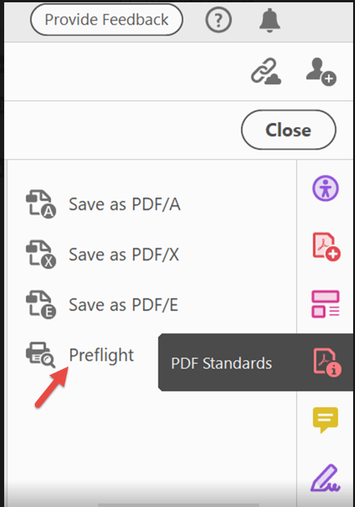

Hope this helps.
One more suggestion: take a quick class in how to make PDFs to prevent errors like this, and how to correct errors in PDFs. Don't swear at our software companies; we all have the responsibility of learning how to use the tools. Flying by the seat of your pants doens't work and just gives you a royal PITA (pain in the "anatomy").
| PubCom | Classes & Books for Accessible InDesign, PDFs & MS Office |
Copy link to clipboard
Copied
I too am experiencing the same issue with the latest version of Adobe. Here's the culprit file:
I've tried:
1. Reinstalling Adobe
2. Updating Adobe
3. And repairing Adobe
Still having issues. It's not with every PDF, just certain ones. And if you check the fonts being used they are all basic fonts:
Arial
Arial Bold
Courier New
Courier New Bold
Any help or ideas would be appreciated!
Thanks,
Jamie
Copy link to clipboard
Copied
I am having the same issue as jgrichards. Tried all of the suggestions here. Version is 18.011.20038. Running Windows 10 64-bit OS.
Only fields that show messed up are fields that are using Ariel font. I have tried in Reader and Acrobat Pro.

I can email this to another user and they are able to open it without any issues. Arial font works in other programs (Word, Excel, etc). Issue is only on invoices that get sent to the user.
Any help would be appreciated.
Copy link to clipboard
Copied
I am too having the same issues running Windows 10 64bit OS. Version 18.011.20038. Not all files but the ones I export from one program come out all scrambled. Is there a patch for this?
Thanks
Natalie
Copy link to clipboard
Copied
This issue is back I believe after the April 2018 Windows 10 update.
Copy link to clipboard
Copied
This issue started before April for us. Only have one person affected though, which is weird.
Copy link to clipboard
Copied
Same here! so far anyway only one person......
Copy link to clipboard
Copied
This just showed up for me too!
Copy link to clipboard
Copied
Same problem, multiple users, issue is intermittent but a daily thing for lots of folks. They try the same docu again a short time later and it opens fine. Docu can be web based, off a network share, from an email attachment or on the local client.
Errors similar to below...
"Cannot find or create the font 'ArialMT'. Some characters may not display or print correctly.
OS Windows 10 (10.0.17134) 64 bit, occurs with either Adobe Reader DC or Adobe Acrobat XI Pro with both being up to date.
No resolution found so far despite trying several suggestions off the net.
Copy link to clipboard
Copied
This is the way I resolved this issue:
Inside the PDF document you are trying to print - click printer icon (or file then print) > then when the printer menu opens> click on "advanced" this is located beside "printer proprieties" - this opens the "Advance print setup menu". Once there, you will see language, font resource policy, some check boxes below etc.
In the "Advance Print Setup" menu, do the following steps:
1, In the "font and resource policy" - change this drop down option to "Send at Start" ( optional step)
2, Unchecked the box that says "Download Asian font"
3, Check the box that says "Print As Image" there is a DPI settings beside that option leave as is.
(When you select the "Pint As Image" it will gray out all the other options.)
4, Click OK, now you are able to print without any issues your PDF document in the font and layout intended. You will not get any garbled messages.
Copy link to clipboard
Copied
Did Adobe mess this one up BIG TIME!
What the HECK is up with this scrambled TEXT? I'm seeing the same problem. REboot is temp fix but comes back again.
Its 2019 and we are still seeing this problem. [Profanity removed by moderator.]
Copy link to clipboard
Copied
I just had a corruption issue come up that I have never seen. I completed our fillable document, saved it as a .pdf and then the document changed to the image that i have attached.
Any suggestions?
Thanks,
Copy link to clipboard
Copied
I'm using Acrobat DC and when I export my script, the parts with duel dialogue, meaning that two people speak at the same time are all jumbled, even after the update. This has happened to three of my scripts.
Copy link to clipboard
Copied
We are havign this issue as well.
Copy link to clipboard
Copied
When you see scrambled text, dots, odd characters, or white blocks that look like tofu, it means that the PDF doesn't have the original fonts embedded.
Acrobat tries to substitute with a font on your computer system, but when it can't find a valid substitute, it shows "scrambled" text for some or all of the text
3 solutions, take your pick of which one will work for your situation:
- Install the missing fonts on the computer where you're viewing the PDF. Note, however, that this won't fix the PDF and it will still show the scrambled text on another computer.
- Return to the original source document and re-export it correctly with the fonts embedded into the new PDF. If you're in Word, use Adobe's PDF Maker (the Acrobat Ribbon/Tab) and drill down in the preferences until you find the option to embed all fonts.
- You can attempt to embed the fonts into the existing PDF with Acrobat's Preflight Tool (but it's available only with the Pro version of Acrobat, not Standard or Reader).
Here are the steps:
- Open the PDF Standards tool panel (if it's not already in your right-side tool set, then open it via the Tools Tab in the upper left of the Acrobat window). Depending upon which version of Acrobat you have, you can also get to this tool via the Print Production / Preflight tools.
- Open the PDF/UA Standards section.
- From the Profiles tab, select the blue wrench in the upper menu bar.
- Expand the Document section.
- Select the Embed fonts utility, and then
- Click the FIX button in the lower right (has another blue wrench in the button).
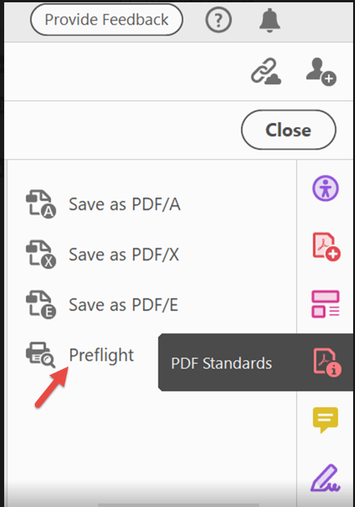

Hope this helps.
One more suggestion: take a quick class in how to make PDFs to prevent errors like this, and how to correct errors in PDFs. Don't swear at our software companies; we all have the responsibility of learning how to use the tools. Flying by the seat of your pants doens't work and just gives you a royal PITA (pain in the "anatomy").
| PubCom | Classes & Books for Accessible InDesign, PDFs & MS Office |
Copy link to clipboard
Copied
Is there a patch to fix this issue instead of applying this workaround?
Copy link to clipboard
Copied
We cannot produce a “patch” to fix this problem because except for a few situations back in time (some mentioned in this thread), if you are seeing this problem, it is indicative of a PDF (typically created via non-Adobe software) that was improperly created. The two most common issues in our experience:
- The fonts referenced by the text were not embedded in the PDF when it was created, the fonts (or the same version of the fonts) are not installed on the system on which the PDF viewer is running, and the “substitution fonts” used by the PDF viewer (i.e. Reader or Acrobat) don't have all the character definitions of the original font.
- The fonts referenced by the text were not embedded in the PDF when it was created, CID Identity-H encoding was used in the PDF file, and the proper Unicode mapping tables were not included in the PDF file by the PDF creation service.
And by the way, the “fixup” provided doesn't always work. Again, the biggest problem is dicey PDF file creators.
- Dov
Copy link to clipboard
Copied
Quote: "the biggest problem is dicey PDF file creators"
Dicey?
Do you mean the people or the software conversion/export utilities?
<grin>
| PubCom | Classes & Books for Accessible InDesign, PDFs & MS Office |
Copy link to clipboard
Copied
Completely disagree "we all have the responsibility to use the tools." That is like saying "we all have the responsibility to do our own root canals."
Copy link to clipboard
Copied
I disagree, @Thor98A1.
My comment that we all have the responsibility to LEARN how to use the software tools (rather than swearing at the software companies) is more like:
- Learning how to drive a car before actually getting out on the road by yourself and driving.
- Learning some basic cooking techniques before going out, buying food, and then destroying it in the kitchen.
- Completing medical school and residency before practicing medicine.
Smart ass comments don't exempt you from learning how to do something the right way.
| PubCom | Classes & Books for Accessible InDesign, PDFs & MS Office |
Copy link to clipboard
Copied
These bad designers live to pass the buck instead of being useful in their creations. Maddening oversights.
Hello this isn't the 1950s.
Customers actually have options!!!
Copy link to clipboard
Copied
No... it's your job to provide a product that works we are not in the computer field. You are! We have our own job to do and it's not computers. Fix your product !
Copy link to clipboard
Copied
- It's one thing after another with Adobe you should be embarrassed to work there. Do your job ! Fix your product this should not be happening what are you doing all day this is not that complicated.
Copy link to clipboard
Copied
Bingo
Copy link to clipboard
Copied
I've never heard the TOFU analogy - I like it! 🙂
Thanks Bevi
Copy link to clipboard
Copied
Hi thanks for trying to help, but the problem i have is when i print it will produce gebberish font, but it viewer perfectly fine, import to jpeg fine too, and i can print the file fine using Microsoft Edge. But only recently acrobat is producing this weird font glitch, on some of my pdf not all. Those are auto generated from my telco website, it never have issues only started about a month or two.
Find more inspiration, events, and resources on the new Adobe Community
Explore Now
