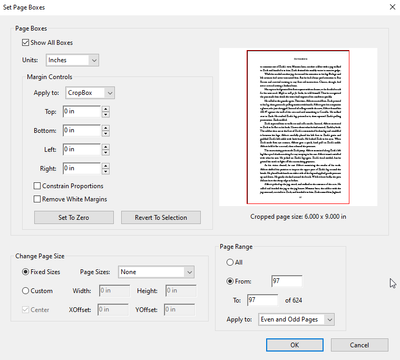Adobe Community
Adobe Community
- Home
- Acrobat
- Discussions
- Re: Shifting margins of odd-numbered pages
- Re: Shifting margins of odd-numbered pages
Copy link to clipboard
Copied
I have a book that I uploaded to CreateSpace nearly a decade ago. We transfered it over to KDP Print, and it's been for sale with no problems.
Realized we had a newer PDF that hadn't been uploaded, so I need to update.
Unfortunately, KDP shows that the right-hand margin on about a dozen odd-numbered pages is now about a tenth of an millimeter over their outer margin limit:
This was clearly a shift between the CS and KDP specs.
I could easily shift the pages in toward the gutter in InDesign. Unfortunately, I don't have the InDesign file for the latest changes (which were made years ago).
So what I'd like to do is use Acrobat to shift the print area toward the gutter.
I tried to use the Crop tool — and I can subtract from the left-hand margin of odd-numbered pages easily. But I can't figure out how to add to the right-hand margin, so I end up with a page that's no longer the right size.
Help?
 1 Correct answer
1 Correct answer
Hi @dkudler, If it's only a few pages, and you don't mind doing it manually, you could use Edit PDF. Select all the paragraphs on that page, holding the Shift key as you select each one so all the text is selected as one "box" and then nudge the page in towards the margin with an exact arrow key tap. You probably only need one or two.
There are better (more exact) ways of doing it, perhaps with View > Tools > Print Production > Set Page Boxes, and other users may come along with instructions f
...Copy link to clipboard
Copied
Hi @dkudler, If it's only a few pages, and you don't mind doing it manually, you could use Edit PDF. Select all the paragraphs on that page, holding the Shift key as you select each one so all the text is selected as one "box" and then nudge the page in towards the margin with an exact arrow key tap. You probably only need one or two.
There are better (more exact) ways of doing it, perhaps with View > Tools > Print Production > Set Page Boxes, and other users may come along with instructions for you if needed. Hope that's helpful. (I'm using Acrobat Pro DC Version 2022.001.20117.)
Copy link to clipboard
Copied
Ah, perfect! Of course, I had to figure out how to turn on the Print Production tools.
Once I'd done that, I just used the Change Page Size XOffset field to move the print boxes .06" toward the gutter. (The XOffset field allows for negative numbers!)
The whole thing took about five minutes — once I'd figured out how to do it.
Thank so much for your help!
Copy link to clipboard
Copied
Terrific! So glad I could help. I've never used that feature before but it's great to know that it will take negative increments!