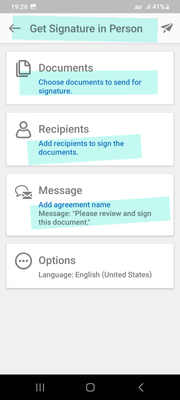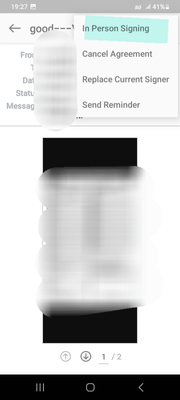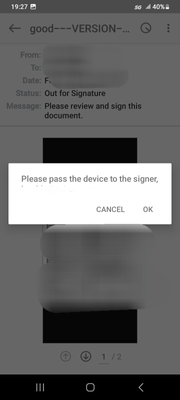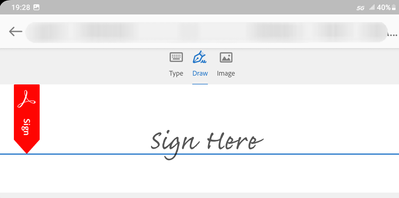Adobe Community
Adobe Community
Signatures
Copy link to clipboard
Copied
I am trying to make a form where I can make it willable and have check off boxes and review with their workers and have them eah sign off on the document. The issue I am having is when I generate an area for them to individiual print and sign their names, only digital signatures can be entered. How do I get it to where they can click the box, allows them to draw their signature and then insert that signature into that form?
Copy link to clipboard
Copied
Hi,
Have you tried preparing and distributing the PDF with Adobe Sign instead?
Seems like you are referring to how to use the "request e-Signatures" with AcroSign or the Fill & Sign tool to employ electronic signatures.
Nevertheless, it is worth noting that, users may use those certificate-based digital signature fields.
For instance, when the user clicks on the digital signature field, the diakog window "Sign with a Digital ID" will come up.
Clicking on the "Configure New Digital ID" button (instead of "Continue"), will bring up another dialog window: "Configure a Digital ID for signing".
Next, if they select the "Crate a new Digital ID" => Continue, it will bring another screen to create their own self-signed Digital ID => "Save to Windows Certificate Store" => Continue.
The next screen is self explanatory, where they have blanks to enter (at a minimum) the self distinguished signing name and email address => Save.
Then they will be able to reuse this self-signed certificate for future documents.
Copy link to clipboard
Copied
Copy link to clipboard
Copied
++EDITED REPLY, added screenshots to support case
So definitely employ Adobe Sign.
It does allow you to sign a document and pass it on to the next signer using the same tablet device.
Are you familiarized with this feature?
Here are some slides from an Android mobile device to aid visually with the "Get Signature in Person" feature:
Copy link to clipboard
Copied
Sent from my iPhone
Copy link to clipboard
Copied
Ok, if I understood correctly you need a PDF that acts as a name roster with a spot to sign the name next to their printed name?
If yes, if it is just a PDF to type in a name on a blank provided, tick checkboxes and fill a blank, it is doable using both the Adobe Sign on the Acrobat Mobile app itself or designing the PDF form with Adobe Acrobat Pro DC (full desktop version) and uploading it to your tablet.
In both methods you need a paid subscription of Adobe Acrobat Pro DC.
One important observation about signatures is that they do enforce some sort of security.
Both of Adobe Sign and the Fill & Sign tool enforce electronic compliance mechanisms.
This being the case, you won't be able to provide users with a blank to employ wet signatures (or scribble their name via popup dialogs) on a blank provided. That is, unless Adobe Sign or the Fill & Sign tools are employed at signing time.
Copy link to clipboard
Copied