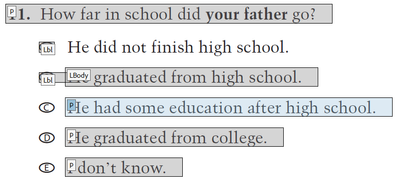Tagging Accessible PDF Anomalies
Copy link to clipboard
Copied
I am far into creating accessible PDFs but I have a few reoccuring things which I cannot figure them out. For example one of them is this:
As soon as I select the box around to tag/order it disappears and I cannot get it back. It also is not in the Order/Tag panel. How do I create a new tag with the text and find in the panels?
Copy link to clipboard
Copied
Hi @Syeds
Hope you are doing well and thanks for reaching out.
Would you mind sharing the workflow/steps you are doing to create the PDF file with tags? A small video recording of the same would be very helpful.
Also go through the help pages listed below and see if that works:
Hope this information will help.
~Amal
Amal
Copy link to clipboard
Copied
'Thanks, I have reviewed the pages you referenced. And as far as the video I am unable to it, sorry. I really just need to know if or how or if a PDF text can be selected to be included in the reading order and tab pancel manually and not by the Auto generated taggeding?
Copy link to clipboard
Copied
Yes, Acrobat does have a tool panel that allows you to select text, graphics, and tables and tag them. They then will appear in the Tags Panel.
- From the ORDER panel, select Show Reading Order Panel from the drop-down menu in the upper left of the panel.
- This brings up a floating tool panel and your cursor will change to crosshairs.
Acrobat's Reading Order Panel.
- Using the crosshairs cursor, drag around the text you want to add to the tag tree. Once selected, choose the appropriate tag from the Panel.
- You should now see the text in the TAGS panel with its tag.
Hope this helps.
| PubCom | Classes & Books for Accessible InDesign, PDFs & MS Office |
Copy link to clipboard
Copied
@Bevi Chagnon - PubCom.com Thanks for detailing this procedure. I have confirmed that how I am doing it but after I draw the selection and select the tag it does create the box. Instead, it goes back to the unselected state as it was originially. I have tried all other tags after selcting the box around the area and they all do not work. No new tags added to the tag tree.