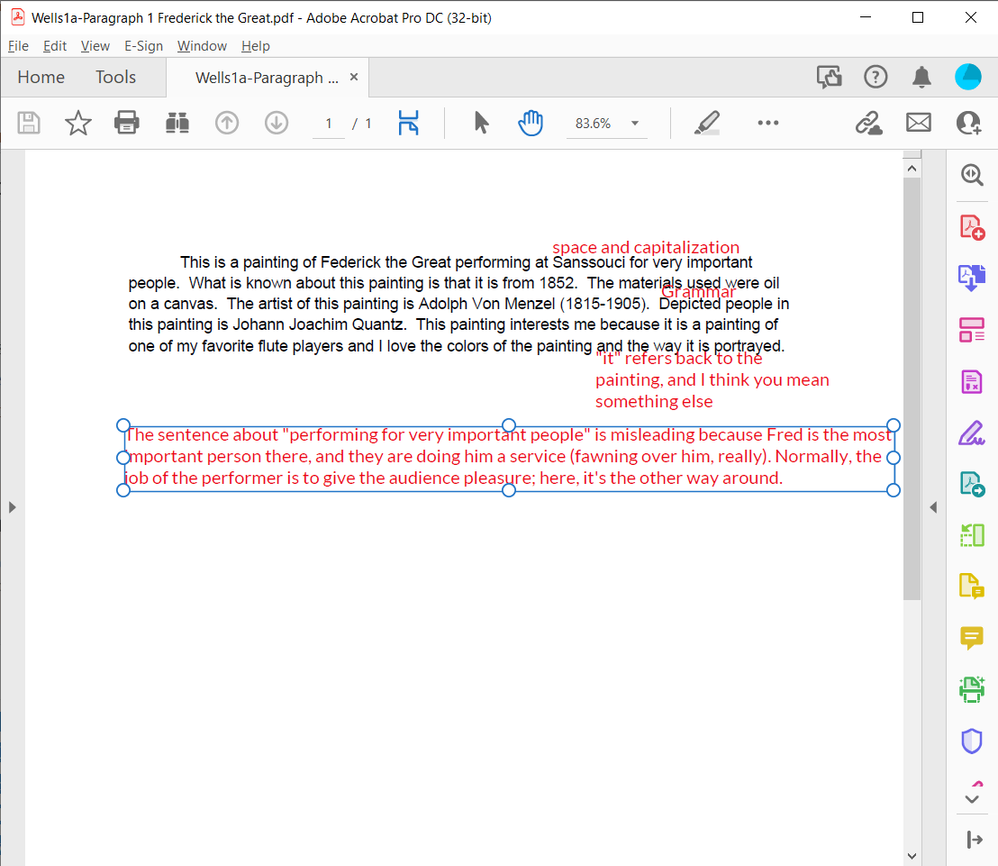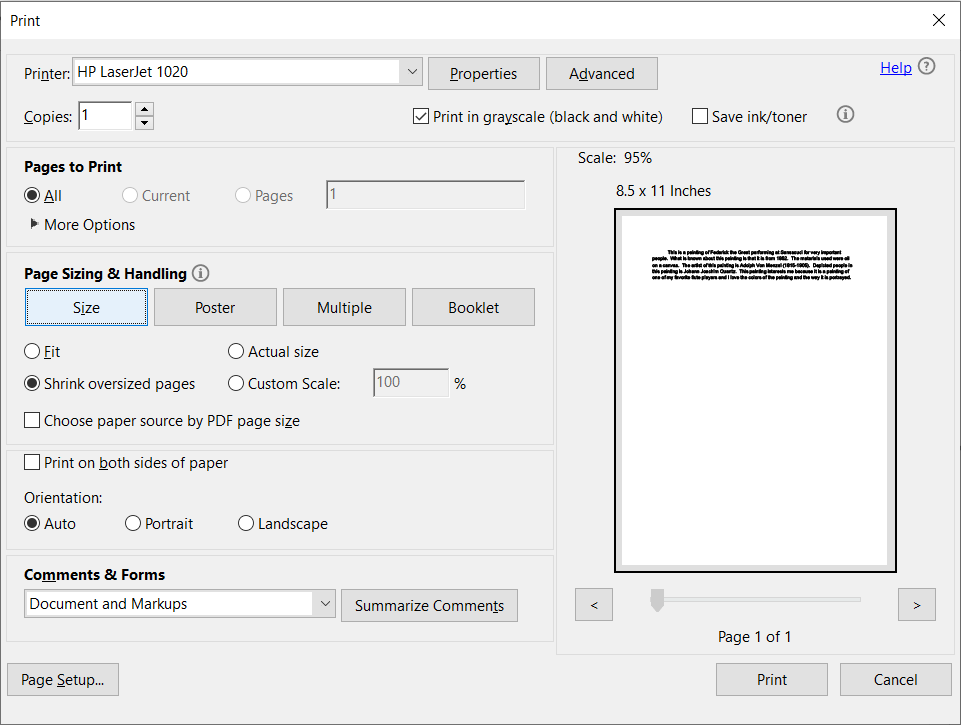text box is not printing?
Copy link to clipboard
Copied
I am using Acrobat X Pro version 10.1.16. When adding in a text box into a PDF, the text box will not print?
Copy link to clipboard
Copied
Hi christenerhello,
If you have created this form. You can go to form prepare mode or Edit form.
Right click on that text field> Properties> General. There is drop down Form Field, make sure it is not set to "Visible but not Print."
Let us know if that helps.
-Tariq Dar.
Copy link to clipboard
Copied

Hello Tariq Dar, I do not have that feature. I have made sure to run the latest updates, but I cannot get a text box to print. I have also made sure to keep the opacity at 100%. Any other ideas? Thank you for your help!
Copy link to clipboard
Copied
Thank you for your response.
I was referring to text box properties of a Form field. It seems you are using text box under comments.
Is it possible for you to share the form/pdf with us? You may use Google drive or DropBox or Adobe Send.
Also, can you try installing Reader DC and try to print using Reader?
If you don't want to share the file publically you may use private message How Do I Send Private Message
-Tariq Dar.
Copy link to clipboard
Copied
In the print dialog select "Document and Markups".
Copy link to clipboard
Copied
a text box
Properly naming things always saves time…
Acrobate du PDF, InDesigner et Photoshopographe
Copy link to clipboard
Copied
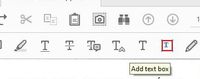
Copy link to clipboard
Copied
I just figured it out. I had the same problem.You just go to File, Print, then under Comment & Forms you click on "Document and Markups"
Works like a charm.
Copy link to clipboard
Copied
Hi,
I am using Acrobat Pro 2017 and can print Form Field content only if Field Only is chosen, not Documents and Markup. Additionally, in Text Field Properties > General > Common Properties > Form Field is set to Visible. No luck. Finally, I am also not able to print image under advanced print options as this option is grayed out. Thanks in advance!
Copy link to clipboard
Copied
Copy link to clipboard
Copied
I have the same problem. Canvas (a learning management system) generates PDFs of my students' essays with my comments in text boxes. They are definitely not in a "Forms" field. I can see the text boxes in the PDF when I open it in Acrobat Pro DC 2021.007.20095. They have the typical blue border with handles for resizing, but I cannot resize or move them, and when I print the document, they do not print. I have tried all four possibilities in "Comments & Forms": Document, Document and Markups, Document and Stamps, Form Fields Only. None of them allow printing of the comments. Thanks in advance for any help you can provide. See screenshots just above this comment.
Copy link to clipboard
Copied
Same as Bev Wilcox above (but it's the next year now, and still no answer....) --->
"I have the same problem. Canvas (a learning management system) generates PDFs of my students' essays with my comments in text boxes. They are definitely not in a "Forms" field. I can see the text boxes in the PDF when I open it in Acrobat Pro DC 2021.007.20095. They have the typical blue border with handles for resizing, but I cannot resize or move them, and when I print the document, they do not print. I have tried all four possibilities in "Comments & Forms": Document, Document and Markups, Document and Stamps, Form Fields Only. None of them allow printing of the comments. Thanks in advance for any help you can provide. See screenshots just above this comment."
Copy link to clipboard
Copied
Hi Gerede,
Thank you for reaching out, and sorry about the trouble.
Could you please share any one PDF with us? We would like to check how the comments are added to the PDF.
It will help us understand the issue, and we can provide you with the correct information.
I would like to inform you that you are using an old version of Acrobat. You may check the latest version available for Acrobat on the following help page: https://helpx.adobe.com/acrobat/release-note/release-notes-acrobat-reader.html.
Let us know if you have any questions.
Thanks,
Meenakshi
Copy link to clipboard
Copied
Dear Meenakshi:
Unfortunately, I cannot share the documents in question because they are student work and are thus covered by FIRPA privacy regulations (I might be able to try creating a document in Canvas and then would attach it here later).
However, I can tell you that I did at least find a work-around here in the Canvas community:
https://community.canvaslms.com/t5/Canvas-Question-Forum/quot-Download-Annotated-PDF-quot-doesn-t-do...
"Unfortunately there's no easy way to fix this. If you want a hard way, you can do it in Adobe Acrobat.
Go into the Javascript curly braces { } and then edit the "Will Print" section to say
{
this.flattenPages();
}
Then it will flatten the pages (basically like merging layers in a photo editor) into a single document. The annotations then become visible on the printed document. If you add it to the "will save" event then it will flatten before a save, and the annotations will become a permanent part of the file.
Not easy for the uninitiated - I'm about to add the javascript to the blank pdf worksheets I post so that (hopefully) the students annotations will appear automatically."
Copy link to clipboard
Copied
This worked for me, too. A problem seems to be that many users and experts have different definitions of what a "text box" is. For me, it's not one of the Forms tools; it's an icon in the Quick Tools of the Toolbar called "Add Text Box", which came from the Comments group of tools, and somehow recently became disconnected from my print utility. Your tip here fixed it. Thanks so much!
Copy link to clipboard
Copied
PDF comments can disappear when printing or placing the pdf into another document (like InDesign). There is an existing Acrobat preflight fixup that might be another way to fix the Canvas issue– Tools> Print Production> Preflight> Fixups> Flatten all annotations into page contents. (not available in Acrobat Reader). If this works, you can add the preflight to an Acrobat action using the Action Wizard tool where you can quickly apply it to a pdf or folder of pdfs. Let me know if you want step-by-step instructions to create an action.
Copy link to clipboard
Copied
This solved my problem like a charm, thank you for the advice.
Copy link to clipboard
Copied
If flattening solves it, then you're using the wrong edit tool... if you want to edit comment text boxes just don't use the Edit tool, that's not what it's for. And don't use the Prepare Forms tool, that's not what that's for. To edit comments use the Comments tool.
Copy link to clipboard
Copied
This worked for me. How do I get this to work everytime without all the added steps? I do this to many documents every month.
Copy link to clipboard
Copied
Thank you so much for that super easy fix.
Copy link to clipboard
Copied
This worked for me. Adobe Acrobat DC 2023. Thank you.
Find more inspiration, events, and resources on the new Adobe Community
Explore Now