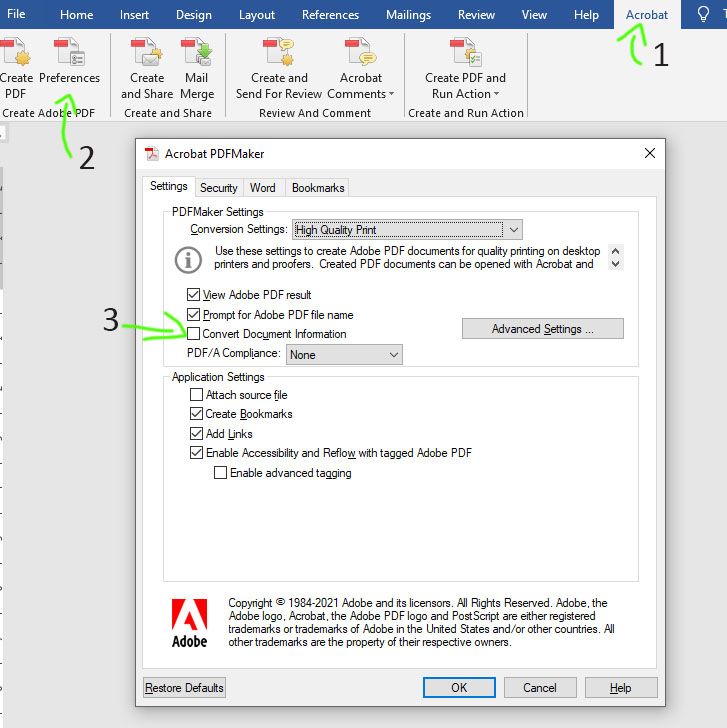- Home
- Acrobat
- Discussions
- The page numbers change when I convert the documen...
- The page numbers change when I convert the documen...

Copy link to clipboard
Copied
Hi
When I try to convert a word document to pdf two problems arise:
1) The page numbers change (it's different from the original word document)
2) That tables that exist at the end of the word document aren't rendered properly when converted to a pdf as can be seen from the picture below.
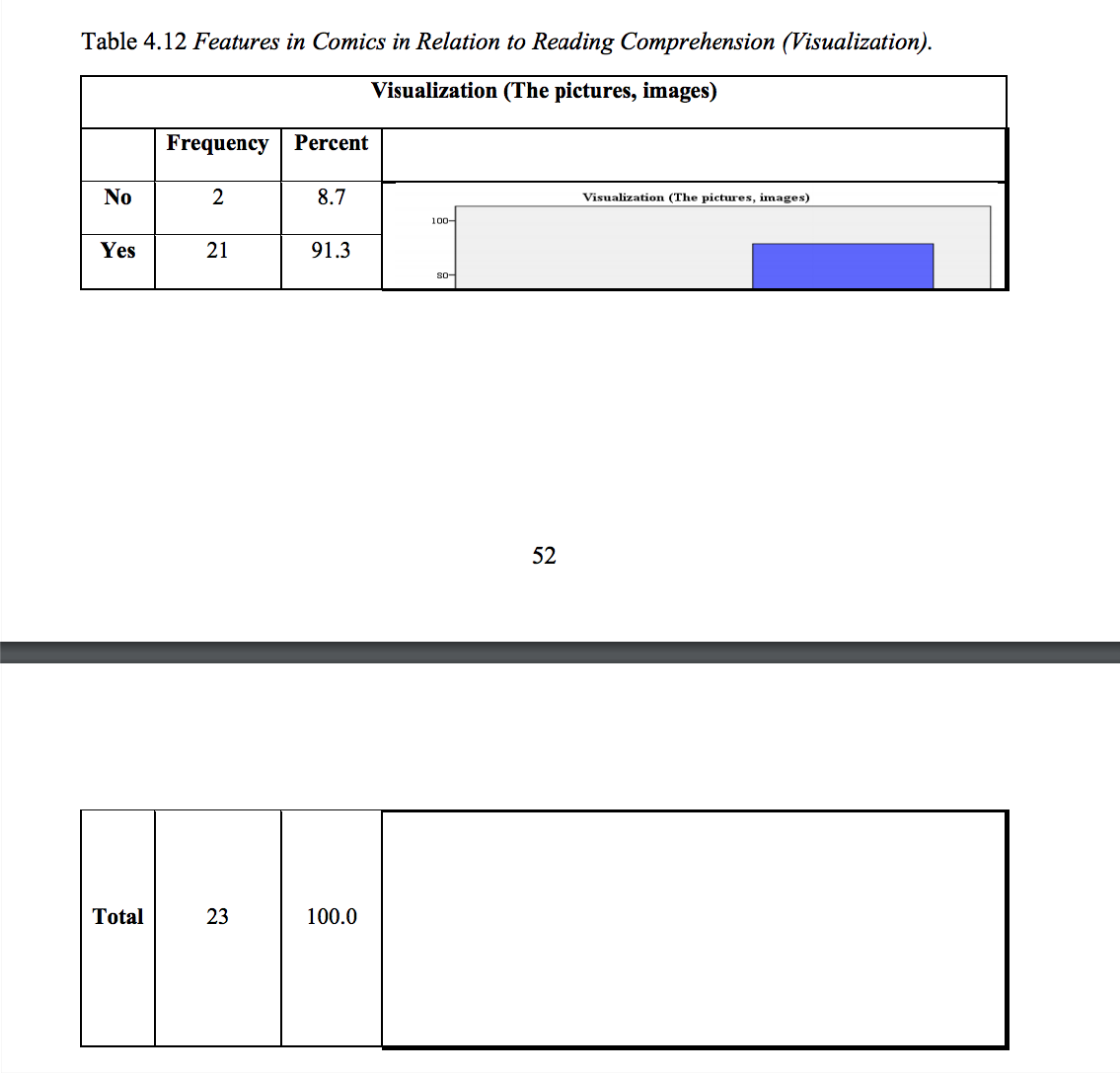
Originally it looks like this (in the word document) :
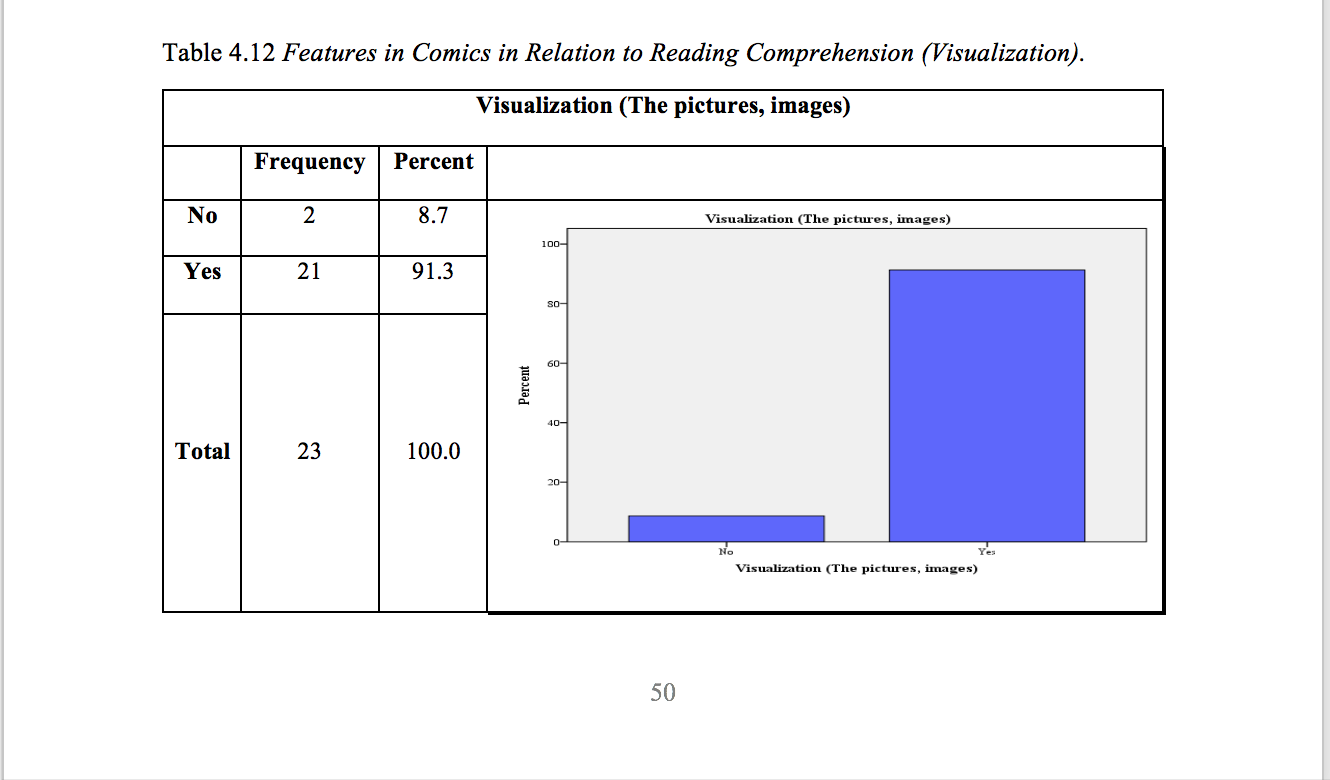
You'll notice that the page number changed in the pdf and it caused the table to be messed up!
I've tried the following:
The document has hyperlinks
1) converting the word to a pdf (best for printing) the pages are the same and it's the exact same copy but the hyperlinks and the hyper table of contents doesn't work at all.
2) When I convert it for a pdf (best for electronic distribution) it keeps the links working but the problems above appear (with the tables and the page numbers).
I want the pdf to be exactly like the original word document with working hyperlinks.
Please, I really need help with this, I've been trying for weeks to make it work and I still have the same issue.
(I am on Mac OS 10.13.6, using Word for mac version 16.21, and using Adobe Acrobat Reader and Adobe Acrobat pro DC)
Copy link to clipboard
Copied
You're not creating the file using Adobe software. The "Save As PDF" command is an internal Word function. Reader is just displaying the file. So you should ask your question in a MS forum, unless you have reason to believe Word is creating a good file but Reader is not displaying it properly.
Copy link to clipboard
Copied
Hi Monaa,
Sorry for the delay in response.
As you are converting the Word document to PDF, would you please let us know the exact steps you do to create PDF?
Would it be possible to share the document with us? You may share the file either here in the forum or in a private message. How Do I Send Private Message
As you cannot attach the file in the Forum reply, please take help of the steps mentioned here How to share a file using Adobe Document Cloud
As you are using the Adobe Acrobat DC, share the exact version of the application.
To check the application version, use the steps mentioned in this help document Identify the product and its version for Acrobat and Reader DC.
We will be waiting for your response.
Regards,
Meenakshi

Copy link to clipboard
Copied
Hi
Here are the exact steps:
Once I open the word document I do the following:
1) From File > Save as
2) In the tab that says "File Format," I choose pdf
3) Then I choose "Best of Electonic Distribution and accessibility"
4) Then I click export
I have Adobe Acrobat Reader DC :
Continuous Release, Version 2019.10.20069.311970
As to the file:
I've sent you a private msg with the link to the file.
Copy link to clipboard
Copied
You're not creating the file using Adobe software. The "Save As PDF" command is an internal Word function. Reader is just displaying the file. So you should ask your question in a MS forum, unless you have reason to believe Word is creating a good file but Reader is not displaying it properly.

Copy link to clipboard
Copied
I don't think that's the case. Because I did the same with Acrobat Pro DC (2019.10.20069.311970) and Adobe Document Cloud
and the created pdf had the exact same problem.
Here are the steps I followed:
1) uploaded the word doc to the cloud
2) Checked the file and then create pdf
As I stated the result was the same.
Copy link to clipboard
Copied
Copy link to clipboard
Copied
From the original screen captures that were posted, it looks like the text could have reflowed at the time the PDF conversion was taking place.
In other words, something caused 2 more pages to be created than the original layout in MS Word. Could have been a page or column break in the file, or simply an extra spacebar or punctuation (like a period).
To determine if this is the cause, compare the 2 files page by page, starting at the beginning. Look at each page of the exported PDF next to each page of the Word file and see where, at what point, the text reflowed.
| PubCom | Classes & Books for Accessible InDesign, PDFs & MS Office |
Copy link to clipboard
Copied
Have you guys found a solution to this common problem? I am working on a Table of Contents and the numbering keep changing as soon as I try to PDF the document. I already tried all the suggestions posted here, but none worked. Any other suggestions?
Copy link to clipboard
Copied
The problem is with Word, not with Acrobat. Check the page size of the document and the printer's page size. I'm sure they are different.
Copy link to clipboard
Copied
Hi, hope it helps.
I fixed my problem by going to the top menu "Acrobat" -"Preferences"- deactivate "Convert Document Information"
Copy link to clipboard
Copied
This worked perfectly!
Copy link to clipboard
Copied
Thank you but it didn't work for me. I'm working on a Table of Contents, and the page numbering on the table keeps changing as soon as I try to PDF the document :'( .
Copy link to clipboard
Copied
I have the same problem. I create a batch of docments, several of which have sections including tables of contents. the two lengthy documents get page numbers off when past page 25 or so
Copy link to clipboard
Copied
I'm afraid that changed nothing. I've tried the utility to convert within word, printing to pdf and the right click version in explorer (word). I still get old page numbering not what the word doc currently shows. What in the world?
Copy link to clipboard
Copied
Hi all,
Thank you for sharing your experience, and I sincerely apologize for the frustration this issue has caused you. We truly appreciate your continued feedback and patience as we work to address this matter.
I understand that this has been a persistent concern for many users, and it’s clear from the ongoing engagement on this thread that it’s an important topic for the community. While this issue may not be entirely resolvable from the Acrobat side due to its complexity, we are committed to providing the best possible support.
To assist you further, could you kindly share your Word file and the resulting PDF file? This will allow us to thoroughly review the documents, identify any specific issues, and provide tailored guidance. Additionally, we’ll be happy to share some best practices and tips to help you navigate this challenge more effectively.
Your input is invaluable, and we’re here to ensure you have the best experience possible. Thank you for your cooperation, and we look forward to assisting you.
~Tariq
Find more inspiration, events, and resources on the new Adobe Community
Explore Now