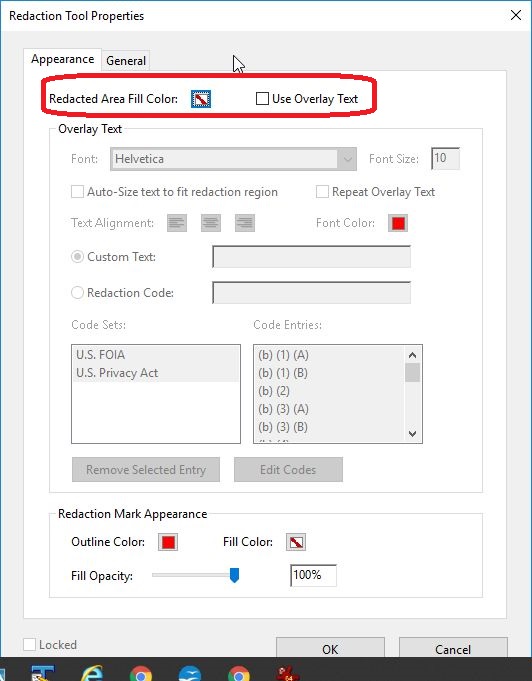- Home
- Acrobat
- Discussions
- Re: Transparent redaction instead of white rectang...
- Re: Transparent redaction instead of white rectang...
Transparent redaction instead of white rectangle.
Copy link to clipboard
Copied
I am using Adobe Acrobat Pro DC version 2018. I'm using the redaction tool to remove some information on footers on all the pages. This information in textual format. However, when I apply redaction, it adds a white rectangle in place of all the information that I want to erase. It is not noticeable on white pages, but it's noticeable on coloured pages. I have even chosen the option of "no colour" in Redaction Tool Properties> Redacted Area Fill Colour, yet I'm facing this issue. What should I do? I don't want to do cropping of the pages at all.
Copy link to clipboard
Copied
There's no such option. You can use the Edit Text & Images tool instead of the Redaction tool, but it's not as secure.
Copy link to clipboard
Copied
try67 wrote
There's no such option. You can use the Edit Text & Images tool instead of the Redaction tool, but it's not as secure.
But for that I'll have to go to each and every page to delete that text box. My document has 257 pages.
Copy link to clipboard
Copied
Correct, but that's your only option, I'm afraid. The best way to do it, of course, would be to go back to the original file format, remove that text there and then create a new PDF file from it. Editing a PDF is always going to be complicated and difficult, as it was not meant to be edited in such a way.
Copy link to clipboard
Copied
try67 wrote
Correct, but that's your only option, I'm afraid. The best way to do it, of course, would be to go back to the original file format, remove that text there and then create a new PDF file from it. Editing a PDF is always going to be complicated and difficult, as it was not meant to be edited in such a way.
I don't have access to the original file. Moreover, find and replace tool allows me to replace the text with a blank space one by one. Is there a action, plugin or a javascript that allows me to repeat this action as can be done in Adobe Photoshop and Illustrator?
Copy link to clipboard
Copied
No, you can't use the Find & Replace tool to replace multiple instances all at once, only one by one.
Copy link to clipboard
Copied
Set the Properties of the Redaction tool to "Transparent Fill" and "No Tet" the red outline is to mark the items that will be redacted when the redaction is applied. This outline and apply redaction steps are done so one can check the selections being redacted prior to the actual action. The redaction boxes are a very special type of annotation and can be edited or deleted as needed prior to applying the redaction action. Once the redaction is applied there is no going back or undo feature. I would suggest that you make a backup copy o the document prior to making any changes so you have a copy of the original document.

Copy link to clipboard
Copied
gkaiseril wrote
Set the Properties of the Redaction tool to "Transparent Fill" and "No Tet" the red outline is to mark the items that will be redacted when the redaction is applied. This outline and apply redaction steps are done so one can check the selections being redacted prior to the actual action. The redaction boxes are a very special type of annotation and can be edited or deleted as needed prior to applying the redaction action. Once the redaction is applied there is no going back or undo feature. I would suggest that you make a backup copy o the document prior to making any changes so you have a copy of the original document.
I tried this as well. Whether the redacted area fil colour is set to white or no colour, it gets filled with white only. I don't understand why the "no colour" options is provided.
Copy link to clipboard
Copied
It isn't actually filling it with white. Redaction is a "deep slice" in the PDF, removing EVERYTHING at that point. Graphics, lines, text, background, everything. What you see is not a white box, but the paper colour behind. This is a vital property of redaction, because files commonly have text in hidden layers or images that must be removed reliably. Redaction is not a general editing tool for text.
Copy link to clipboard
Copied
https://forums.adobe.com/people/Test+Screen+Name wrote
It isn't actually filling it with white. Redaction is a "deep slice" in the PDF, removing EVERYTHING at that point. Graphics, lines, text, background, everything. What you see is not a white box, but the paper colour behind. This is a vital property of redaction, because files commonly have text in hidden layers or images that must be removed reliably. Redaction is not a general editing tool for text.
Okay, I see. Is there a action, plugin or a javascript that allows me to repeat this Find and replace action as can be done in Adobe Photoshop and Illustrator? Right now I have to keep clicking mouse button click, click,click, till the final output is receieved.There must be a way to automate this.
Copy link to clipboard
Copied
Acrobat doesn't offer that functionality, no.
Copy link to clipboard
Copied
What happens when you use the color of the colored pages?
Copy link to clipboard
Copied
Here is a possible work-around that will semi-automate the chore:
Place your multi-page PDF into InDesign using the PlacemultipagePDF script included with InDesign.
Add a white box covering the unwanted elements, then move the box to the master page, which will apply to all of the pages.
Click through your pages until you come to a page with a colored background, edit the box color on that page to match the background color (override the master page first, to allow editing of the box color). Export to a new PDF.
If this PDF is just for printing, you are done.
If you need to permanently remove the covered elements, You can do this with PitStop using the Remove concealed objects tool. I don't think there is a comparable Acrobat tool, other than Redact, which I believe will rasterize everything.
Find more inspiration, events, and resources on the new Adobe Community
Explore Now