- Home
- Acrobat
- Discussions
- Why can't I print (just) a selection, in Acrobat S...
- Why can't I print (just) a selection, in Acrobat S...
Copy link to clipboard
Copied
When I use the selection tool to highlight a blue box (area on a page) of an area I want to print, I can't get it to come up as an option to print just that area. I don't want to print the current VIEW, I want to print JUST THE AREA I'VE SELECTED.
My only options are:
1) All
2) Current page
3) Pages... (fill in range)
then:
More Options
4) Current view
5) Odd or Even Pages (pull down menu for all/even/odd pages)
I swear on an older version I was able to print just what I had selected, so I could essentially "blow up" an area of a page and print on whatever size paper I wanted. Why do I have the new/fancy version and have less usability than in previous versions? What am I missing? Is the option hidden somewhere in a menu I can't find?
Copy link to clipboard
Copied
Hello blainebellevue,
I wouldn't swear to fast, because I cannot remember that option and I'm an Acrobat user for some time now. The only option you have is to print the current view. With that, you can probably have a similar effect. But I agree, it would be nice to have that option. May be one day, we get that as a Xmas present?
Abambo.
Copy link to clipboard
Copied
Hello blainebellevue,
I wouldn't swear to fast, because I cannot remember that option and I'm an Acrobat user for some time now. The only option you have is to print the current view. With that, you can probably have a similar effect. But I agree, it would be nice to have that option. May be one day, we get that as a Xmas present?
Abambo.
Copy link to clipboard
Copied
Print portion of a PDF page using Acrobat or Reader
That link shows the "new way" to do what I'm talking about, but it doesn't work for me
You can print a portion of a page in a PDF. The Snapshot Tool lets you select just the area you want to print. The area can be text, graphics, or both. You can print the selected area full size or resize it to fit the paper.
Copy link to clipboard
Copied
You need to increase the viewing location (zoom in, press +).
To the window showed only what you want to print.
Then - print - Additional options - Current view.
Copy link to clipboard
Copied
Works for me on Acrobat Pro DC:
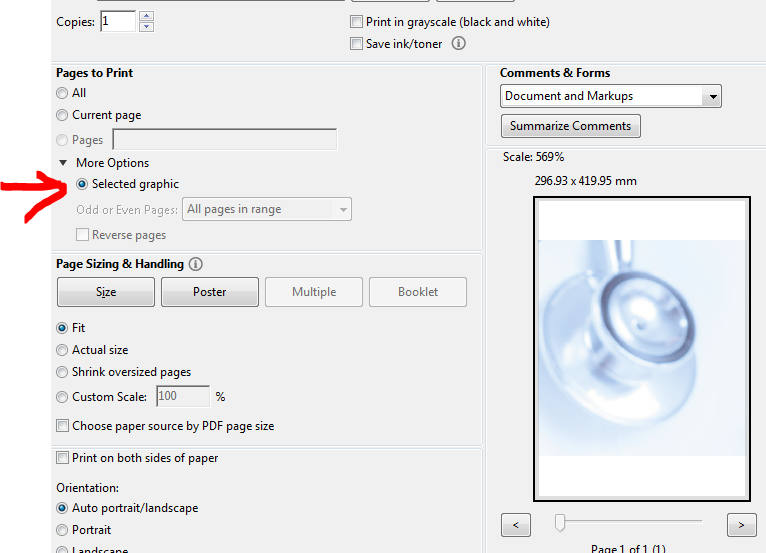
Please be more precise in what does not work.
Copy link to clipboard
Copied
I'm trying to print this view, as large as possible, on a vertically-oriented 11x17...I'm trying to blow up only what's seen in the blue box. As you can see, there is no option like you have, on my print dialog box. I have Acrobat STANDARD DC. Not pro. Is that the difference?

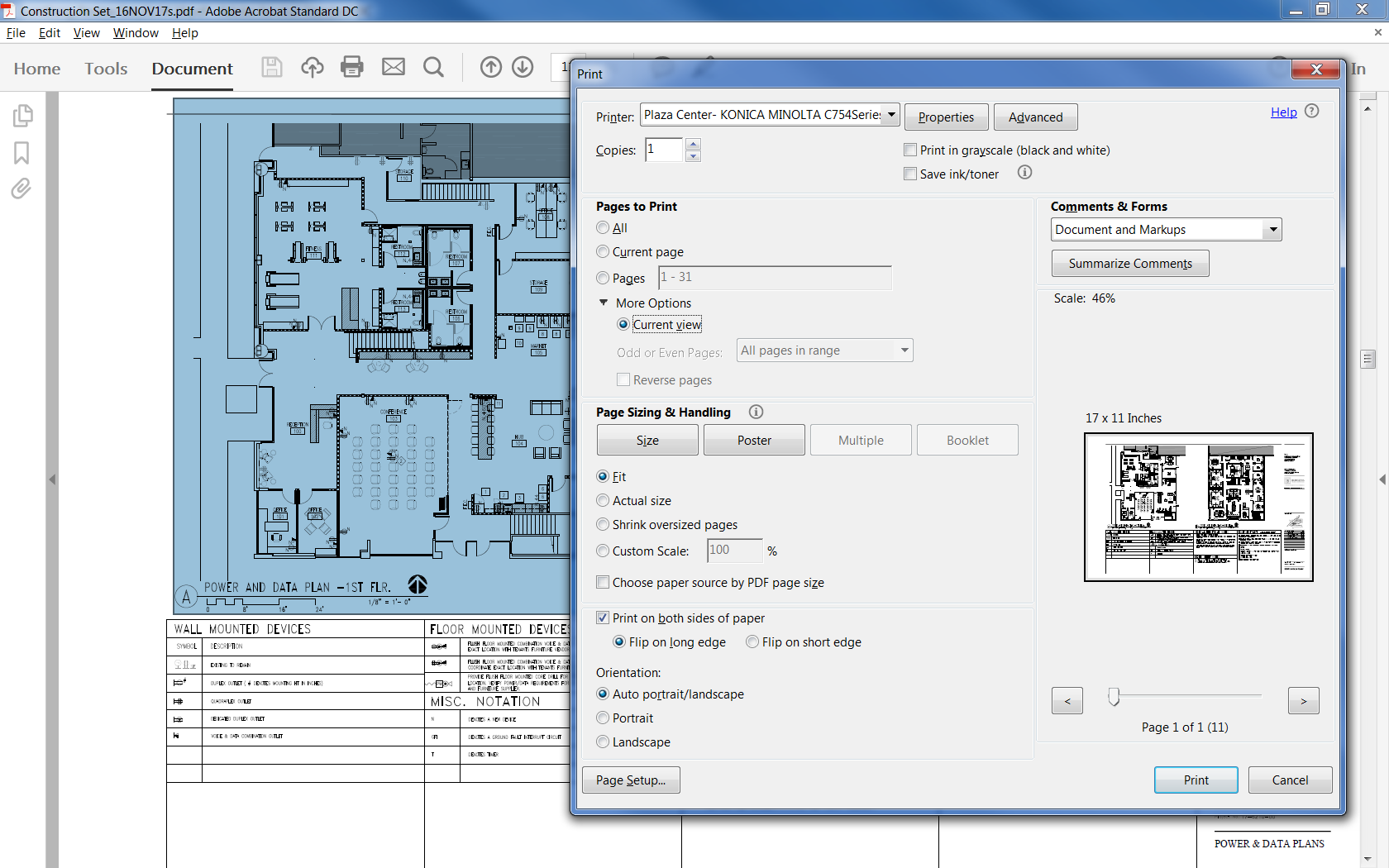
Copy link to clipboard
Copied
Do you use the snapshot tool?
Copy link to clipboard
Copied
The Snapshot tool functions, in a literal sense, but it doesn't achieve my goal. I use that when I want to paste a small area from a PDF drawing into an email, for example.
That Snapshot simply creates a bitmap/raster image that is somewhat "fuzzy" when you zoom-in or try and print larger.
What I need is a crisp/high quality VECTOR graphic, which is what it would do if I had the "selected graphic" option. I just want to print what's inside my "blue box" selection area, on a large piece of paper (i.e. "blow it up"). The Snapshot function doesn't do what I need, and I SUSPECT it's because I have the Standard Acrobat version (DC), not "Acrobat Pro DC". Am I right? Anyone?
Copy link to clipboard
Copied
May be. I use Pro.
Copy link to clipboard
Copied
blainebellevue
1. Prints only what is visible in the program window.
2. Does not print what you have chosen.
You need to press "+", show in the window what you want to print. Click print.
Copy link to clipboard
Copied
That doesn't work.
Copy link to clipboard
Copied
Here we are 2 years later still the same lack of function....GRRRR Only solution I could find was to download the reader then use the reader to take a snap shot, which gives you the oprtion to print from the snapshot command not from the print command. This is BS in my book, sorry Adobe but this is soo bad on sooo many levels
Copy link to clipboard
Copied
You have to de-select "choose paper source by pdf page size" and that will work for you.
Please see attached screen recording.
-I was having the same issue but kept trying. (the print current view didn't work very well)
-also if you rotate your view to accomodate whether you want landscape or portrait, that seems to help
Hope this helps! It shows up in the high quality, crisp, vector style print that both you and I were looking for!
Copy link to clipboard
Copied
You have to de-select "choose paper source by pdf page size" and that will work for you.
Please see attached screen recording.
-I was having the same issue but kept trying. (the print current view didn't work very well)
-also if you rotate your view to accomodate whether you want landscape or portrait, that seems to help
Hope this helps! It shows up in the high quality, crisp, vector style print that both you and I were looking for!
Copy link to clipboard
Copied
Go to Tools tab, select "Organize Pages".
Right-click on the thumbnail of the page you want to print, select "Crop".
Crop the area by using numbers on a side and print from there.
Copy link to clipboard
Copied
I too remember that feature!! In the newer versions its called a "snapshot" on Adobe Standard Edit => More => Take a Snapshot. then just create a new PDF from clip board... or paste it whereever you want!
Also, I thought it was in the print menu's where it would just print selection, or print to file etc etc
Copy link to clipboard
Copied
For my job I have to print to scale sections of large engineering/architectural drawings. Here is how I got it to work witht he new version of Standard DC. It is cumbersome and seems like a workaround, but it is all that works for me.
Before selecting the area you want to print:
1. Click on Find text or tools (which is the Search feature in the upper-right tool bar)
2. Type in snapshot (or at least start typing snap until Take a snapshot appears in the drop down)
3. Select Take a Snapshot
4. You can then select / draw the blue box around what you want to print.
4a. A message box will pop up stating The selected area has been copied.
4b. Click the OK button.
5. Right click in the blue, selected area.
5a. A pop up wil be displayed.
6. Selecct Print
7. The print dialogue box will be displayed, with the Selected graphic option pre-selected.
8. Print as you you need.
Copy link to clipboard
Copied
New Adobe Acrobat - Look Under Edit and More > Then the option to take a snapshot will show up. Take a snapshow and your option in print will include selected graphic.
Find more inspiration, events, and resources on the new Adobe Community
Explore Now