Copy link to clipboard
Copied
When you run the "Update" to Acrobat DC, Acrobat XI, and any plugins you are using, disappear. There is no warning. Pro XI is just simply gone.
It is not possible to install Pro XI along side of DC. If you try, the install seems to work, but the Applications folder only contains DC.
Also: Acrobat Pro XI does not appear in the Previous Versions list in the Creative Cloud app.
The only way I have found to get Pro XI back is to uninstall DC, then go to the Pro XI Download page: https://creative.adobe.com/products/acrobat
Click Download, and the CC applet will download and re-install Acrobat Pro XI. You will then need to re-install all your plugins.
Copy link to clipboard
Copied
Let me start by saying that we are sorry that you are experiencing the problem that you are. However, you should understand why you have these pains and hopefully prevent them from happening in the future.
Adobe has NEVER supported the installation of multiple versions of Acrobat on the same machine. Not on Windows and not on Mac.
We are aware that some of our customers choose to use this UNSUPPORTED configuration AGAINST OUR RECOMMENDATIONS, however, it is NOT supported. As such, the act of upgrading from Acrobat XI to Acrobat DC is just that - an UPGRADE. It's not a "install a new piece of software next to my old one". Just as when you update/upgrade apps from the Mac App Store or with the Chrome browser - you don't get to keep old software, you simply get the shiny new thing.
Concerning plugins - it appears that some of you have been installing your plugins inside of the application package on the Mac. This is also an NOT RECOMMENDED configuration since Acrobat X, when we enabled support for an external plugin folder - for exactly this reason - that when we uninstall an application it also uninstalls the included plugins. Had they been in the proper external folder, they would have been left alone. Though, as Andrew said, none of the plugins would still work on the Mac.
Copy link to clipboard
Copied
Hello Teilo,
Sorry about the inconvenience caused.
Quick update: Now when a Creative Cloud subscriber sees the update to Acrobat DC, they will get a warning that earlier versions will be uninstalled (shown below). The 'Learn More link' takes you to a page which tells the user how to reinstall Acrobat XI if you uninstall Acrobat DC and want to change your mind: https://helpx.adobe.com/creative-cloud/kb/acrobat-dc-uninstalls-acrobat-11.html

Thank you,
Ashu Mittal
Copy link to clipboard
Copied
Talked to support. Find the DC uninstaller and then download XI or X from here: Download Acrobat products | Standard, Pro | DC, XI, X
Copy link to clipboard
Copied
How do we get rid of the annoying Home/Tool window that remains in the background after closing a pdf?
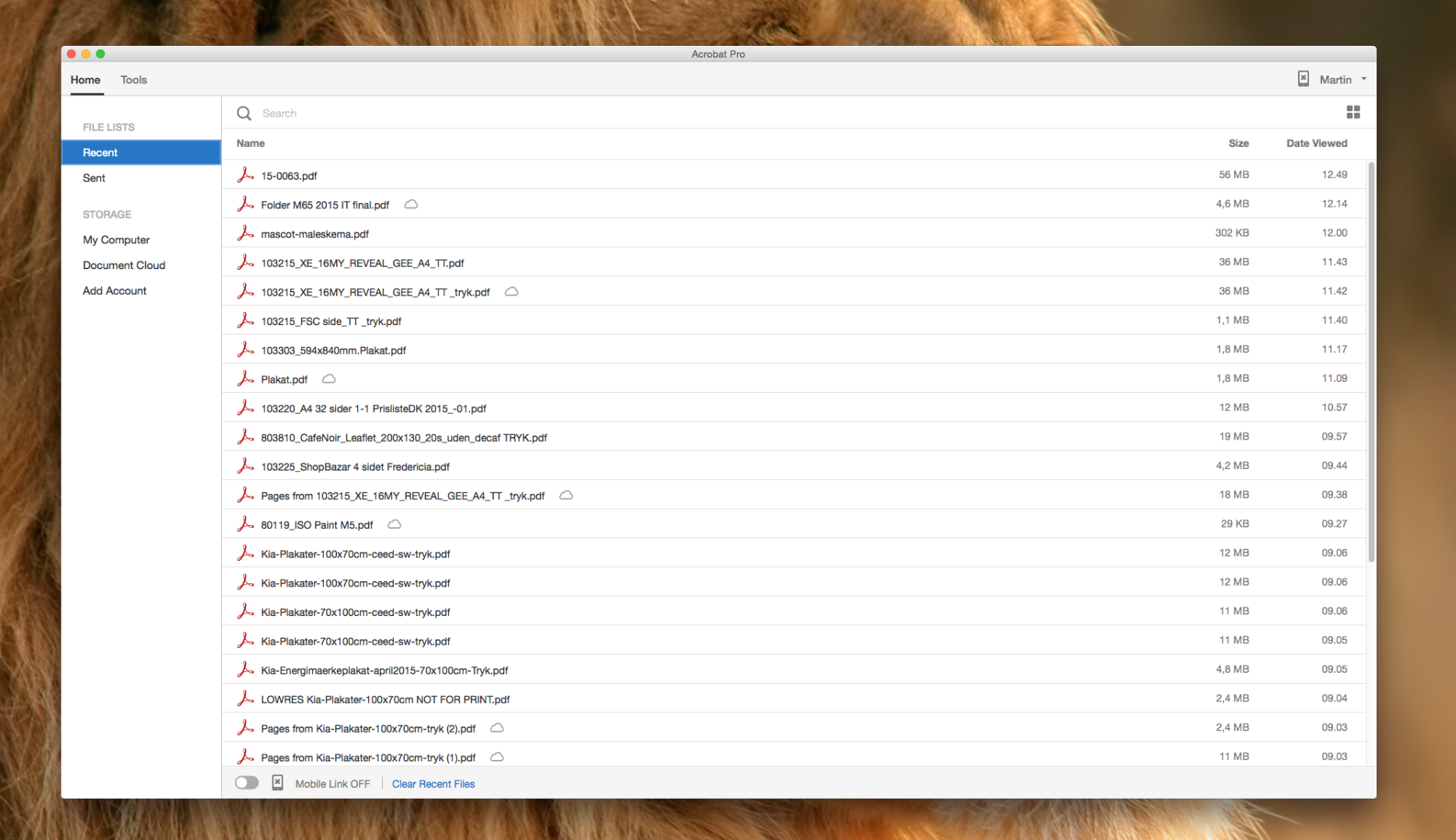
Is there an able/enable preference for this windows?
Copy link to clipboard
Copied
Click the close button or File->Close or Cmd-W (assuming this is on the Mac). It will stay closed till you next open a PDF.
Copy link to clipboard
Copied
Thanks, but why does Adobe think it's a great idea to keep adding extra mouse clicks to the every tasks that used to be so simple?
My job contains of checking multiple pdf's every day, which means I'm opening at least 50-100 different pdf's daily, more of them several times.
For that I also use the Output Preview, which you also suggest we should keep open and close - come on, it clearly shows that those "thousands" of users you have asked for feedback obviously doesn't work in the graphic industry / prepress etc.
Adobe! - are you interested in exposing us to a possible Repetitive Strain Injury ???
Copy link to clipboard
Copied
Actually, for most operations, there are less mouse clicks with Acrobat DC. We actually counted them for the most common operations in the product – because that was indeed one of our goals (ie. Reducing mouse movements).
However, you are correct, that print production remains an area of the product where we don’t focus – and admittedly have not for many years. We do have many such folk in our pre-release and they absolutely give us feedback – they were instrumental in many of the fixes/improvements in this area over the years. For example, they are a big reason for all of the customization features of Acrobat DC. Have you found them yet?
If not – please do look at the QuickTools feature (an enhanced version of what we introduced with Acrobat XI) and the new Create Custom Toolset (which provides a CC Workspaces-like capability). This will let you setup Acrobat DC is ways to make it “bend to your will” and be more productive than you’ve ever been with Acrobat.
Concerning, Output Preview – two comments.
1. We have NEVER recommended that you keep it open – in fact, exactly the opposite. Unless you are actually using the features of that window (such as measuring some ink usage or checking a specific profile simulation), we recommend that you keep it closed!
2. There is a preference in General called “Use single key accellerators”. If you turn that on, just as with other CC apps, you can now use a single keystroke (no modifiers) to access many popular tools – Output Preview among them. Just use the ~ key to open/close it with just a single click. (FWIW: this has been available in the product since Acrobat 9, but many don’t know about it)
Copy link to clipboard
Copied
As you have been told many times...opening several PDF's while also opening and closing Output Preview during the process will give you a guaranteed crash of Acrobat in very short order. It has done it since the first version of Acrobat that had Output Preview was released and it still does it in Acrobat DC. It actually did it to me in Acrobat DC last night.
Copy link to clipboard
Copied
I'll repost the steps yet again to crash Acrobat by opening and closing Output Preview:
* Open 2 PDFs (can be of same separations)
* Open/Close/Open Output Preview
* Close File
* Uncheck Any Separation
* Crash
Below is the crash log.
http://test.b4print.com/downloads/AcrobatDC_Crash_log.txt
And this is why people that use Output Preview do not close it for any reason.
Copy link to clipboard
Copied
Joe – this is GREAT, thanks!
We are investigating…
Copy link to clipboard
Copied
lrosenth schreef:
Joe – this is GREAT, thanks!
We are investigating…
'GREAT'?
Eh... not really!
More likely: it is BAD!
The worst thing is still the wrong rendering of interactive PDF's that are oke in XI!!! That bug is: AWFULY BAD!
Copy link to clipboard
Copied
Frans van der Geest (ACP) wrote:
lrosenth schreef:
Joe – this is GREAT, thanks!
We are investigating…
'GREAT'?
Eh... not really!
More likely: it is BAD!
The worst thing is still the wrong rendering of interactive PDF's that are oke in XI!!! That bug is: AWFULY BAD!
Do you have a sample PDF of this behavior? I haven't experienced any rendering issues but admittedly don't use interactive PDF's much.
Copy link to clipboard
Copied
Take a look the discussions here:
Re: Interactive Pdfs Display issues in Acrobat DC
Buttons created in InDesign don't display properly in Acrobat DC
And also look here:
It is a MESS!
Copy link to clipboard
Copied
We have identified this issue (with the field rendering) and it is corrected for a future update.
Copy link to clipboard
Copied
There's also selecting an RGB profile as the Simulation Profile, which always crashes my DC Re: Desaturated colors in Acrobat XI vs ok colors in Acrobat 9
And there's this, which happens with any document longer than a few pages:
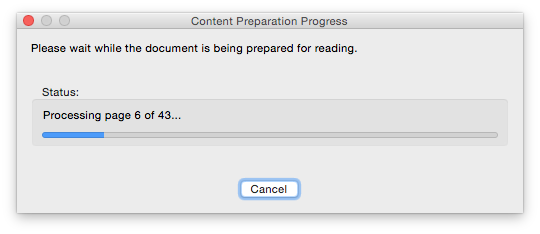
And there's the installation of v4.services.acrobat.com password in my OSX keychain, which is a little creepy especially when Safari wants permission to access it. Hi, Anyone know what this means please: Plugin process wants to use confidential information stored ...
Copy link to clipboard
Copied
RGB Profiles – This is the first we are hearing of the report, so we will need to investigate. If you have a bug report, we have a form for that so you can directly submit bugs.
The content preparation message will only appear if you have the preference to use accessibility features enabled. If you don’t need them – turn it off.
As described in our documentation, that is there as part of the new Mobile Link feature.
Copy link to clipboard
Copied
As described in our documentation, that is there as part of the new Mobile Link feature.
So I don't need it and have it turned off. Why does Safari want to access my keychain? It might be benign, but the Safari request sure doesn't make me confident when I'm working on sensitive materials.
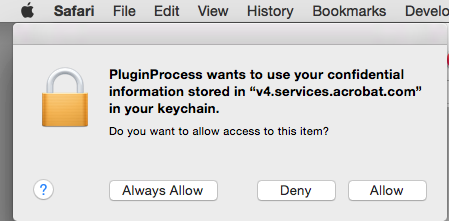
and we’ve been working to get folks to undo those bad habits.
Besides crashing the software what exactly will go wrong when I have OP open?
Copy link to clipboard
Copied
To log you in (single sign-on) Acrobat in the browser plugin.
What will go wrong? Nothing. But why do you need it? There is no useful reason to have it open at all times – so why waste the screen real estate.
Copy link to clipboard
Copied
To log you in (single sign-on) Acrobat in the browser plugin.
But shouldn't there be a way to completely opt out of the mobile sharing? I have it turned off why is Safari asking to log me in? And there's nothing about the keychain request that lets me know what's going on? Like I said you can assure me that it's benign, but that's not the perception.
What will go wrong? Nothing
Right, screen real estate isn't a problem—I have two displays for a reason. And if screen real estate is a concern what's with this:
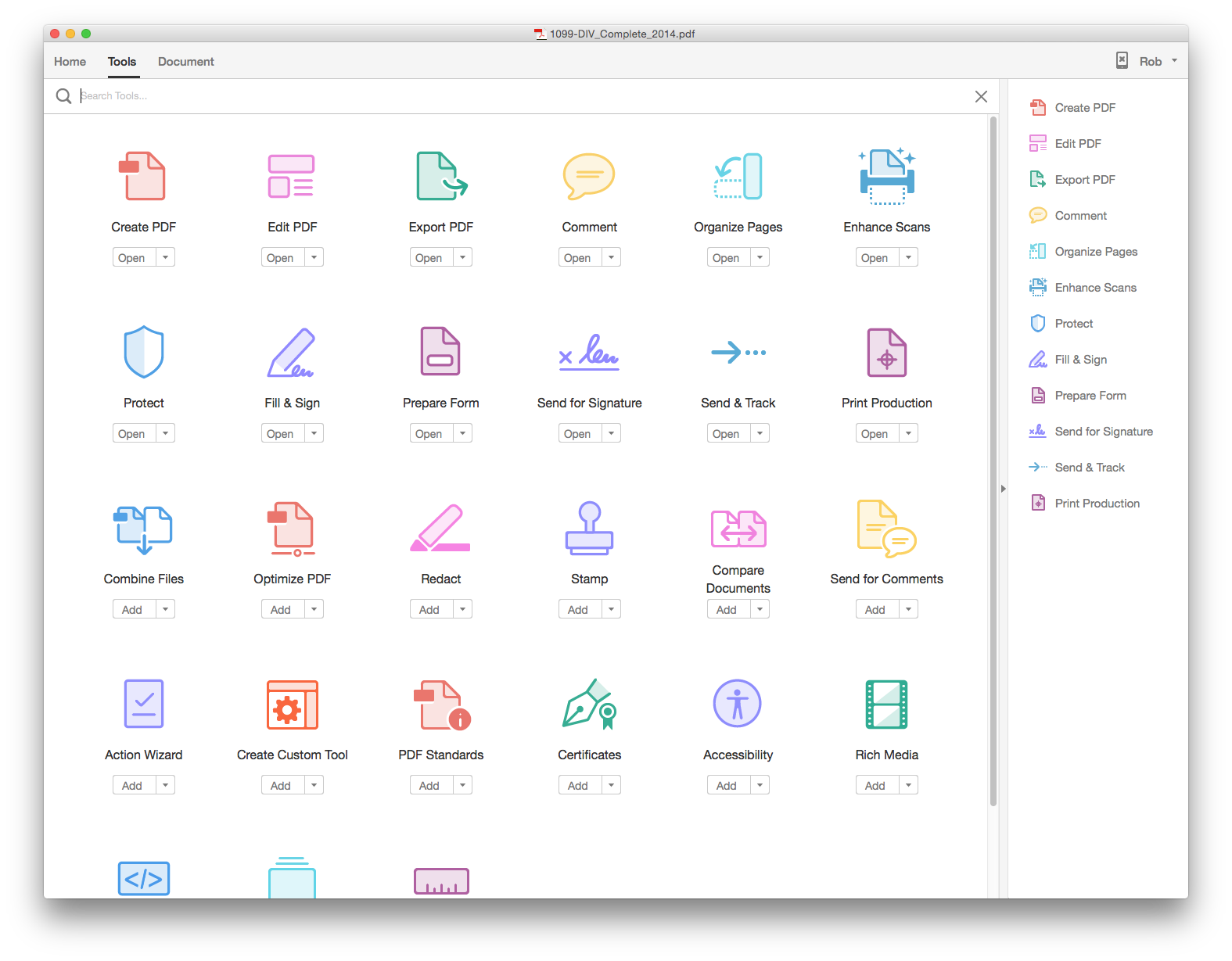
Copy link to clipboard
Copied
If you turned Mobile Link off, then you opted out of that. However, we still need to log you in to get your subscription information (assuming you have a subscription-based license). It won’t do it every time you open Safari. Or feel free to disable our browser-plugin if you don’t use Acrobat in the browser.
Copy link to clipboard
Copied
If the ONLY THING you do with that computer is view print production proofs – then sure, keep OP open all the time.
However, if you view any other types of PDFs - then you are going to (a) get the incorrect rendering result and (b) slow things down.
When OP is open, Acrobat is no longer acting according to the rules of the PDF standards – instead it is acting as a “soft proofer”. This means that you will NOT be seeing the correct and proper result – but instead something simulated and (most likely) incorrect in the normal case. Also, it takes more processing power to do this and therefore rendering, scrolling, etc. is noticably slower.
Copy link to clipboard
Copied
lrosenth wrote:
If the ONLY THING you do with that computer is view print production proofs – then sure, keep OP open all the time.
However, if you view any other types of PDFs - then you are going to (a) get the incorrect rendering result and (b) slow things down.
When OP is open, Acrobat is no longer acting according to the rules of the PDF standards – instead it is acting as a “soft proofer”. This means that you will NOT be seeing the correct and proper result – but instead something simulated and (most likely) incorrect in the normal case. Also, it takes more processing power to do this and therefore rendering, scrolling, etc. is noticably slower.
Yeah that is kind of the way PRINTERS use it.
The tool was put there for a reason. And it was a good reason. It is useful. And yet Adobe is now trying to convince us not to use it.
And of course if I am viewing a PDF as a user manual or some other non-related print production PDF I would have no reason to have output preview open now would I? Of course if it was already open previously I would not dare close and have the next pdf I edit to crash Acrobat. Like I said that has been there since Output Preview has been around and Adobe has been told numerous times about it and have yet to fix it so my hope is very low they will do anything about it now.
Copy link to clipboard
Copied
This means that you will NOT be seeing the correct and proper result – but instead something simulated and (most likely) incorrect in the normal case.
Really? I exported this InDesign page using the High Quality preset and anyone with even a little print experience can see that the green fill is an out-of-gamut color to any CMYK device—the preview without OP is incorrect for almost any print condition.
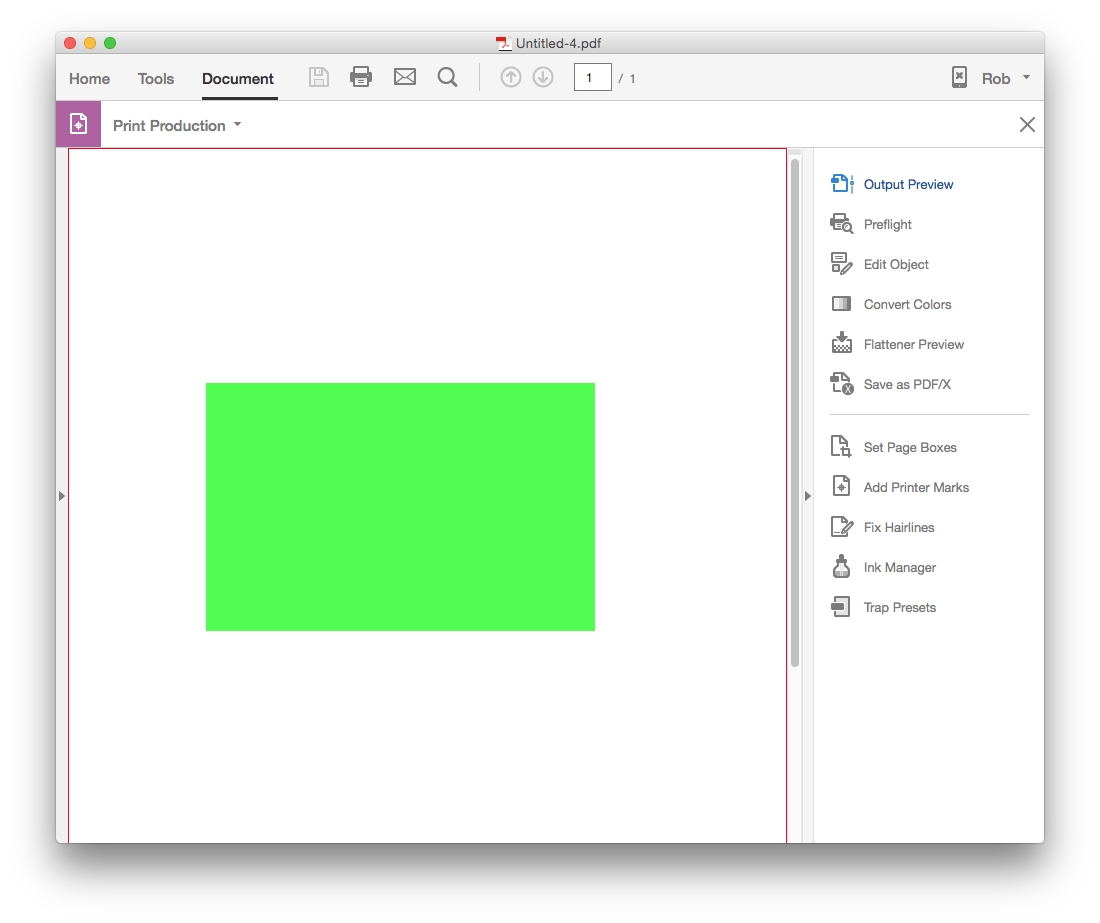
simulated and (most likely) incorrect in the normal case.
And I actually do know what the simulation profile should be, because print jobs headed for a single destination are not uncommon. So OP gives me the best preview for my GRAcol destination along with the output numbers
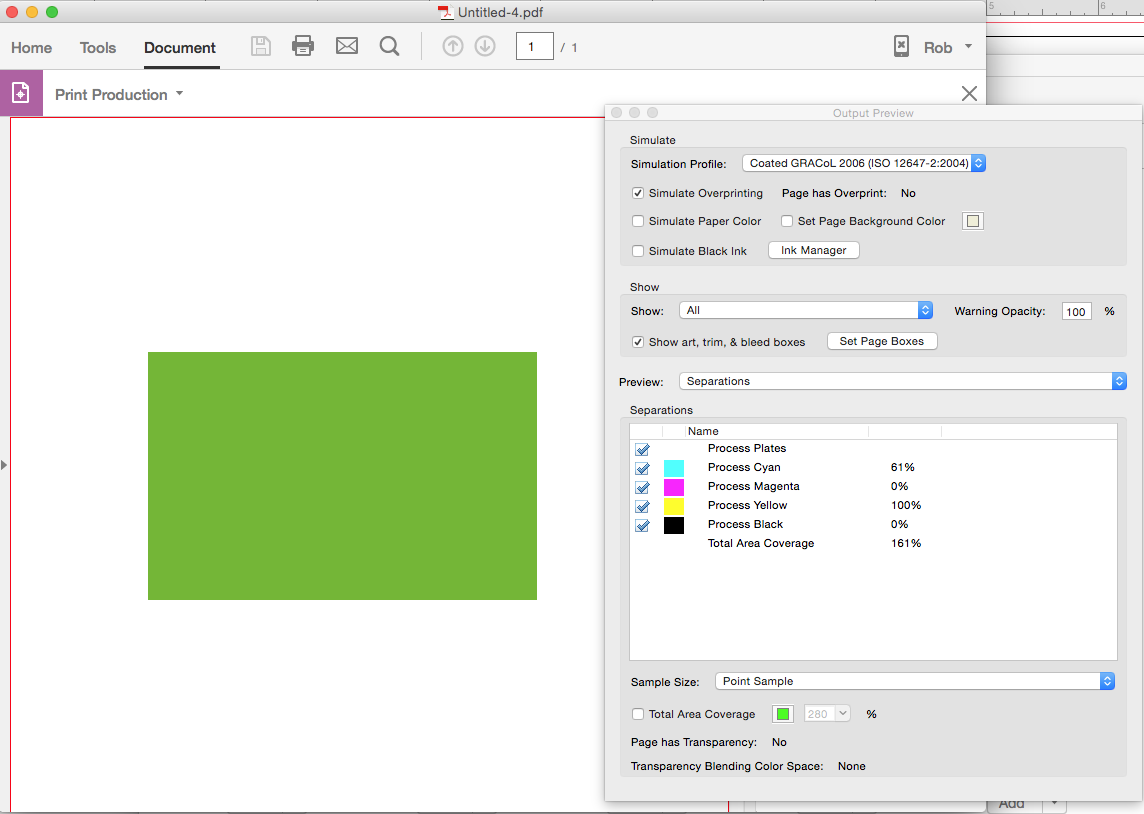
And yes I can export to the preferred PDF/X-4 preset, but in that case by default the preview is identical with OP on or off. So PDF/X-4 is soft proofing to the Output Intent even with OP off—I no longer can see the actual RGB color without using an RGB simulation profile:
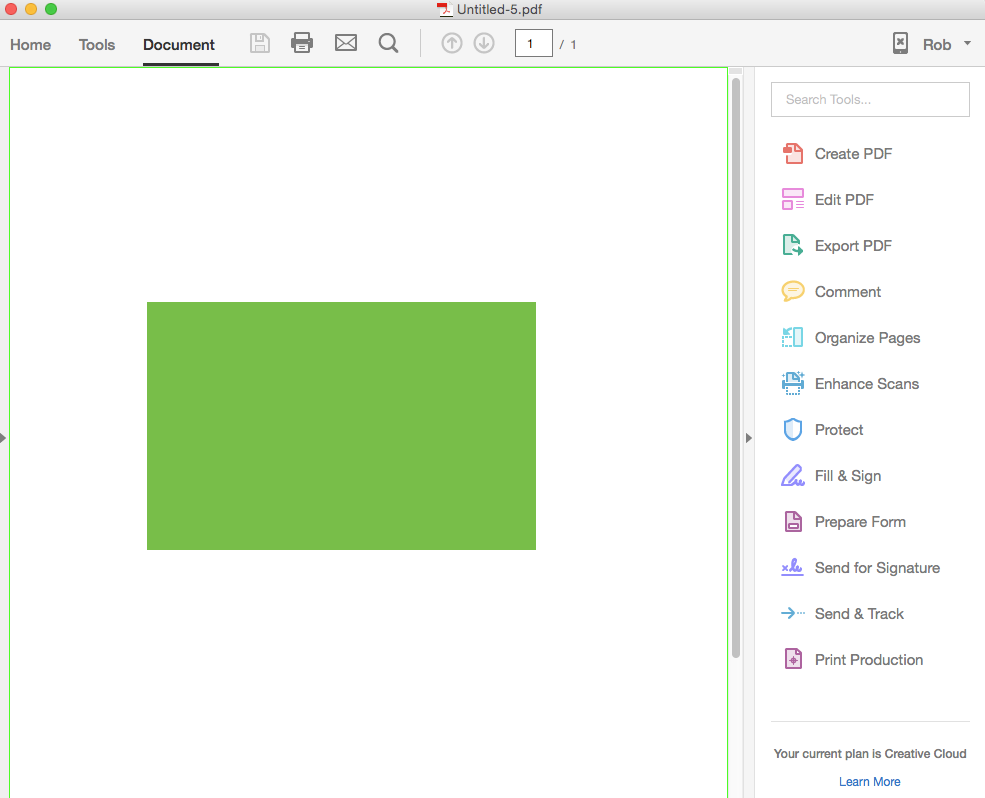
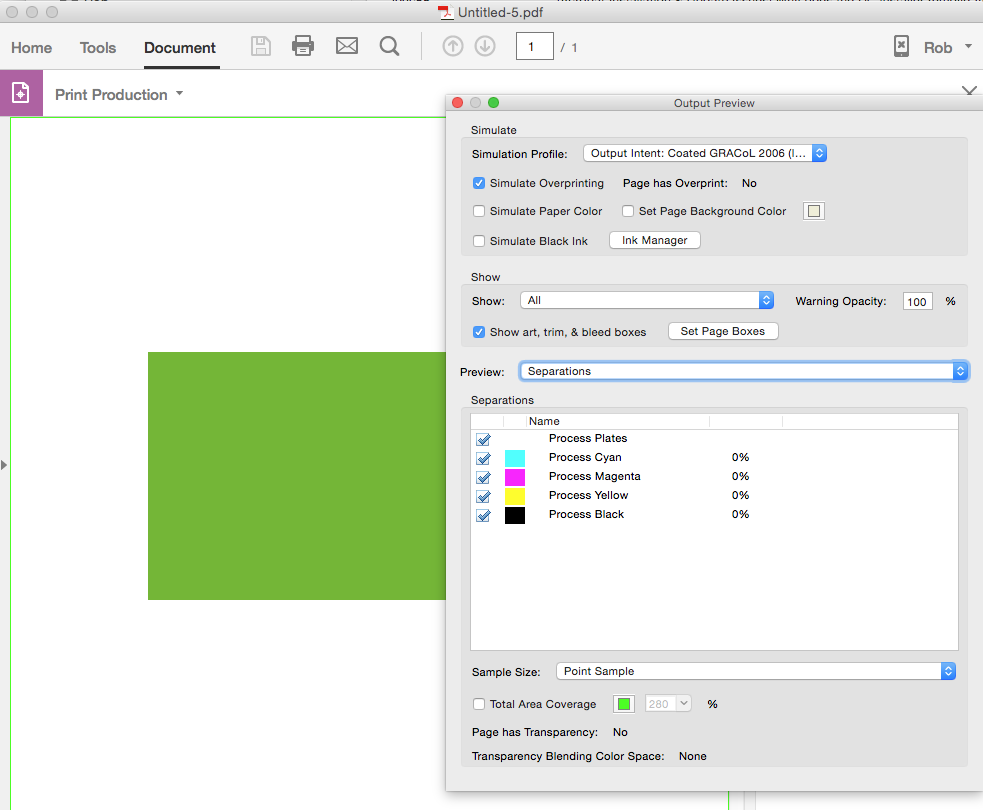
Copy link to clipboard
Copied
By using PDF/X, you are stipulating in the PDF (by way of the Output Intent) what the proper and correct destination profile is. That’s why you don’t need OP to see that correct view – because Acrobat already knows how to do the right thing (because you made the best possible quality file). This is why creating PDF standards (PDF/X, PDF/A etc.) is always better. NOTE: This is NOT soft-proofing – it’s rendering according to the PDF/X standard.
Copy link to clipboard
Copied
NOTE: This is NOT soft-proofing – it’s rendering according to the PDF/X standard.
Ok, but the display result is the same—there's nothing wrong with Output Preview's display in either the High Quality or X4 export.
Copy link to clipboard
Copied
Provided that your choice of profile in the OP window is the same as the Output Intent profile – that is true. But since a user’s CMYK working space (the default for OP) may not match the PDF/X file’s Output Intent – then they would NOT be the same. Very common if you are working in the US and getting files from the EU or Japan – or vice versa.

