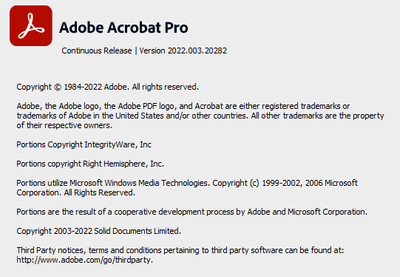Adobe Community
Adobe Community
- Home
- Acrobat Reader
- Discussions
- Re: Adobe 2022 Update - Open PDFs in new window
- Re: Adobe 2022 Update - Open PDFs in new window
Adobe 2022 Update - Open PDFs in new window
Copy link to clipboard
Copied
WIth the new update, I can't find the setting to always open new pdfs as new windows. Did this setting get permanantly removed?
Copy link to clipboard
Copied
Thanks for reaching out.
The option to view the PDFs in new windows from Acrobat's preferences seems to be disabled.
Can you drag the tabs out of the window? What if when you disable the new user interface, do you get the option back?
Can you go to Help > About and give us a screenshot with your version? Also, what are your OS and version?
Meanwhile, How to disable the New UI, click here
Thanks,
Akanchha
Copy link to clipboard
Copied
Thanks for the response. Yes, I am able to drag out the tabs, but it is the extra step I'm trying avoid.
I followed the steps to disable the new interface and was able to check the preference which allows new pdfs to open in new windows, which I prefer. Versions are below:
Windows 11 Pro Version 10.0.22000 Build 22000