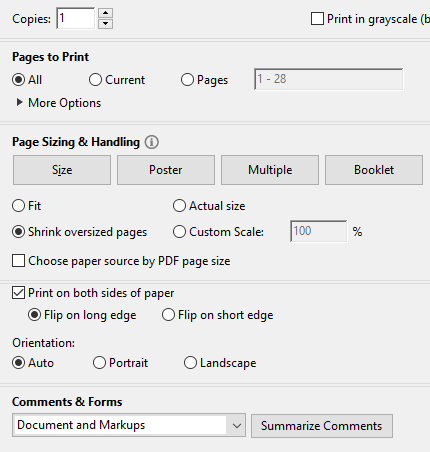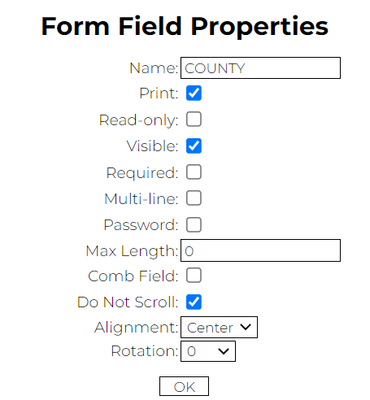Adobe Community
Adobe Community
- Home
- Acrobat Reader
- Discussions
- Re: Reader will Not print info in fillable areas
- Re: Reader will Not print info in fillable areas

Copy link to clipboard
Copied
I have downloaded Tax forms from the California Franchise Tax Board, Saved them to my computer, Filled them out, and printed them.
just like I have always done in the past but this time something has changed. The information in the fill-able forms did not print, but the rest of the document was just fine ???
I have tried looking thru the forums, it appears that a lot of other people have had this same problem but no has posted the fix.
I have changed the print settings to Documents and markups, and all of the other options none of them worked.
I have gone thru all of the settings in Reader, none of them have anything to do with printing ?
 1 Correct answer
1 Correct answer
Two things you can try. In the print dialog, look for a "Print in grayscale". For my printer this is in the top group of options. If that doesn't work, look for a different option of "Print as Image". For my printer I see this when I click the Advanced button in the top group of options.
Copy link to clipboard
Copied
Can you provide a link to one of the forms you're having trouble with?

Copy link to clipboard
Copied
Hi George thanks for your help...
https://www.ftb.ca.gov/forms/2014/14_100.pdf
Here is the link to the form... it is for my business taxes... the form downloads fine, everything appears to fill out correctly.
but them it just won't print the info I put in the fill-able fields, everything else prints perfect !
I went thru the forums and tried every suggestion I could find, but nothing worked...
Copy link to clipboard
Copied
Did you e-sign the document document? What version of Reader are you using exactly, including OS?
Copy link to clipboard
Copied
Also, as a test, try opening a blank copy of the form, fill-in just a few fields, and try printing. Did that work?

Copy link to clipboard
Copied
Windows 8. 64bit
Adobe reader XI version 11.0.16
No E sign on this document
downloaded tax forms from FTB website, Filled in all info and hit print, realized the important info was missing, checked printer settings, checked Reader settings, checked for fixes in the forums, Then upgraded to latest version, still same problem...
Tried all the usual stuff, restarting computer, closing and reopening Adobe Reader, Tried printing an individual page, tried printing a range of pages, tried opening a new form and starting all over, same result every time even after updating to the latest version !

Copy link to clipboard
Copied
Also forgot the Big Green banner at the top of the page that says
"this file has fillable form fields You can print the completed form and save it to your device"
Will not go away, usually when I fill out these forms that banner goes away as soon as I put text in the boxes...
Hope that helps some !
Copy link to clipboard
Copied
The green bar that says that won't show up if you use the latest version (Reader DC), and can be hidden in Reader by clicking the icon that's on the far right of the green message bar.
I just tried the form that you linked to with Reader DC and it printed fine, so I'm wondering if it's some sort of printer issue on your end. Are you able to test the same form with a different printer?

Copy link to clipboard
Copied
No, that is our only printer...
problem has to be with Reader, word, notepad, open office, and excel all print docs just fine...
is there a settings tab, or options menu that I am missing some where, ???
maybe this functionality has been disabled, or made invisible ? The text is there when I finish the form and the text shows up in the little preview screen when I go to print, just does not show up on the paper after printing...

Copy link to clipboard
Copied
Ok here is some more info...
I went back and tried to print out my last 3 years taxes personal and business and they all came out blank just like the new one....
I printed them out and sent them in about 3-4 months ago. so something has happened to Reader since then... Thought for sure that the update would fix this, but no luck ...I have been working on this problem for several days now, I am running out of time.
I have to have these in the mail by Friday or I am looking at a BIG FINE for being late, So If I can't figure this out tonight I will just have to find another program to open these files...
Copy link to clipboard
Copied
Try updating your adobe Reader XI to DC and then try to print the form.
Copy link to clipboard
Copied
Two things you can try. In the print dialog, look for a "Print in grayscale". For my printer this is in the top group of options. If that doesn't work, look for a different option of "Print as Image". For my printer I see this when I click the Advanced button in the top group of options.

Copy link to clipboard
Copied
Thanks George,
For some reason print in Gray scale worked for me ![]() yay
yay
Thought maybe I was out of blue ink but all my cartridges are full,
not sure why the tax monsters want the text in blue ? but they are getting this one in Black print
Still not sure what the problem is! but this work around is working for now thanks for your help everybody
now I can pay my taxes yay![]()
Copy link to clipboard
Copied
Dear Jonny kind,
If you Are not getting the print of the form You have to follow following steps :
1). Firstly open the form in a New Tab.
2). Fill the form and then Go to Print.
3). A page will appear. In it you have to make change in Destination i.e to change it from printer make the change it to Save it as PDF and save it on ypur desired location.
4). Now you have Completely filled Form in PDF format.
5). Now open the PDF file and Go to Print Preview.
6). Cross Check the File that it is showing the Filled information.
7). Now click on print. Now you have to change the Name in printer column from Microsoft print to PDF to your Printer option.
Good Luck
Thanks and regards
Paul Hogan
Copy link to clipboard
Copied
Select File > Print
Under 'Comments and Forms' make sure that 'Document and Markups' is selected
Click 'Summarize Comments'
Do you want to include the text of summarized comments in the document being printed? Click 'Yes'
Copy link to clipboard
Copied
This option (Summarize Comments) is not available in Reader.
Edit: I was wrong, it is there. Disregard.
Copy link to clipboard
Copied
Actually it is. I only have reader installed and I have that option. Here's a screenshot...
Copy link to clipboard
Copied
My mistake. It is indeed there. I was thinking of the Create Comments Summary under the Comment panel, which does pretty much the same thing, actually, so it's a bit odd it's in one place and not the other.
Copy link to clipboard
Copied
Thank you so much. I thought I would have to save it as a PDF to print it, but I couldnt figure out how to do it, til I read your suggestion.
Copy link to clipboard
Copied
I tried all the options listed on this thread and they didn't work for me. What did work was:
1. I used the PDFescape to edit the document.
2. I selected the field that was not printing.
3. I selected the tool icon at the top and the following dialog box appeared. I selected the Print option. Voila! It worked.