- Home
- Acrobat Reader
- Discussions
- Re: Reduce cursor size in Adobe Reader DC and X Pr...
- Re: Reduce cursor size in Adobe Reader DC and X Pr...
Copy link to clipboard
Copied
Hi there,
I am currently using Adobe reader DC and X pro.
For some reason when i go to select text in a PDF (single line) the cursor size is too big and selects paragraphs rather than a single line. How do i adjust the cursor size. See attached screen capture for more details (cursor size highlighted in red). I am running this on a Windows 10 PC. Thanks!
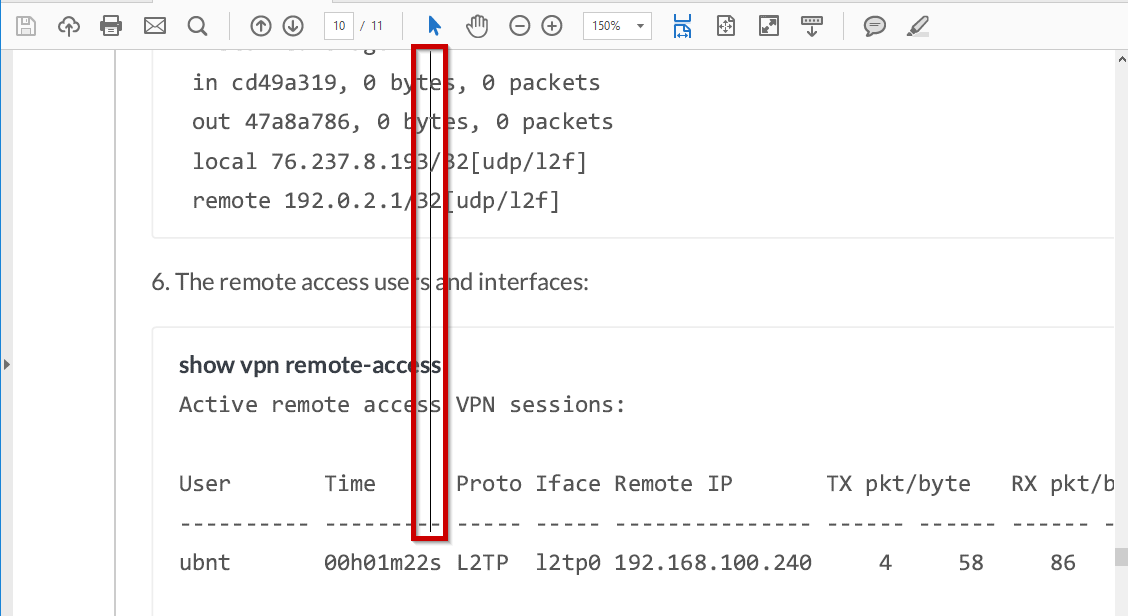
 2 Correct answers
2 Correct answers
I noticed that if you have full version of Acrobat, you can print the document to another PDF file (using Ctrl + P & Adobe PDF printer), save it as a different filename, and this removes the oversize cursor. A workaround. I experience this problem too from time to time.
Sincerely,
Michael Sandel
Go to Print Settings where you choose the Printer, uncheck Shrink oversized pages and check actual size.
It workeed for me. Hope it helps
Copy link to clipboard
Copied
It helped me too. I chose File > Print and saved the new PDF with a different name and now it looks normal.
Thanks for the workaround!
Copy link to clipboard
Copied
Has anyone found a permanent fix to this issue? I am having the same problem when I print from Chrome using the "Adobe PDF" printer. I am using Adobe Acrobat Pro DC.
Copy link to clipboard
Copied
The suggested solution works on my end: I am saving as PDF from Chrome, and not print to the Adobe PDF printer. If I still cannot select text in this newly created PDF I go to Scan & OCR => "Recognize Text in this file"
I am using Adobe Acrobat Pro DC.
Copy link to clipboard
Copied
I used the save as pdf and works however I found another way when this happens in redacting.
While ignoring the large flashing curor with your mouse as a + sign select the area you wish to redact and a shadow box will appear around it.
Next select redact Text & Images and draw over that same area. (You will not see the first shadow box).
Next select apply redaction and select ok and area will be blacked out.
Save accordingly. Hope this helps someone.
Copy link to clipboard
Copied
The problem is clearly driver-related and swapping to a different pdf driver fully resolved the issue. My problem occurred when I used Windows 10 (control-p) to print a document, and it selected the pdf system driver default. Select another pdf "printer" in the print dialog and all iswell.
Copy link to clipboard
Copied
Go to Print Settings where you choose the Printer, uncheck Shrink oversized pages and check actual size.
It workeed for me. Hope it helps
Copy link to clipboard
Copied
Thank you. It worked for me too.
Copy link to clipboard
Copied
Hope you are doing well.
Thanks for writing about what worked for you.
Marking this as a correct answer for future users to use as a reference.
Regards,
Souvik.
Copy link to clipboard
Copied
After some experiments, the problem appears only in documents that were saved as an Adobe PDF. When I print as a generic PDF and not as an "Adobe Pdf," the cursor was normal again.
Copy link to clipboard
Copied
Why can't Adobe answer this question. I'm encountering the same thing and it's a really stupid feature. They have that should be able to be resolved. Quickly.. You should be able to highlight text that are and type sentences without ending up with the whole page being marked. Get with an Adobe
-
- 1
- 2
Find more inspiration, events, and resources on the new Adobe Community
Explore Now

