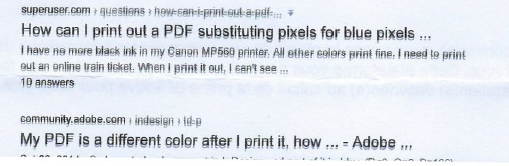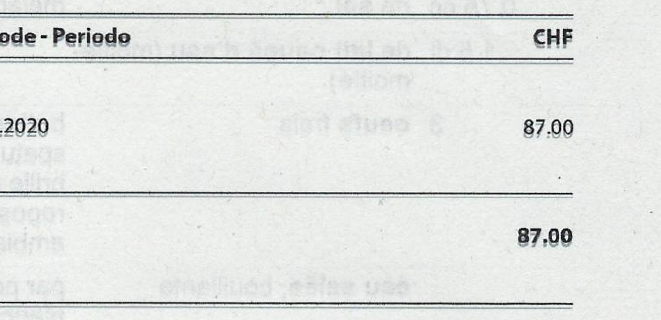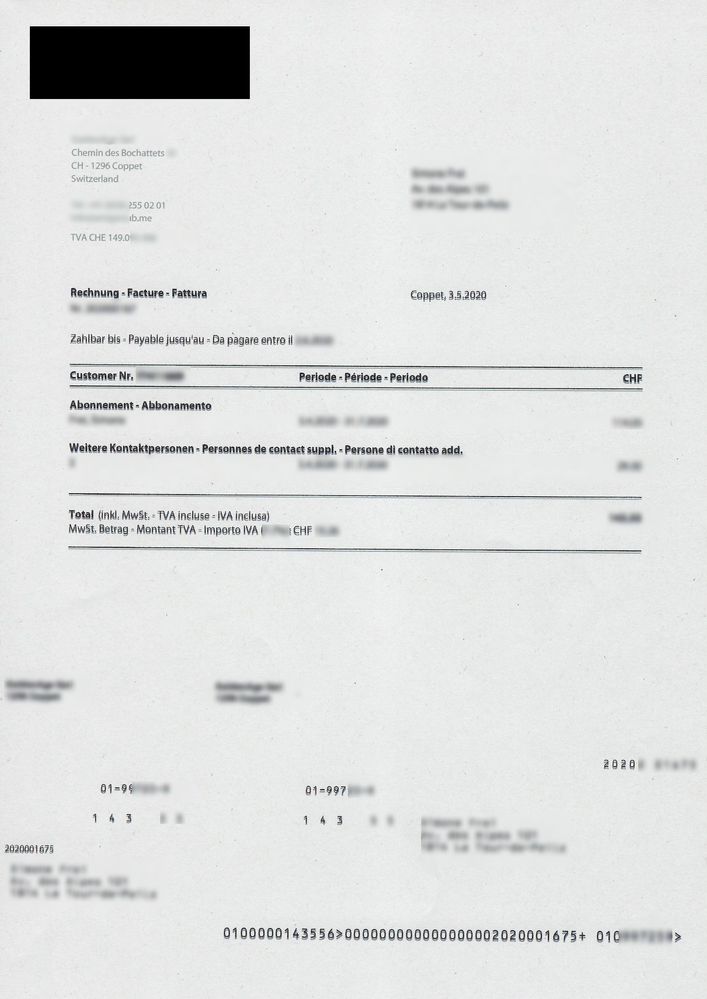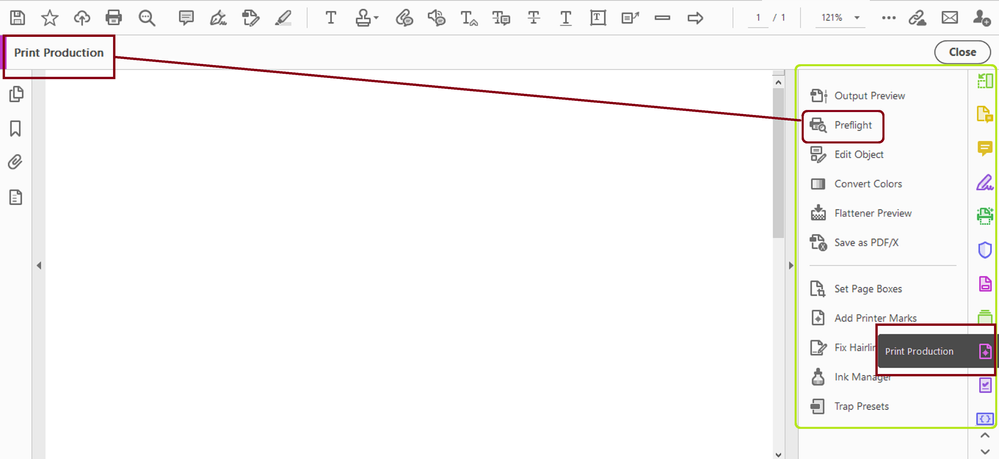Adobe Community
Adobe Community
- Home
- Acrobat Reader Mobile
- Discussions
- Re: Hi, Just checking if you were able to resolv...
- Re: Hi, Just checking if you were able to resolv...
Blurry printing Adobe Acrobat Reader Android
Copy link to clipboard
Copied
Good Morning everyone,
CURRENT SITUATION:
I have around 60 Samsung tablets with 60 HP OfficeJet printers scattered around the country.
ISSUE:
On all of this Samsung Tablets when I use Adobe Acrobat reader to print a document it comes out as blurred.
VERIFICATIONS:
1. I firstly verified if the issue revolves around PDF documents only, I tried printing a word file and it comes out flawlessly.
2.I then verified if it could be the reader, I downloaded an "off-brand" PDF reader on my test Samsung and I managed to print out the same document, the final image was perfect.
3. I verified the last update on the Play Store and Adobe has been updated to V.19.9.0.10841 last night,I then downgraded it to an older version ( V.19.7.1.10708 ) and it works fine, this made me jump to the conclusion that the latest update changed some setting.
SUMMARY
Latest update Adobe Reader V.19.9.0.10841 prints very blurred images, is there a setting I can check or do I have to wait for an hotfix update?
I can post any updates you want and I can provide pictures of the two images printed.

Copy link to clipboard
Copied
Moving to the Acrobat Reader Mobile forum from Community Help
Copy link to clipboard
Copied
You can also try the following:
- go to the HP OfficeJet printer device manufacturer support website and download the latest firmware, full feature software and driver for that printer.
- Install this software manually not using an automatic update from the operating system installed in the computer(s) that the printer is actually connected up to
- Check for available updates for your AndroidOS
- uninstall/reinstall or manually update the Samsung Print Service plugin (NOTE: this plugin is not installed as a separate component of AndroidOS, so the update has to be done by setting automatic updates in your Samsung device or manually updating whichever version of Android you have in those devices)
This will bring all the licensed products that you are using to refelct their current versions
Copy link to clipboard
Copied
Tried everything, nothing out of this works.
Thank you for your suggestions !
Copy link to clipboard
Copied
I think is a good ide to post your screenshots like you suggested earlier.
Copy link to clipboard
Copied
Good Afternoon,
I posted them in the update below
Copy link to clipboard
Copied
Hi there,
Sorry for the trouble caused.
As the issue occurs only with the latest version of the application, would you mind sharing the images of the blurred prints of the PDF?
Share the OS version on the device.
Did you check if the issue occurs on any alternate device?
It would be helpful if you can share the sample file with us on which the issue occurs. You can share the file using the steps provided here https://forums.adobe.com/docs/DOC-7161
We will be waiting for your response.
Regards,
Meenakshi
Copy link to clipboard
Copied
Good Morning,
I have tried multiple devices:
-Samsung Galaxy Tab S2 (Android 7.0);
-Samsung Galaxy S8 (Android 9.0);
The issue occurs on different documents, even the standard welcome PDF provided by Adobe comes out as blurred.
Here you can find an example of how the file gets printed afterwards:
Here you can find an example of a file that we are trying to print ( some of the infos are censored 😞 https://documentcloud.adobe.com/link/track?uri=urn%3Aaaid%3Ascds%3AUS%3Aac335b3a-5a64-4395-b208-372d...;
I want to remark that this issue happens with any .pdf files ( even the "Welcome" one ).
Let me know if you need anything else,
Kind Regards
Copy link to clipboard
Copied
Hi,
Just checking if you were able to resolve this issue.
Earlier today I posted additional guidance for another Android user; see if this problem could be related to printer driver.
In my prior reply to you I didnt mentioned that when you access the Samsung Printing Service there is an option under it that allows you to add more printing plugins.
Clicking on it will bring you to the Google Playstore allowing you to select the printing app that corresponds to your printing device manufacturer.
Also, there's a new update available for the Acrobat Reader Mobile App.
Copy link to clipboard
Copied
I'd like to add to the thread by saying that I am having the same experience. Printing from my computer:
- A PDF document printed on my HP Officejet 4500 produces the following "blurred" (characters are "echoed") result. It did not use to be the case up to recently. See picture.
- PDF printed on my HP Officejet Pro 8710 are flawless.
- Word documents printed on both HP Officejet 4500 & HP Officejet Pro 8710 are fine.
Any suggestion?
Copy link to clipboard
Copied
Hi,
In which OS is this happening? And what Adobe Creative Cloud application are you trying to print form?
Can you tell if this started happening after recent updates?
Copy link to clipboard
Copied
Installed Acrobat: C:\Program Files (x86)\Adobe\Acrobat Reader DC\Reader\AcroRd32.exe
Version: 20.6.20042.371103
Creation Date: 2020/03/06
Creation Time: 00:10:56
Locale:
Monitor:
Name: Intel(R) HD Graphics 4600
Resolution: 1280 x 1024 x 60
Bits per pixel: 32
OS Manufacturer: Microsoft Corporation
OS Name: Microsoft Windows 10
OS Version: 10.0.18363
Page File Space: 4194303 KB
Processor: Intel64 Family 6 Model 60 Stepping 3 GenuineIntel ~3392 Mhz
Session Detail:
Boot Type: Normal
Is Shutting Down: No
Network: Available
Inside Citrix: No
Inside VMWare: No
Remote Session: No
Remote Control: No
Using JAWS: No
Using ZoomText: No
Using Windows-Eyes: No
Using NVDA: No
System Name: HP-blurred
Temporary Directory: C:\Users\admin\AppData\Local\Temp\acrord32_sbx\
Time Zone: W. Europe Standard Time
Total Physical Memory: 4194303 KB
Total Virtual Memory: 4194176 KB
User Name:
Windows Detail:
Tablet PC: No
Starter Edition: No
Media Center Edition: No
Slow Machine: No
Windows Directory: C:\WINDOWS
Copy link to clipboard
Copied
I can only say it is recent, less than a couple of weeks old, I believe.
Copy link to clipboard
Copied
What about the printer HP Officejet 4500 ? how long ago was it working fine until this issue?
Copy link to clipboard
Copied
The HP Officejet 4500 works fine for all document types, except PDF. When did it start? 2 weeks ago or so, as mentioned before.
Copy link to clipboard
Copied
The screenshot doesn't look very clear on my end. I have to ask if this only ink or paper jam related?
I just want to be thorough so bear with me. I am also looking at the HP support website and they have tons of support tools there to troubleshoot that printer model. Have you tried any of these resources:
- https://support.hp.com/us-en/topic/diagnostics?jumpid=in_r11839_us/en/moreoptions/TSTrailhead
- https://support.hp.com/us-en/product/hp-officejet-4500-all-in-one-printer-series-g510/3919445/more-o...
This link : https://support.hp.com/us-en/drivers/selfservice/hp-officejet-4500-all-in-one-printer-series-g510/39... has all the drivers even though they look old.
You seem like a squared computer guy. So I am assuming you've updated the printer software, drivers, scanning software, and most important force a manual update of the firmware?
The HP Print and Scan Doctor for Windows seems to be recent April 6, 2020. Have you tried this tool?
I am wondering if you can reset the printer driver following this recommended guidance from the vendor: https://support.hp.com/us-en/product/hp-officejet-4500-all-in-one-printer-series-g510/3919445/docume...
Also, Win 10 version 1909 has new .Net redistributables that are not shipped in prior versions. This is just additional tip (optional) , force a manual update too.
Copy link to clipboard
Copied
This only happens with PDF documents, not Word nor Excel nor ...So it is not a printer mechanical issue, nor an ink issue, it must be linked to Adobe in some way, wouldn't you agree?
I attach a scan from a PDF document I just printed. The straight lines are "echoed" as you gather from the attached document.
Copy link to clipboard
Copied
Interesting!
But since this has been answered before in the forums I will politely disagree. My primary rebuttle is based on this discussion:
But, if you suspect this is a non-mechanical issue, still you haven't confirmed if after updating all the printing software the problem continued to manifest.
So my second rebuttle is based on software configuration and how the PDF is handled by such software (at the printer level).
That doesn't necessarily means it involves Acrobat as the sole misbehaving application (if at all possible).
See this other discussion followed by the troubleshooting steps guidance:
Last, here's a youtube video with additional insights that will aid in ruling out if the current printing driver configuration could've affected mechanical performance:
Last, last... I read outside of the Adobe support forum that a printer reset to factory default could also resolve the issue.
That said, you haven't confirmed if you were able to seek guidance with HP support and see what the vendor recommends to work around this type of issue.
Copy link to clipboard
Copied
I forgot to ask in my initial reply if you had prior versions of Adobe Acrobat installed.
I did a little more research and also found this: https://helpx.adobe.com/acrobat/kb/acrobat-x-or-xi-and-dc.html
Copy link to clipboard
Copied
Thanks for the long list of suggestions. I have already started working on some, and will keep you posted.
Copy link to clipboard
Copied
You're welcome.
If some of those suggestions doesn't resolve the problem immediately at least something new will be learned in that journey.
Copy link to clipboard
Copied
Another piece of information, following HP's suggestions which was to:
Print the PDF as an image
Open the original PDF file.
Click File, and then select Print from the list.
The Print window opens.
Click Advanced.
The Advanced Print Setup window opens.
Click the Print As Image checkbox, change any other settings as desired, and then click OK.
I did this and the result is just the same. Wouldn't this point to a font handling issue? Note that some fonts do not shadow (the top left corner seems to be fine), the rest does.
Copy link to clipboard
Copied
This is happening with every PDF document that you try to print from Acrobat correct?
Run a Full Report for that document using the Accessibility Checker Tool.
Take note of the failed tests and post back.
NOTE: The Print Production Tool has a PDFFixup option that allows you to analyze more in depth your PDF and customize pre-flight profiles that you can test with.
Copy link to clipboard
Copied
Thanks.
Where do I find the following:
- Accessibility Checker Tool
- Print Production Tool , and its PDFFixup
Copy link to clipboard
Copied
Look in the main toolbar.
Right next to "Home" click on "Tools" and you'll have access to all the tools that Acrobat have available.
For the PDF Fixup -->> When you open the Print Production Tool , click on "Preflight" as shown in slide below.
It will open up a dialogue box with more settings. PDFFixups is listed in that list you may have to scroll down a bit to see it,
-
- 1
- 2