 Adobe Community
Adobe Community
- Home
- Acrobat Reader Mobile
- Discussions
- Can’t download or export a file I created when off...
- Can’t download or export a file I created when off...
Copy link to clipboard
Copied
I worked on a file that I created when I was offline and now can’t find any way to move or download it. When I tap on the three dots, it only gives a record of activity, not the usual icons for exporting, saving, or moving it. I logged in to my cloud account and the file does not show up. I can still open it and work on it on my iPad, but can’t do anything else with it. I did try to share it with myself, but the link that was generated only brought me back to the file itself — still can’t find a way to do anything with it.
Any ideas?
Copy link to clipboard
Copied
Thanks so much for responding. The "file" is a pdf that I was working on, and simply could not do any of the things you suggested -- the three dots revealed nothing of value. After a lot of struggle, I finally figured it out -- I had imported the the document I was working from Box, and I had assumed that when I opened it in Acrobat I was working on a copy and simply could not figure out its location. Finally, when I went back to the "original" document in Box, I saw that all the edits I had made were made directly on that original.
I'm very grateful for the ability to do this editing, and to save others in the future I would recommend some way to identify the location of a file from within Acrobat.
Thanks too for the quick reply.
Best for the new year.
Copy link to clipboard
Copied
Hi atw4,
When you say "the file", do you mean the original PDF document or an exported/converted, non-PDF document, such as Word or Excel?
Please go to the Home screen and tap the three dots (...) for the file.
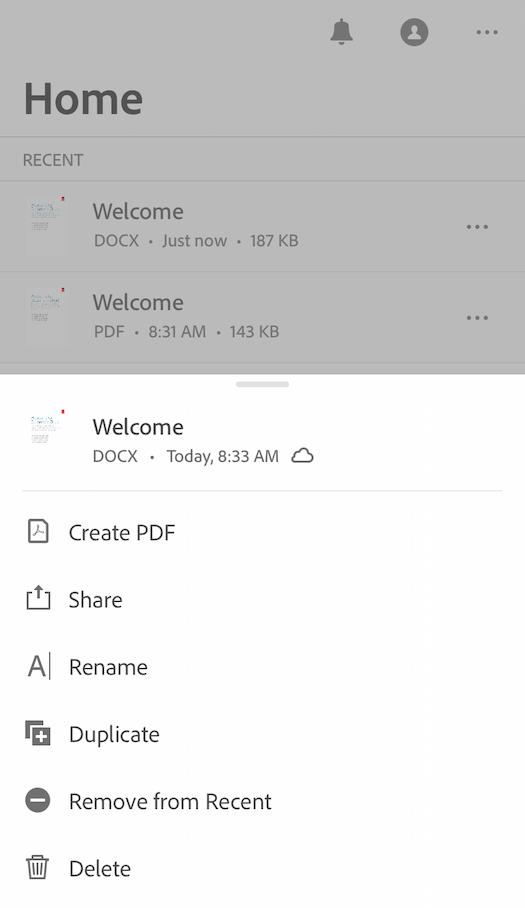
Do you see more options for the file now? Once you open the file in Acrobat Reader, some options are hidden. Because Acrobat Reader does not perform some operations (e.g. Rename, Delete) while the file is open.
Additionally, please note that you can modify (e.g. add comments, fill out form fields) only PDF documents in Acrobat Reader.
To edit a non-PDF (e.g. Word, Excel, PowerPoint) document, you can open a copy in other iOS apps that are already installed on your iPad/iPhone.
- In Acrobat Reader, select a non-PDF document.
- Tap the Share icon.
- Tap "Share a Copy". (Sign-in is not required for "Share a Copy".)
- Select an option, such as "Copy to Word", "Copy to Excel". Please scroll to the right to see more options.
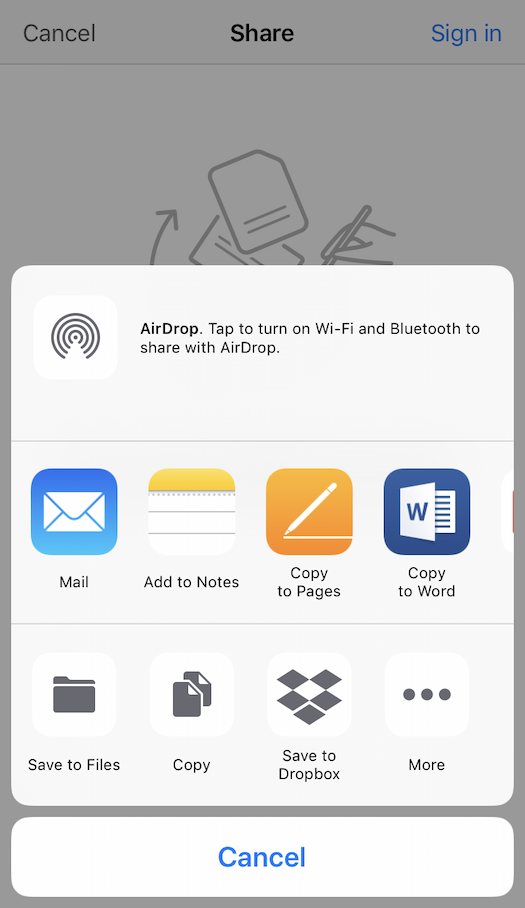
Does the information above help? If not, please attach screenshot(s) to your next forum reply so that we can see what you see on your iPad/iPhone.
How to add a screenshot to a forum message from iPad/iPhone
Thank you for your help!
Copy link to clipboard
Copied
Thanks so much for responding. The "file" is a pdf that I was working on, and simply could not do any of the things you suggested -- the three dots revealed nothing of value. After a lot of struggle, I finally figured it out -- I had imported the the document I was working from Box, and I had assumed that when I opened it in Acrobat I was working on a copy and simply could not figure out its location. Finally, when I went back to the "original" document in Box, I saw that all the edits I had made were made directly on that original.
I'm very grateful for the ability to do this editing, and to save others in the future I would recommend some way to identify the location of a file from within Acrobat.
Thanks too for the quick reply.
Best for the new year.