 Adobe Community
Adobe Community
- Home
- Acrobat Reader Mobile
- Discussions
- Re: How to insert a photo into an image field with...
- Re: How to insert a photo into an image field with...
Copy link to clipboard
Copied
I've built a form with fields to add photos which works fine in Acrobat Pro on my mac but doesn't seem to work on an iPad with Reader. What am I missing or what's the solution?
Copy link to clipboard
Copied
hi Tom,
I have an alternative option. Before you do that, please make sure following 2 things are fine with you,
1. Make a copy of the PDF, just in case something goes wrong.
2. Once the photo (image) is placed into the PDF and saved. The photo (image) CANNOT be deleted after all. If it is fine with you, then you may consider the workaround as described below.
The workaround is as following,
1. Use your device to take a photo
2. Open a PDF which you already made a copy
3. Tap the "Annotations" tool button at the bottom toolbar
4. Tap "Signature" tool button (rightmost one) at the bottom toolbar and "Create Signature" popover should appear as below,
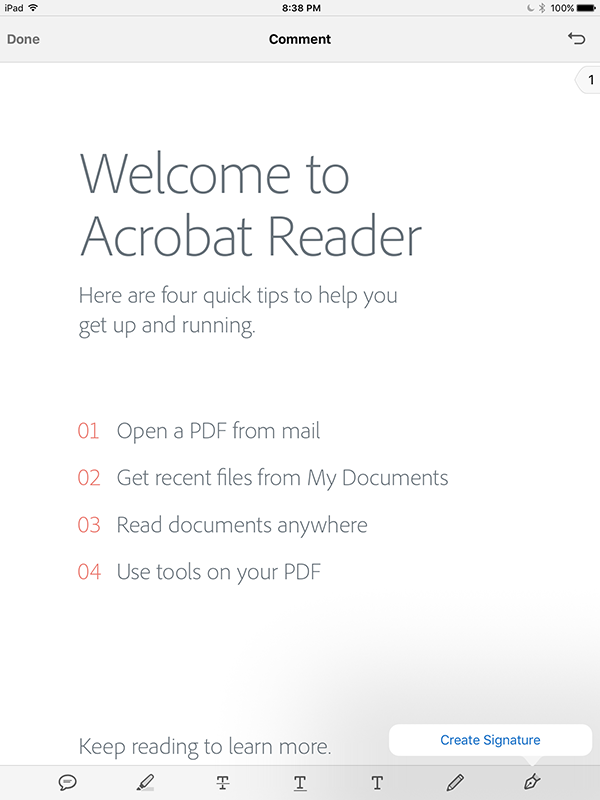
5. Tap "Create Signature" in the popover
6. Then "Create Signature" panel should appear as below,
7. In "Create Signature" panel, toggle OFF "Save to Online Profile" radio button, then choose "Photo" icon next to the "Clear" button. It should prompt for asking permission to access your photos as below,
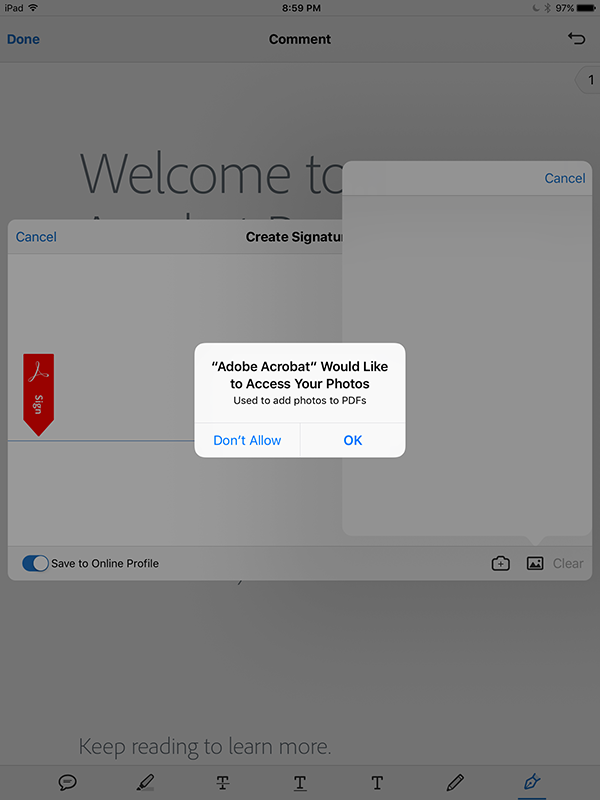
8. Tap "OK" to continue and "Photo" popover should appear as below,

9. Now, go to "Camera Roll" to select the photo you took in Step #1 and the selected photo should appear like below,

10. Now, you should be able to crop the Photo (image) by grabbing the crop handler at corners
11. After done with the cropping, tap "Done" button at the upper right hand corner, then the cropped photo (image) should appear in "Create Signature" panel like below,

12. Tap "Done" button in the "Create Signature" panel
13. The photo (image) should appear in PDF, then tap on the newly added photo (image) to select it. It should appear like below,
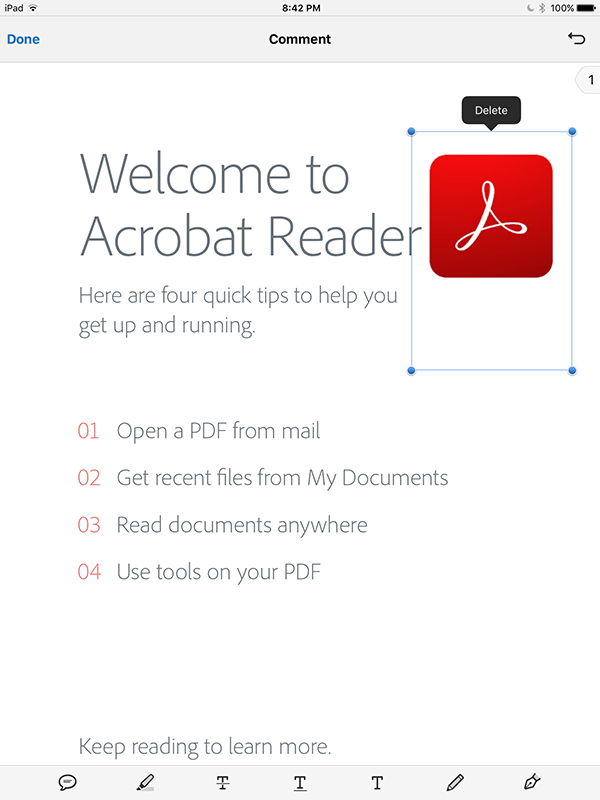
14. Now, you should be able to resize the photo (image) by grabbing the handler to adjust the size
15. Then drag the photo (image) to the desired location
16. After placing the photo (image), tap outside the bounding box of the photo (image) to confirm the location
17. If you decide to delete the photo (image) at this point, tap on the photo (image), the "Delete" contextual menu should appear as above Step #13 and tap "Delete" to continue to delete the photo (image)
18. Otherwise, make sure everything looks good to you
19. If yes, then tap "Done" button
20. Then tap "Back" ("<") button to save it
Hope this help.
Copy link to clipboard
Copied
Hi ThomasKnight,
As you have mentioned above, that the form with fields to add photos works fine in Acrobat Pro using Mac but it doesn't on mobile app. So does that mean its not showing the pictures that you have added in the field or you are unable to add pictures in the field using mobile app?
There shouldn't be any problem viewing them on mobile app.
The functionalities of a desktop app and mobile app are quite different. You do not get access to all the features in mobile as compare to desktop.
Help us with more details, what exactly you were willing to do.
Regards,
Akanchha
Copy link to clipboard
Copied
It shows pictures I've added on the desktop version.
But what I want to do is add pictures from the iPad when I'm on location. Here's the scenario; I am in the construction industry estimating renovations to existing properties. I have created an estimate form that I can insert job spec's into in order to flesh out the estimate. In addition to measurements and specified repairs, I want to take pictures with the iPad and insert them into the form so that other project managers can review them.
Is this not possible at all on mobile? It seems like a real limitation.
If so any additional ideas on solving this problem with a workaround would be great!
Thanks,
Tom
Copy link to clipboard
Copied
Hi Tom,
I understand your concern. But there isn't anything much that can be done in this scenario.
This functionality can only be accessed through the desktop app.
Use this form to request new features or suggest modifications to existing features-Feature Request/Bug Report Form
-Akanchha
Copy link to clipboard
Copied
hi Tom,
I have an alternative option. Before you do that, please make sure following 2 things are fine with you,
1. Make a copy of the PDF, just in case something goes wrong.
2. Once the photo (image) is placed into the PDF and saved. The photo (image) CANNOT be deleted after all. If it is fine with you, then you may consider the workaround as described below.
The workaround is as following,
1. Use your device to take a photo
2. Open a PDF which you already made a copy
3. Tap the "Annotations" tool button at the bottom toolbar
4. Tap "Signature" tool button (rightmost one) at the bottom toolbar and "Create Signature" popover should appear as below,
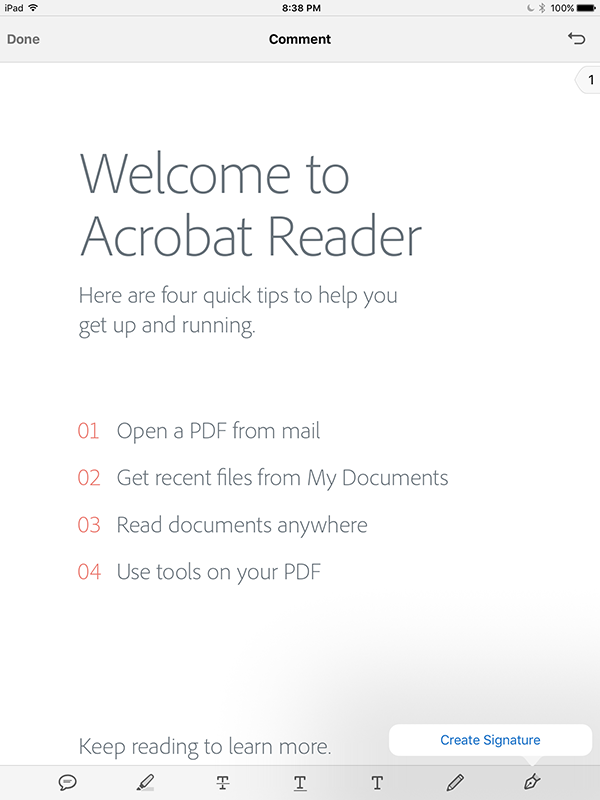
5. Tap "Create Signature" in the popover
6. Then "Create Signature" panel should appear as below,
7. In "Create Signature" panel, toggle OFF "Save to Online Profile" radio button, then choose "Photo" icon next to the "Clear" button. It should prompt for asking permission to access your photos as below,
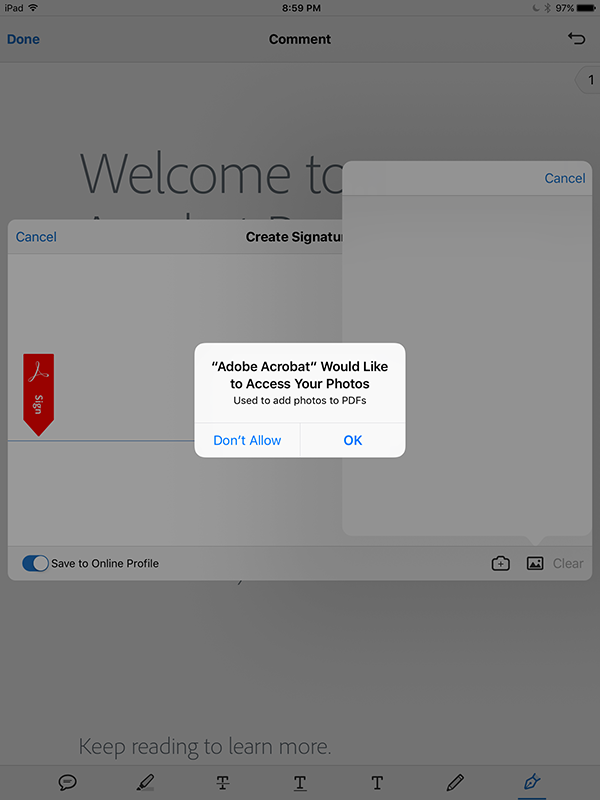
8. Tap "OK" to continue and "Photo" popover should appear as below,

9. Now, go to "Camera Roll" to select the photo you took in Step #1 and the selected photo should appear like below,

10. Now, you should be able to crop the Photo (image) by grabbing the crop handler at corners
11. After done with the cropping, tap "Done" button at the upper right hand corner, then the cropped photo (image) should appear in "Create Signature" panel like below,

12. Tap "Done" button in the "Create Signature" panel
13. The photo (image) should appear in PDF, then tap on the newly added photo (image) to select it. It should appear like below,
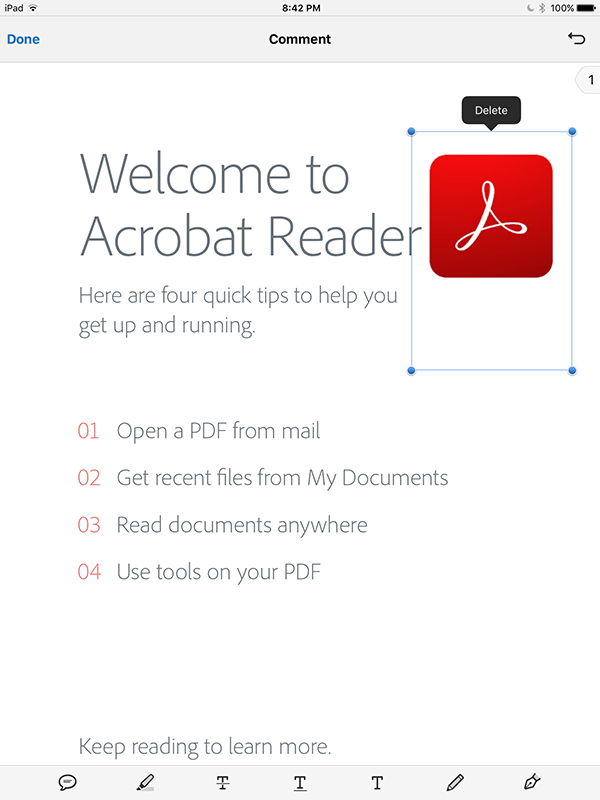
14. Now, you should be able to resize the photo (image) by grabbing the handler to adjust the size
15. Then drag the photo (image) to the desired location
16. After placing the photo (image), tap outside the bounding box of the photo (image) to confirm the location
17. If you decide to delete the photo (image) at this point, tap on the photo (image), the "Delete" contextual menu should appear as above Step #13 and tap "Delete" to continue to delete the photo (image)
18. Otherwise, make sure everything looks good to you
19. If yes, then tap "Done" button
20. Then tap "Back" ("<") button to save it
Hope this help.
Copy link to clipboard
Copied
How do you add multiple images to a pdf from an IPAD?
Copy link to clipboard
Copied
Hi @Zac29012690amxo,
Hope you are doing well.
You will need to add a single image at a time in the mobile version of Acrobat Reader.
We would love to hear more about your idea. Would you mind sharing your idea here: https://acrobat.uservoice.com/
-Souvik
Copy link to clipboard
Copied
Horrible work around if we have clients to add photo ID, COVID vaccinations, and drivers license to our forms as an uploaded picture. Ugh guess we just have to eliminate PDF cancel our Adobe Pro and go with JotForms..Pathetic..
Copy link to clipboard
Copied
Did Adobe ever fix this bug in Acrobat Reader mobile app? I'm dealing with exactly the same problem. I have a PDF form that needs to be used on iPhones and submitted. But he image and submit fields don't function on iPhone.
Copy link to clipboard
Copied
Duplicate post:
Please refer the forum thread link provided below for further discussion.
I have created a PDF form with picture attachment field, but it doesn't work on iPhone
Copy link to clipboard
Copied
Still to this day you can't get their forms to allow a client to add a photo to your forms when you created a button add image option running JavaScript code even. Horrible.. I guess Adobe has ancient people working for them.
Copy link to clipboard
Copied
It is possible when you use PDF Expert for iOS.
