 Adobe Community
Adobe Community
- Home
- Acrobat Reader Mobile
- Discussions
- Re: How to save highlighs from android app to clou...
- Re: How to save highlighs from android app to clou...
How to save highlighs from android app to cloud and still have them when open on desktop app?
Copy link to clipboard
Copied
I have Adobe Acrobat version 18.2 on my Android phone. I use it to add highlights to documents saved on my document cloud (I specifically switch to the "Document Cloud" tab to open and edit documents from there) . However it seem that those highlights are only available on my Android app because when I open the same document using my laptop app (I also specifically choose to open that document from the cloud) all of the highlights I made are gone. Is there anyway to keep these highlights available through multi platforms?
Copy link to clipboard
Copied
Hi Hoangthinh,
When we open a PDF from Document Cloud to make changes and save it, you can view the changes on opening PDF from Document Cloud on any of the devices.
Please make sure that when you add highlights, click on Checkmark icon extreme bottom right. That will save the highlights on the PDF.
Make sure that the phone internet is not intermittent.
As you have mentioned above, you are not able to view the highlights when you open the same PDF from Document Cloud on your laptop application.
Please open this link https://cloud.acrobat.com/ and sign in with your Adobe ID and password that you use for your mobile application.
Then go to Files > Document Cloud and select the PDF from the list shown at the right of the window.

Open the PDF and check if you can view the highlights added on the mobile application.
Assuming you are opening PDF in Adobe Acrobat Reader. Please make sure that you are opening the file from Document Cloud location.
Once you open the Reader application, you need to sign in with the same Adobe ID and the password.
Then go to Home > Document Cloud and select the PDF from the list. Check the screenshot below:

Let us know how it goes.
Regards,
Meenakshi
Copy link to clipboard
Copied
I have the same problem. Also, i cannot find the checkmark icon. What does it look like?
Copy link to clipboard
Copied
Hello, sorry for my replying late.
Could you be more specific about the Checkmark icon ?(some picture would be great) because on my Android application in the bottom right is the Bookmark button.
When i edit a document opened from cloud, I dont have any problems saving the edits to cloud from the PC version. I just dont know how to do it from the Android version. I did google the problem and got the answer that the Android version will automatically save those edits to cloud but it appears to me that it didn't do that.
Copy link to clipboard
Copied
Hi Hoangthinh and SOCALEngineer,
When you add the highlight to the text in the PDF, at the bottom with the highlight options you will find a checkmark icon.
Please check option in the blue box marked in the screenshot below:
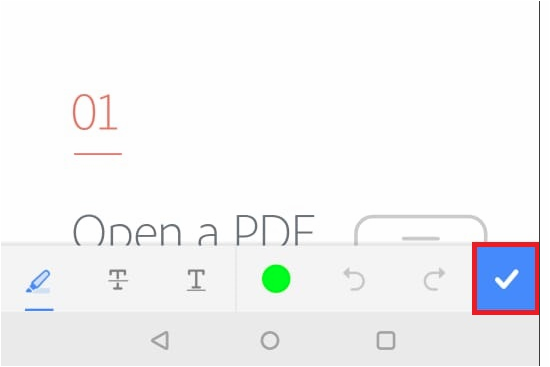
If you will not click on this icon and click on the back button, that will not save the highlights in the PDF.
Also, please confirm if you are adding highlights to the PDF that you open from the Document Cloud.
Or you are opening the PDF from the Local.
If you are opening the PDF from the Local, it will not sync to the file on Document Cloud.
You will need to manually upload the PDF to the Document Cloud using the upload icon.
Please refer to the steps provided in this help document for uploading the PDF to Document Cloud in the mobile application.
If this is not the case, please share the exact steps you do.
We will be waiting for your response.
Regards,
Meenakshi
Copy link to clipboard
Copied
The Adobe Reader app on my Kindle Fire does not have that checkbox. However, I found a Mobile Link option that was not checked. Now that I've turned it on, the app performs as expected. As far as I am concerned, the problem is corrected.
Copy link to clipboard
Copied
how do you get that button?
Copy link to clipboard
Copied
You will get that button once you select any of the marking tool icons (highlight text, Underline text, Strikethrough text or draw free form) from the options provided.
Check the steps provided below:
- Open the PDF in the Adobe Acrobat Reader application.
- Select the comment icon from the tool option provided at the bottom of the screen.
- Select the highlight icon and highlight the text on the PDF.
- Once you are done with highlighting text, click on the Check icon.

The highlights will save on the PDF. Now, if the PDF is opened from the Document Cloud tab, it will update the changes there.
Then you can open that PDF on your desktop application by going to Home > Document Cloud.
If the PDF is saved on the Local tab, upload the PDF to Document Cloud.
Use the steps provided in the link provided below to upload the PDF.
Acrobat Reader Help for Android: Manage connectors and cloud storage
Please make sure that the internet connection is not intermittent on your device.
Let us know how it goes.
Regards,
Meenakshi
Copy link to clipboard
Copied
The steps in the previous reply did not work for me on my Kindle Fire. I found the option this way. (Sorry, but I don't think I can take screen shots on a Kindle Fire.)
1. Open a document in Document Cloud. In my case, it opened the document and had an icon in the upper left corner to display a menu including My Documents, Viewer, Comment, Create PDF, Export PDF, and Organize Pages.
2. Tap the icon with multiple sheets in the upper left corner. This will display the menu I discussed in Step 1 above. At the bottom of the menu was a link with my name.
3. Tap the link with the account name. This will display the My Account page. Options include Adobe Document Cloud (should be "Subscribed"), Adobe Export PDF (I do not subscribe), Adobe PDF Pack (I do not subscribe), Adobe Acrobat Pro DC (I do not subscribe), and Mobile Link (will say "On" or "Off").
4. Tap the Mobile Link option. This will display a checkbox.
5. If the checkbox is not checked, the Mobile Link option is not enabled and the documents will not synch. To synch the documents, tap the checkbox and ensure that it is checked.
Interestingly, I enabled Mobile Link yesterday but when I opened the same document, Mobile Link was not still enabled.
Copy link to clipboard
Copied
The problem is solved, thank you really much for the assisstance, and can this be done simplier by selecting the text and press "Highlight"?
Copy link to clipboard
Copied
Yes, it can be done that way too.
When you press and hold the text in PDF, the text gets selected. The two bubbles that you see with the selected text helps you increase or decrease the text selection.
Then you get the pop-up box. Select "Highlight" from the options provided in the list.

To access the highlight options, press and hold the text that you have higlihgted.
Then select the option you require.
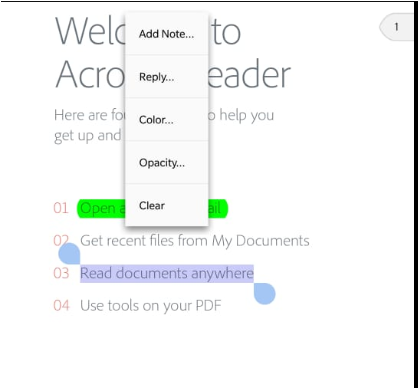
After highlighting, you will get a "Document Saved" notification when you press the back button to exit the PDF.
Hope that helps.
Regards,
Meenakshi
Copy link to clipboard
Copied
Hi Meenakshi,
I have tried all three options (1 comment->highlight->check; 2 there is no "Mobile Link" option in "Plans and Product"; 3 long-press the text->highlight->back-button->no "Document Saved" notification) and none of them work on my Android phone.
On all devices I am opening my PDF via Files -> Document Cloud. All are connected to the same WiFi network.
I do the highlighting on the latest Acrobat version (18.5.1.8310) on Android 8.1 with Samsung Note 9 N9600.
I tried to view my annotations on another Samsung Android 7 tablet (Acrobat 18.5.1.8310), no changes.
I have also tried to view the document on my Windows 10 laptop with freshly installed, signed-in, rebooted, Acrobat Reader DC.
I created a dummy ~300KB PDF file for testing.
I made some highlights from my phone. It was never synced with the cloud.
But I was able to make changes from my tablet, clicked the back button, and the "xxx.pdf saved successfully" notification appeared correctly in only a few seconds. I can view the changes from my other two devices. This overwrote the changes I made from my phone.
Same story for changes made from my laptop. Slower to save, but it worked.
Restarted my phone, made some highlights again, and the changes still didn't sync from my phone to my other devices.
However, oddly, my reading progress from my phone was correctly saved (i.e. the page I was last viewing). So was the "last opened time".
Therefore only highlight/underline/strikethrough/comment failed to save to the cloud on my Note 9.
For the love of god, please fix this Adobe. I have two whole weeks of revision notes stuck on my phone, and I cannot make new highlights from my other devices because doing so will overwrite my previous notes on my phone.
Copy link to clipboard
Copied
Hi Moobie,
Sorry for the delay in response.
As you have mentioned, the comments added in Adobe Acrobat Reader on Samsung Note 9 do not sync with Document Cloud.
Please confirm if you can see the comments on your Samsung application which are added to the document using desktop application.
As you are using the Adobe Acrobat version 18.5.1, would you mind updating the application to the latest version available?
Also, did you try to update the Android version? Check if that makes any difference.
If you are still experiencing an issue, please let us know.
Please update the thread if the issue is already resolved.
Regards,
Meenakshi