 Adobe Community
Adobe Community
Turn on suggestions
Auto-suggest helps you quickly narrow down your search results by suggesting possible matches as you type.
Exit
- Home
- Acrobat Reader Mobile
- Discussions
- How to zoom in/out on a page (Adobe Reader Touch f...
- How to zoom in/out on a page (Adobe Reader Touch f...
0
How to zoom in/out on a page (Adobe Reader Touch for Windows)
Adobe Employee
,
/t5/acrobat-reader-mobile-discussions/how-to-zoom-in-out-on-a-page-adobe-reader-touch-for-windows/td-p/4790412
Feb 03, 2013
Feb 03, 2013
Copy link to clipboard
Copied
To zoom in/out on a page,
- For a Touch-enabled device - Pinch (move two fingers toward each other) or stretch (move two fingers away from each other).
- Using mouse & keyboard - Hold down the Ctrl key and scroll the mouse wheel up/down.
- Using keyboard only - Hold down the Ctrl key and press the Plus ('+') or Minus ('-') key.
- Using mouse only - Click the Plus ('+') or Minus ('-') button in the lower right corner of the document window.
With the first update of Adobe Reader Touch for Windows 8 (released on February 1, 2013), we added the Plus and Minus buttons for easy Zoom control for mouse users. The Zoom buttons become visible only while you are moving the mouse on the screen. This also works with a trackpad.
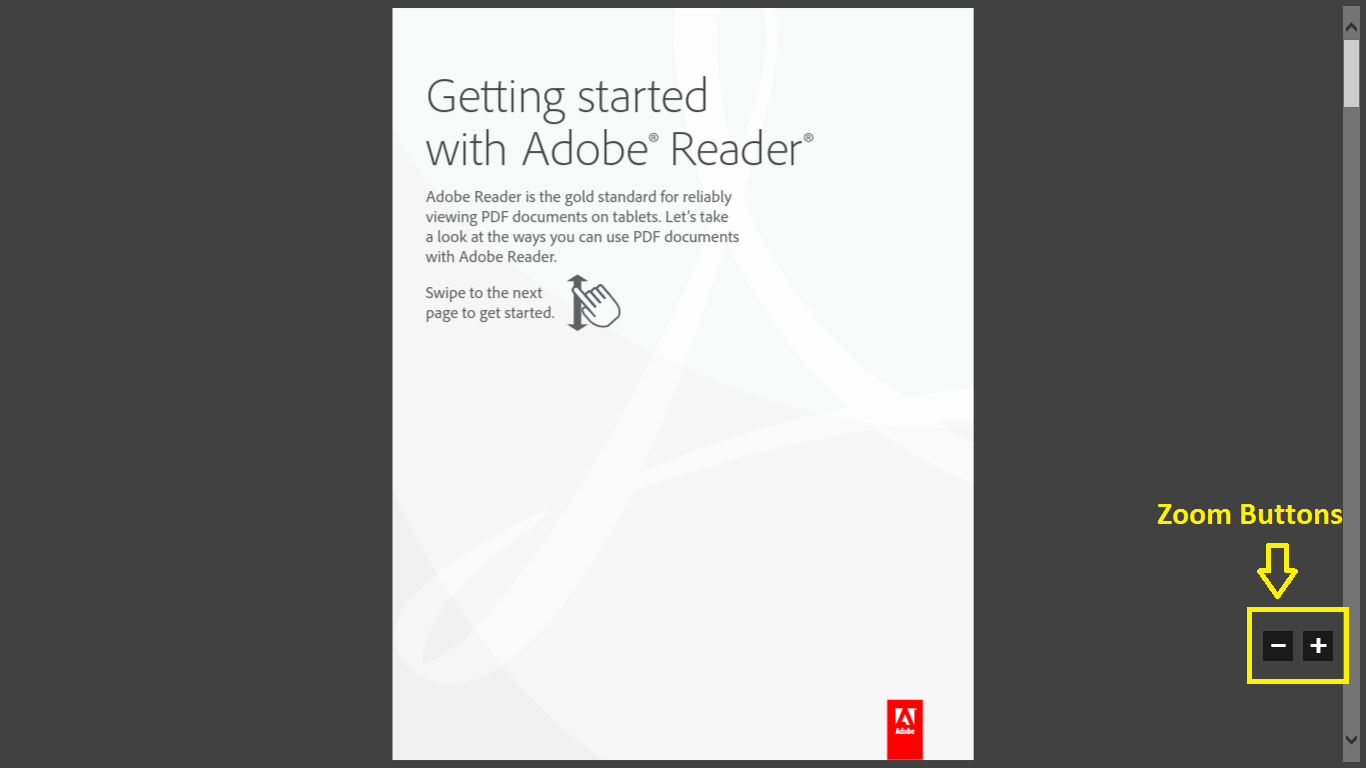
(Click the image above to enlarge)
TOPICS
View or share PDFs
Community guidelines
Be kind and respectful, give credit to the original source of content, and search for duplicates before posting.
Learn more
Have something to add?
Join the conversation
Resources
About Adobe Acrobat Reader
Acrobat Reader Features & Workflows
Liquid Mode
Copyright © 2023 Adobe. All rights reserved.