 Adobe Community
Adobe Community
- Home
- Acrobat Reader Mobile
- Discussions
- Re: Text doesn’t auto-size on mobile
- Re: Text doesn’t auto-size on mobile
Text doesn’t auto-size on mobile
Copy link to clipboard
Copied
So when I use Adobe to work with PDFs on PC it works very well.
The feature I’m discussing here is how if I select a box and start typing to fill it, the text starts to shrink to make room for my continued typing.
When I type on Mobile Acrobat Reader I can select a box, start typing, even save PDFs. When I continue typing in a box though the text doesn’t shrink. This leads to a character cap much lower than if I were typing on a computer.
Is there a workaround for this? Or could this feature be carried over?
Copy link to clipboard
Copied
Hi Jangotat,
The feature I’m discussing here is how if I select a box and start typing to fill it, the text starts to shrink to make room for my continued typing.
This is set by the creator of the form, which can be easily achieve by applying Font Size to auto under form filed properties.
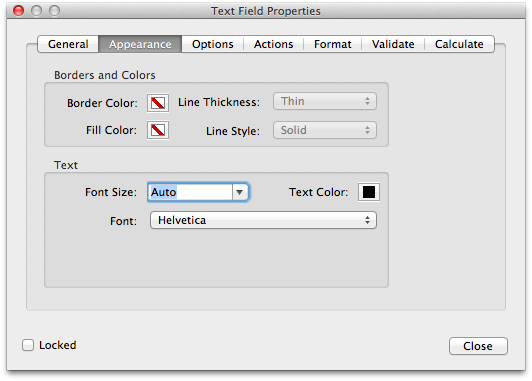
When I type on Mobile Acrobat Reader I can select a box, start typing, even save PDFs. When I continue typing in a box though the text doesn’t shrink. This leads to a character cap much lower than if I were typing on a computer.
Is there a workaround for this? Or could this feature be carried over?
Is it a similar form on which you are working on desktop application as well as mobile app?
Regards,
Akanchha