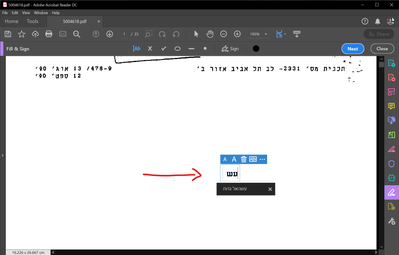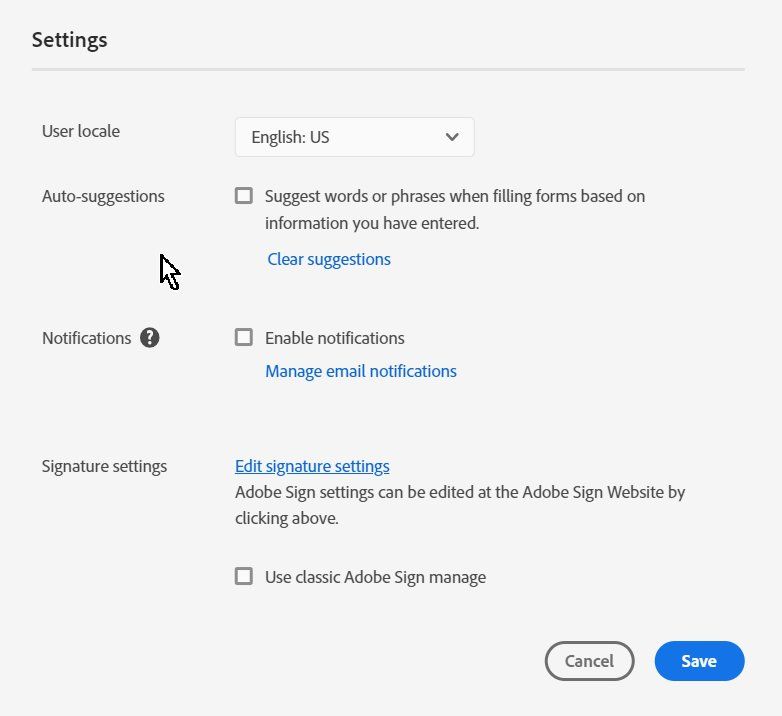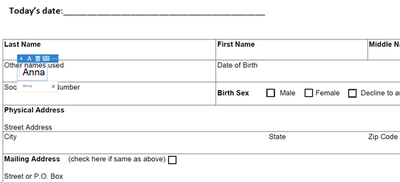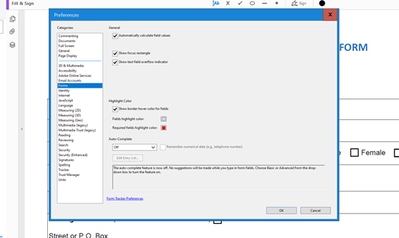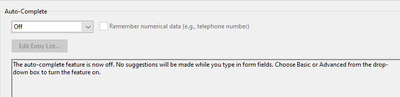Adobe Community
Adobe Community
- Home
- Acrobat Reader
- Discussions
- Re: clear history of fill & sign autocomplete form...
- Re: clear history of fill & sign autocomplete form...
Copy link to clipboard
Copied
take a look at that screen shot
when i use fill & sign and start typing it's autocomlete. how can i clear the history of that?
 1 Correct answer
1 Correct answer
You can change this in the settings of your account at documentcloud.adobe.com
Copy link to clipboard
Copied
You can change this in the settings of your account at documentcloud.adobe.com
Copy link to clipboard
Copied
i did it but still there is a autofill suggestion.
EDIT:
it's worked. thank!
Copy link to clipboard
Copied
Hello there, I tried this and it did not work. How do you get this to clear when you do not have an account or if the form was created when the user was not logged in?
Copy link to clipboard
Copied
Hi there
We are sorry for the trouble.
++ Adding on to discussion
Please go to Edit (Windows), Adobe Acrobat Reader DC (Mac) > Preferences > Forms > Select 'Off' Under Auto -Complete > Click OK and reboot the application and see if that works for you.
Regards
Amal
Copy link to clipboard
Copied
I have tried that and it has not worked.
Copy link to clipboard
Copied
Does you also use Fill & Sign?
Copy link to clipboard
Copied
Yes, that is what I use.
Copy link to clipboard
Copied
Hi, I am also having issues with this. My autocomplete is off yet I am still seeing suggestions pop up when using fill and sign. This is not good when clients are looking at my screen and may see previous client information that is private pop up.
Copy link to clipboard
Copied
You can change this in the settings of your account at documentcloud.adobe.com
Copy link to clipboard
Copied
It didn't work for me too. I disable it everywhere and it still offering last inputs.
Copy link to clipboard
Copied
For me, I had 2 different accounts, one at work, and one at home. Be sure the online account you are saving settings for is the same account as the one your desktop Acrobat DC is signed into. This solved it for me, maybe will help you too.
Copy link to clipboard
Copied
I am not signed in to an Adobe account, but I am getting these suggestions. How do I turn off the Fill & Sign history?
Copy link to clipboard
Copied
I have the same question - how to clear Fill & Sign history. I'm using Adobe Reader DC without being logged into any account. I tried the above suggestions, but previously entered (private, sensitive) information keeps showing up in the Fill & Sign list.
I tried uninstalling Adobe, then using the Adobe Cleaner to completely remove any remnants of the software from the computer.
However, after rebooting and reinstalling Adobe Reader DC the sensitive information STILL shows up using Fill & Sign.
What else can be tried in order to remove all of this information from Fill & Sign?
Thanks,
Copy link to clipboard
Copied
Has anyone found a proper solution to clear the fill&sign history.
Copy link to clipboard
Copied
My findings so far include the following 3 options:
1. In Adobe Reader, Edit>Preferences>Forms>Auto-Complete=Off
By default, this option is off, so that’s not usually the fix.
2. Delete all items in the Adobe Security folder (should be called INsecurity folder I think, but who am I):
C:\Users\USERNAME\AppData\Roaming\Adobe\Acrobat\DC\Security
(May have to enable view hidden folders)
Can also delete all items in the \DC folder
Problem is, when you use Fill and Sign again, the items in \Security folder get recreated and between them, they’re storing automatically all the Fill and Sign data you type.
So, it’s really a temporary fix until Adobe provides an option to not cache Fill and Sign data. Let us know when that happens please.
3. Other source for Fill and Sign cached data could be if at some point you created ANY kind of Adobe account, it’s caching Fill and Sign data in their cloud. To clear:
• Go to https://cloud.acrobat.com/ and sign in with your credentials.
• At the top right corner of the screen, you will see a dropdown with your username on it.
• Click it and go to Settings.
• Unchecking the “Suggest words….” checkbox and/or pressing Clear All button will clear all the auto fill entries which has been stored in your account.
Hope this helps
Copy link to clipboard
Copied
Thank you. This should be the real answer. Not everyone is signed in to Adobe account when using the Reader, yet the application still suggests autofill entries depite Auto-Complete set to off.
Option #2 seems to work for me - TWO years after the initial post. You should be the community expert just for this useful response.