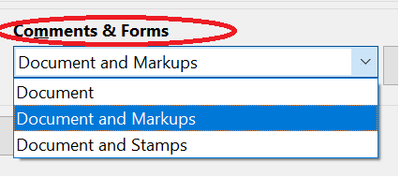Adobe Community
Adobe Community
- Home
- Acrobat Reader
- Discussions
- Re: Conversion of highlighted portion to text
- Re: Conversion of highlighted portion to text
Conversion of highlighted portion to text
Copy link to clipboard
Copied
I have used Adobe for years, and use the highlight function extensively. I have Adobe Reader (Free) installed on a Microsoft Surface 5 computer. I went to the menu hitting "Edit" - "Preferences" and went to the "commenting" section. There I have marked or checked "Enable text selection for Highlight, Strikethrough and Underline". So far so good. My problem? I cannot get Reader to print a file with the highlights (Print - Document and Markups). It appears that the highlighted text is not converted to text at all. If I choose to see the coments, I can see the indication of "Highlighted Text" but there is no actual text. I can do this in Acrobat but cannot get it to work on Reader.
Thanks for your help.
Copy link to clipboard
Copied
Hi Manuelq
We are sorry for the trouble. As described you are not able to print the document with highlights.
Is this a behavior with a particular PDF file or with all the PDFs? Please try to print a different PDF file and check. Also, under Comments and Forms select 'Documents and Markups' in the print menu and see if that helps.
Also, make sure you have the latest version 20.009.20067 installed. Go to Help > Check for Updates.
Let us know how it goes.
Regards
Amal