 Adobe Community
Adobe Community
- Home
- Acrobat Reader
- Discussions
- Re: How to Stop Reader DC from Opening in Maximize...
- Re: How to Stop Reader DC from Opening in Maximize...
Copy link to clipboard
Copied
I just upgraded to Acrobat Reader DC the other day. Now, every PDF file I open, from any source, in any manner, opens with the reader in "maximized" view. This is just about the most irritating thing I have ever encountered, as Adobe provides no obvious way for this to be turned off. The older reader did NOT do this.
Is Adobe being a "bully" with hogging my screen space? or is there a way to set this so the Reader opens in a "normal" view: not maximized and not minimized, every time?
I have tried all the obvious settings, such as: Open to "last saved" view" setting; Every option under Preferences... Nothing seems to work!
Please help... this is driving me nuts. I have other windows I use.
Thank you.
 1 Correct answer
1 Correct answer
Glad to hear that it worked for you. The registry key referred earlier was slightly wrong, so I'm re-posting the workaround for everyone's reference.
If you're experiencing the problem related to window remaining in maximized state, here is the resolution -
For key - "HKEY_LOCAL_MACHINE\SOFTWARE\Wow6432Node\Adobe\Acrobat Reader\DC\WebResource" and value name - "irandom", modify the value to 0x00001000 in hex or 4096 in decimal. This workaround should work till we roll out a proper fix.
- Anup
Copy link to clipboard
Copied
It also happens when you open reader with no PDF document selected in advance ![]()
But this does work, thanks:
You can still hide the tools pane on the right. Uncheck 'Edit -> Preferences -> Documents -> Open tools pane for each document'. Now open a document and collapse the right hand panel, using arrow icon in the separator. Reader will remember your preference for subsequent documents.
Copy link to clipboard
Copied
I noticed I had the same issue where everything opened maximized.
I was using Reader version 2015.006.30094.
I just updated to 2015.009.20069 and the issue went away.
Copy link to clipboard
Copied
I'm hopeful this comment will go through-it wouldn't this morning. Although my updated version was completed several days ago, it's the latest version but I was continually running into the issue/problem many have encountered....maximized screen when loading or saving a new pdf file.
Tried this morning, and lo and behold, NO MAXIMIZATION. And, as I previously stated, I found the link preventing the Tools Pane from launching every time I launched any pdf file. Sorry I didn't reveal the solution-somewhat embarrassed-solution was there all the time.
NOW, however, when I load a new pdf file and want to save it-software craps out. Unable to save as a download. I have to download as a zip file, copy to chosen sub-directory, then rename as appropriate. I beginning to think the software engineers have launched said update without vetting the product. Ya know, like Microsoft does.....
I'm not looking for remedy-just waiting for Adobe to fix it.
Copy link to clipboard
Copied
Mine also seems to not matter what PDF or type of PDF it is... and it also opens maximized when simply selecting the program from the "Programs" menu... no PDF at all.
Copy link to clipboard
Copied
Don't understand the part about "unable to save as a download". Can you let us know the set of steps? Please also let us know the OS and version that you're on.
NOW, however, when I load a new pdf file and want to save it-software craps out. Unable to save as a download. I have to download as a zip file, copy to chosen sub-directory, then rename as appropriate. I beginning to think the software engineers have launched said update without vetting the product.
Copy link to clipboard
Copied
I get a multitude of email from financial and/or governmental agencies that provide economic news in pdf files that are easily downloaded with the potential to save as a pdf file on any hard drive, even on the Cloud, which I'm not there yet.....
The following link is an example of a Wells Fargo pdf file (Trade Balance: September 2015 (pdf)-the first selection in November at top of page as of 9:48 PM MST) that I tried to download and save. Unfortunately, when I get my email through Google Chrome, using Outlook.com, I'm unable to forward to you since your address alludes to "no reply"-so I didn't try. I can forward to you so you may go through the download process but I need your email address. OR, go the Wells Fargo.com, Economic Commentary, using this link-I CAN ACTUALLY SAVE IT-but what a pain: Weekly Economic & Financial Commentary – Wells Fargo Commercial
Going back to my email, once i open said email from Wells Fargo, I select the red icon with the pdf file name and a separate box/window appears where I have three immediate choices, (1) View online, (2) Save to OneDrive, and (3) Download. I launch the third choice, i.e., Download selection, Adobe opens said pdf file, and then I request, in the File tab in menu bar, to "Save As"---but it is to no avail. The save screen shows that it's searching for appropriate drive and any sub-directories for about 5 seconds, then it's lost in space-literally, with no response-just a blank screen.
Also, there is an automatic file saving feature on Windows 10.0 where once a pdf file is launched, i.e., download to my computer, it's saved in the Download sub-directory under "This PC", under Desktop. I can launch it, it shows up as a pdf file using Adobe but I'm still unable to save it-same thing happens as stated above-Save As window appears, blinks once, and remains blank where the previous version would show various sub-directories and/or the default Download directory to save a pdf file.
If I back out in the email scenario, and follow the procedure stated in the previous Response above using zip file, etc., I can save the file...but there's got to be an easier way.
I'm using MS Windows 10.0 (Build 10240). Adobe Acrobat Reader DC version: 2015.009.20077
After going through this extensive explanation, I have found that the only problem is when I try to download file from email source then try to save it, whether straight from the email or once downloaded to the default Download directory-or I guess your generation is calling it a "Folder"-I miss the good old days when I dealt with DOS directly. If I go to the web site, search for the particular file that I've been emailed in the multitude of available selections under: Commercial/Insights/Economic Commentary, I launch said specific file, shows up as a second screen in the Wells Fargo domain, and I'm able to save pdf file-just not from the email source. Go figure.............
But damn, this is really circuitous.....
I hope this helps. I'm tired just thinking about this explanation. By the way-good luck fixing this.
Copy link to clipboard
Copied
Thanks for the detailed explanation. While we investigate this issue further, I think your issue can be resolved if you modify the following preference -
Edit -> Preferences -> General -> Show online storage while saving files
Please uncheck this preference and retry. Let us know if it works.
Copy link to clipboard
Copied
WELL THANK YOU VERY MUCH-I'm not mad just very, very pleased it worked.
Nice job-you need a raise.......
Copy link to clipboard
Copied
Hi carlfurr,
Great to hear that the workaround suggested worked for you. Can you please provide us one more piece of information-
Can you restart your machine once, turn ON the option again (Edit->Preferences->General->Show online storage while saving files) and see if the Save dialog comes up correctly for you?
Thanks,
-Amboo
Copy link to clipboard
Copied
As per your instructions, I turned the option you identified ON, and rebooted.
Unfortunately, the saving option was once again lost in space. I did notice, however, the mouse pointer/icon with hourglass stayed on 1-2 seconds longer with the "four box" configuration like the MS copy write emblem showing up for 1-2 seconds but eventually went back to---"lost in space". And I'll bet you're not old enough to remember that TV show.
I also tried various scenarios of selecting or deselecting option, with and without reboots. What I noticed is once the option was deselected, my "Save As" option worked-no matter what/which scenario I used.
Hope this is helpful......
Copy link to clipboard
Copied
Hi carlfurr,
We are investigating this issue further.
(a) We would like to have a log file from your system. Could you please share the file "AdobeARM.log" from your user temp folder? To navigate to this folder, go to Start->Run, type %temp% and press ENTER. Look for the file and send it to us (email me at ambooATadobeDOTcom)
(b) We would also like to have a screenshot of task manager to see all running processes (particularly AcroRd32.exe and RdrCEF.exe processes) when you encounter the issue. Please share it as well along with the logfile.
We would also be interested in having a Connect session with you to have a look at the issue on your machine, if the above doesn't help us. Could you please let us know your availability for the same? Thanks for being so patient with us. Great day.
Thanks,
-Amboo
Copy link to clipboard
Copied
I'm sorry---I guess I wasn't plane enough in previous responses. I no longer have any problems, all issues have been resolved.
Thx.
Copy link to clipboard
Copied
I mean "plain" not plane.
Copy link to clipboard
Copied
Thanks carlfurr for the prompt response.
Does that mean that when you turn ON the option again (Edit->Preferences->General->Show online storage while saving files) and save any PDF file, then the Save dialog comes up correctly for you? Are you able to switch to all tabs in left hand side rail, example, Document Cloud?
Thanks,
-Amboo
Copy link to clipboard
Copied
Hi All,
We would like to investigate the issue that you are facing with Acrobat/Reader being Launched as maximized.
For users who are facing this issue, Can you please share with us, the Registry hive for Adobe Acrobat/Reader in the state you are getting this issue. For this:
When you observe this issue,:
1) Open "Run" menu from window options (Press WindowKey+R )
2) Open Window Registries by Searching "regedit" and press enter key
3) Registry Editor will Launch.
4) Navigate to the below path :
(For Reader)
HKEY_CURRENT_USER\Software\Adobe\Acrobat Reader
(For Acrobat)
HKEY_CURRENT_USER\Software\Adobe\Adobe Acrobat
5) Right Click the specified location ("Acrobat Reader or Adobe Acrobat") and click on Export .
6) Save this file on you local machine
7) Please share this file via email on ajain@adobe.com or upload it on a cloud location and share the link with us.
We will investigate this on priority.
Thanks for your assistance
Ayush
Copy link to clipboard
Copied
Greetings all,
Have recently acquired a brand new PC with Windows 10, and am using Reader DC version 2015.009.20077
Have checked for any update, it reckons this is the latest version.
As per topic title, Reader starts in a maximized window every time. None of the above suggestions work to stop it.
Registry keys submitted as requested.
If not intentional (as has been suggested!) this looks to me like a programming error, where start-up window mode is maximized instead of 'normal'. (?)
My current strategy is keep the Reader app loaded if I'm wanting to double-click and view PDF files.....
However I found out how to stop the tool pane sidebar showing on every document load. It's under Edit > Preferences > Documents.
. . . . . . .
On an entirely unrelated subject, every time I open a web page on this site I get this ~ am using Latest Firefox browser...
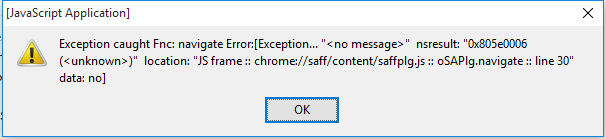
Copy link to clipboard
Copied
I think, we've identified the issue and are working on its resolution.
In order to confirm the issue, can you share the following registry value?
- key - HKEY_LOCAL_MACHINE\SOFTWARE\Wow6432Node\Adobe\Acrobat Reader\Beta\WebResource
- value name - irandom
As a workaround, change the value of irandom to "0x00001000" in hex (4096 in decimal). You should be able to unmaximize and resize the window in subsequent Reader launches.
- Anup

Copy link to clipboard
Copied
Anup_K wrote:
I think, we've identified the issue and are working on its resolution.
In order to confirm the issue, can you share the following registry value?
- key - HKEY_LOCAL_MACHINE\SOFTWARE\Wow6432Node\Adobe\Acrobat Reader\Beta\WebResource
- value name - irandom
As a workaround, change the value of irandom to "0x00001000" in hex (4096 in decimal). You should be able to unmaximize and resize the window in subsequent Reader launches.
- Anup
Anup,
Yes! Your suggestion above to change irandom to 4096 (decimal) worked to stop DC from always opening in a maximized window! Thank you!
Carl
Copy link to clipboard
Copied
Glad to hear that it worked for you. The registry key referred earlier was slightly wrong, so I'm re-posting the workaround for everyone's reference.
If you're experiencing the problem related to window remaining in maximized state, here is the resolution -
For key - "HKEY_LOCAL_MACHINE\SOFTWARE\Wow6432Node\Adobe\Acrobat Reader\DC\WebResource" and value name - "irandom", modify the value to 0x00001000 in hex or 4096 in decimal. This workaround should work till we roll out a proper fix.
- Anup
Copy link to clipboard
Copied
Performed the suggested resolution. It opened maximized the first time, showed me new things like it was the first time ever launched. I then restored it to normal size and it now works great! Thanks!
Copy link to clipboard
Copied
AT LAST! Excellent thanks to everybody concerned.
Copy link to clipboard
Copied
I can also confirm this fixes the issue for me.
Copy link to clipboard
Copied
Is there a similar fix for Acrobat Reader DC on a Mac? (As an aside, I have exactly the same problem on Adobe Acrobat DC on the Mac).
Copy link to clipboard
Copied
I tried the suggested solution on two (2) systems here, and it didn't seem to fix the problem.
The first had a value of 0x3, the second a value of 0x1a10. I put the previous value back after trying it with 0x1000.
Adobe Acrobat Reader DC version: 15.009.20069
OS: Windows 7 Professional x64, SP1+
Note: Our users don't have Administrative rights, so I used an elevated Command Prompt to effect the registry change(s).
Note: Package was built via Acrobat Customization Wizard DC, simply to disable the update check and a few other "cloud" features.
Copy link to clipboard
Copied
OK, so here's a strong twist. I'm running on a Mac, El Capitan version 10.11.1 and I'm running the premium Adobe Acrobat Pro DC version 2015.009.20077 and its behaving in the exact same manner. I've tried everything, other than obviously, any windows specific stuff.
PLEASE ADVISE AS THIS IS GROSSLY UNACCEPTABLE ESPECIALLY GIVEN WHAT THIS SOFTWARE COSTS!!!
Thank you.