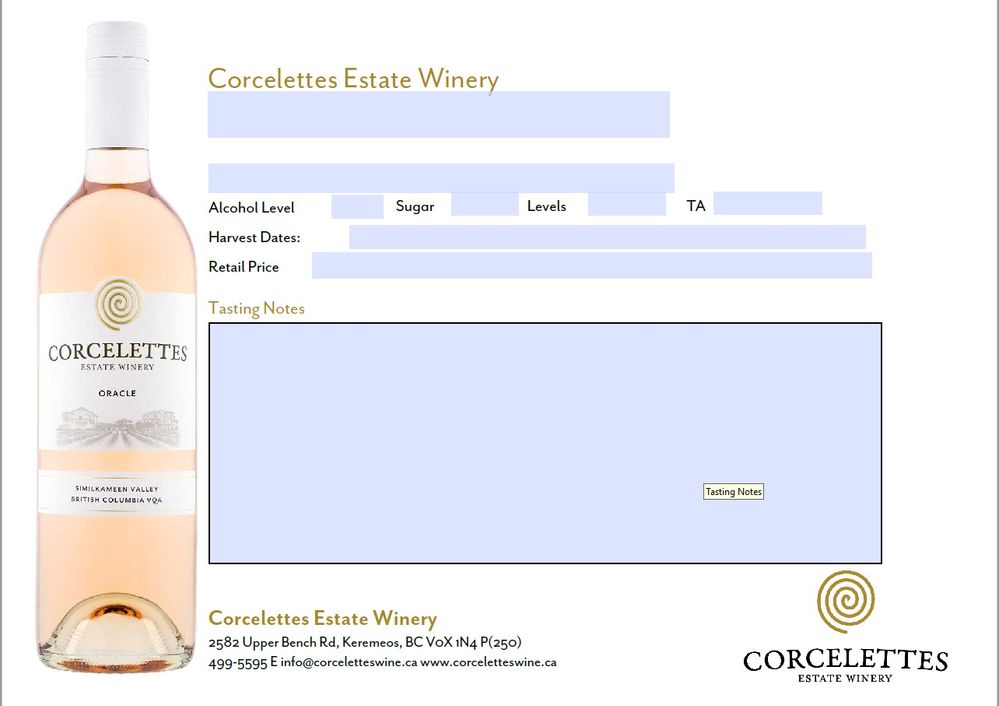- Home
- Acrobat SDK
- Discussions
- A Real Head-scratcher with png files and Reader!
- A Real Head-scratcher with png files and Reader!
Copy link to clipboard
Copied
Hi Everyone,
After spending several hours troubleshooting this issue with support, they've suggested I reach out to the support community as you many collectively be able to help me resolve this issue. I've created pdf documents in Pro DC with editable image and text fields. I need the images for the image fields to have a transparent background which means png files are the mandatory image files for most of my editable pdf documents. When I test these documents in Pro DC I use png image files, which work perfectly. However, when I open the document to test it in Reader, (which is what my customer would use to populate the image and text fields), the png files are not only the wrong size, but they have a strange background to them. (See images below that show how the document looks with a png file in Pro DC and then what it looks like with the same png image file placed in the same image field of Reader. ) As you can see, there seems to be some variable changing when loading the exact same image into Reader.
I'm told by Adobe support that since Reader isn't designed for such sophisticated image fields that it can't handle png's properly. " it seems like the issue is with Reader not allowing editing. You have made this file editable in InDesign. And since Acrobat allows editing images, any change you make is made correctly. However, since Reader does not allow for editing images by default, an image replacement raises conflict".
So does anyone have any suggestions? Really, I'm at my wit's end here.
If it helps, the version of Adobe Acrobat Pro DC and Adobe Reader DC I'm using are both Continuous Release #'s 2020.006.20034 and I'm operating on Microsoft Windows 10 Home, Version 10.0.17763 Build 17763 with a processor AMD FX-8800P Radeon R7, 12 Compute Cores 4C+8G, 2100 Mhz, 4 Core(s), 4 Logical Processor(s). The pdf files are sometimes created in Indesign with the fields created there and then transferred and sometimes the background is created in InDesign and then the image/text fields are developed in Acrobat Pro DC.
This is a crucial issue for me so thanks in advance for your help with this.
 2 Correct answers
2 Correct answers
Reader only does simple image conversion. Basically, if the image is not in a format that Reader understands, then it is converted into a simple bitmap. The two image formats it understands are JPEG and PDF. Only pdf will help with transparency. If the images are already in a PDF, then Reader will preserve the image quality and opaicty when they are imported.
Either way works. All that matters is that the transparent background is preserved.
The PDF file type is separate from the other image type selections. The image below is from image field on a PDF displayed in Reader.
Copy link to clipboard
Copied
what happens if instead of saving the file as .png, save it in another format like jpeg, or compressed TIFF?
Also, you may have to convert the image file to PDF befor you use it in a document that will be opened in Reader.
See here: https://answers.acrobatusers.com/how-to-open-a-tif-file-q241621.aspx
Copy link to clipboard
Copied
Reader only does simple image conversion. Basically, if the image is not in a format that Reader understands, then it is converted into a simple bitmap. The two image formats it understands are JPEG and PDF. Only pdf will help with transparency. If the images are already in a PDF, then Reader will preserve the image quality and opaicty when they are imported.
Use the Acrobat JavaScript Reference early and often
Copy link to clipboard
Copied
Hi Thom,
Thanks so much for your response. I was quite excited to try using a pdf-based file as I didn't know that it would retain a transparent background. However, when I tried to place a png image in the image fields in Reader it doesn't even see those files in the folder. Has this worked for you in the past? Is there a setting I'm missing in creating the fields in DC Pro, perhaps?
Copy link to clipboard
Copied
As I stated in the previous post, Reader only understands JPEG and PDF as image formats. And it only handles transparency in the PDF format. So trying to add a PNG won't work in Reader.
Try this. Use Acrobat Pro to convert your PNG into a one page PDF. Then use Reader to load the PDF. It will retain the transparency.
Use the Acrobat JavaScript Reference early and often
Copy link to clipboard
Copied
Hi Thom,
Thanks again for your reply. I'm deeply appreciative to have the opportunity to discuss this matter with someone so knowledgable. I apologize for the confusion on my part. I made a mistake in my last response and meant to say PDF and said PNG instead. Yes, I've saved my transparent background PNG's as PDF files using Photoshop, hoping Reader would allow me to place the newly-saved PDF format in the image field. However, what I'm currently experiencing is that Reader does not read PDF image files. It literally does not even see them in the folder I saved these images to.
I've tried to do as you instructed, using Acrobat Pro to convert my PNG file into a one page PDF. But it isn't working and I'm afraid I'm a bit confused. Are you saying I should, for example, open up a bottle shot PNG file in Acrobat Pro and save it as a PDF? Isn't it better to save the PNG image as a PDF in Photoshop?
Thanks again,
Rona
Copy link to clipboard
Copied
Either way works. All that matters is that the transparent background is preserved.
The PDF file type is separate from the other image type selections. The image below is from image field on a PDF displayed in Reader.
Use the Acrobat JavaScript Reference early and often
Copy link to clipboard
Copied
Thom!! You're brilliant!!! I was missing three key things: the fact that pdf image files have the ability to retain a transparent background, that Reader can read these image file types and also that one simple but important step of finding the pdf image file. You've single-handedly helped me to resolve an issue that has been plaguing me for almost a year and will now help me advance the quality of my product. You have no idea how many people I've reached out to regarding this matter who either couldn't understand the problem or said there was no solution because Reader didn't have such capacity. It's been frustrating, to say the least. (So honestly, if I could, I'd give you the biggest hug right now, I would!) Really, Thom, from the bottom of my heart, thank you for taking the time to first understand the issue and then to stick with me through this until I understood the solution. My current and future clients and I will be eternally grateful. Cheers!
Find more inspiration, events, and resources on the new Adobe Community
Explore Now