- Home
- Acrobat SDK
- Discussions
- Re: how to replicate security/permissions and prin...
- Re: how to replicate security/permissions and prin...
how to replicate security/permissions and print settings on fillable forms pdf?
Copy link to clipboard
Copied
Anyone able to help determine which permissions/print/and forms settings are activated on existing PDF handouts? See below for sample.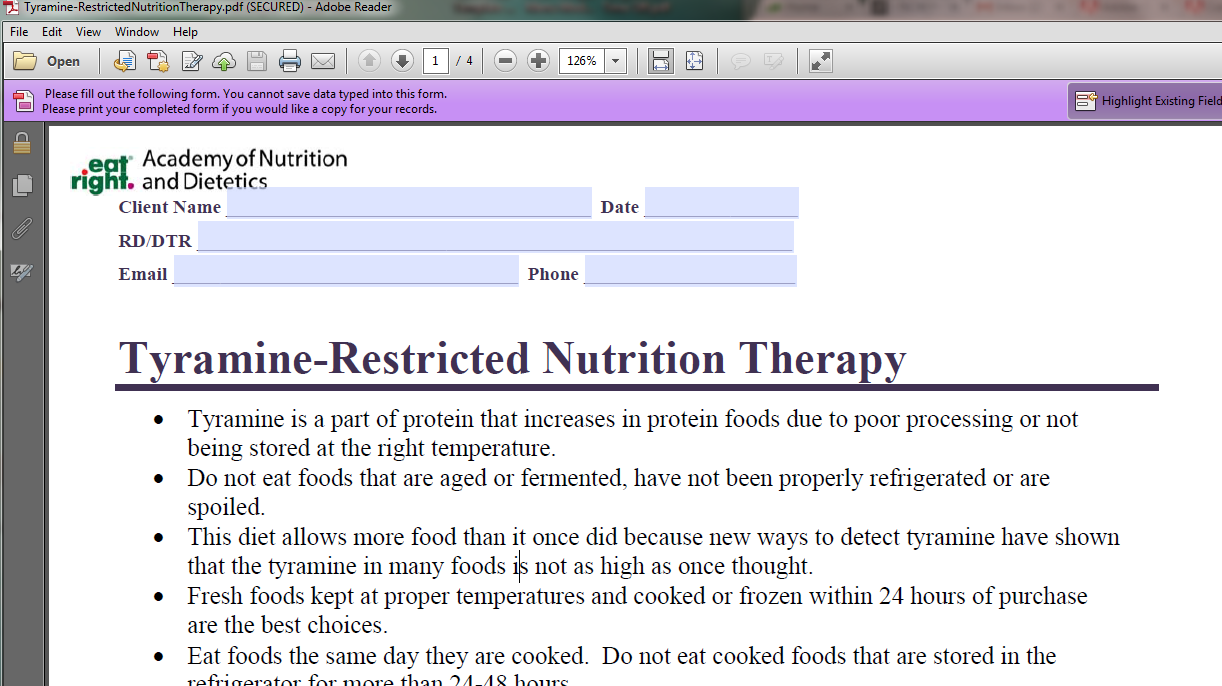
I am updating a library of handouts that need to be printed by all useres, forms fillable by all users (however, content cannot be saved within the form), and the bulk content cannot be edited. The entire library has the same settings, but I have been unable to replicate.
Please help!
Thanks.
Copy link to clipboard
Copied
Hincme18389706,
PDF form needs to Reader Extended (File menu -> Save as other -> Reader Extended PDF -> Enable More tool) using Acrobat application so that users can Save & print the form data.
Regards,
Meenakshi
Copy link to clipboard
Copied
Hi Meenakshi, I don't see this as an option?

Thanks!
Sarah
Copy link to clipboard
Copied
In Acrobat 9 you'd select: Advanced > Extend Features in Adobe Reader
But you only need to do this if you want Reader (prior to version 11) to be able to save. To see the existing security restrictions, select: File > Properties > Security
If you show a screen shot of the security restrictions summary, we can help you replicate it.
Copy link to clipboard
Copied
Thanks.
Here are two more screenshots- one of the Advanced>Extend Features, the second of the security restrictions.
Here are the features that are required for the library:
-printing documents
-customizing fields, but users are UNABLE to save this information in handout
-body content is not editable/secured
here is a screenshot of the security restrictions

Here is a screenshot of the "Cannot save information" alert that appears when customizing field boxes:
 Current notification for field text.jpg)
Here is what should NOT occur:

This appears on the top of all handouts... how do I get this to happen?

Thanks for your help!
Copy link to clipboard
Copied
If the form is not Reader-enabled, Reader versions prior to 11 won't be able to save the filled-in form. The security summary shows no security restrictions, so printing and form filling is not restricted. If the user has Reader 11 or DC, or Acrobat, they will be able to save the filled-in form. There is no way to configure security restrictions to that form filling is allowed but saving is not. The best you can do is to not Reader-enable the form.
Copy link to clipboard
Copied
Is there any way to protect this information in the field boxes? For legal reasons (HIPPA), this must be done so patient information is not saved.
"If the form is not Reader-enabled, Reader versions prior to 11 won't be able to save the filled-in form." Is this a partial solution? Or does this mean that this feature is not available? If it's not available, how did these settings get created on the library of 300+ handouts? Clearly this was possible at some time?
After pulling the security restrictions in the above example, I see that there were no modifications here as you suggest. Why does the file below indicate that is is (SECURED)? What does this mean/how can this be achieved?
Here is an example of a more recent handout and its security settings, which is slightly different than the last example. Please note that it does not appear to be "(SECURED)" or prohibit data being saved in these forms, the security settings seem different as well:


Thanks!
Copy link to clipboard
Copied
It will show (SECURED) in the title bar when the document has security applied. In the screen shot you showed in post #4, no security is applied.
The message in the purple bar that says "You cannot save data typed into this form" really means: Adobe Reader is not able to save data typed into this form. It could though if the form was Reader-enabled."
Adobe made a change with Reader 11 and allowed it to save non-enabled forms, so you won't see this message in Reader 11 or DC. Before Reader 11 was released, you didn't have to worry about Reader users saving filled-in forms, because it wasn't possible unless the form was Reader-enabled. Note that the message you see in the purple bar will be different for the same form depending on whether it's opened in Acrobat or Reader.
In order to advise you on what you should do, it would be helpful if you provided more information about how the form will be used. Are you providing filled-in forms to people and don't want them to be able to change them? Or are you providing blank forms to people, having them fill them in, and then print them? Or something else?
Copy link to clipboard
Copied
The forms are housed on a subscription-based website. Users download these pdfs to use with their patients. They are used in a two ways:
-downloaded/printed as is
-downloaded and customized (subscriber enters patient information, clinician information, notes) before printing
It is important that if being used in the second capacity above, patient identifier information cannot be saved on the forms (HIPPA). The existing library of these documents allows users to "customize" the fields to enter user names and the clinician's name, contact information.
Copy link to clipboard
Copied
You can set up a form so that it is reset just before the document is saved and/or closed. It requires that the PDF viewer that's being used support JavaScript and that it's not turned off. If your clients are using Reader with JavaScript enabled, that's sufficient.
Copy link to clipboard
Copied
This sounds like it could work. How would I set the form up this way?
Copy link to clipboard
Copied
In Acrobat 9 you can access the "Document Will Save" and "Document Will Close" events by selecting:
Advanced > Document Processing > Set Document Actions
For the "Document Will Close" event, I'd suggest the following script
// Document Will Close script
resetForm();
dirty = false;
For the "Document Will Save" event, just this:
resetForm();
Copy link to clipboard
Copied
Great- this worked perfectly.
Do you have any recommendations on security settings for this type of content? If possible, I would like to add security settings so that the PDFs would still be accessible to all subscribers without a password (and customizable using the document processing pieces you recommended in the last post). However, it would be beneficial if the content could be protected so that a basic, online PDF editor would not be able to edit the content.
Thanks!
Copy link to clipboard
Copied
Yes, just use standard password security, but don't require a password to open the document and set the restrictions to that high resolution printing is allowed and form filling is allowed. That should do it.
Copy link to clipboard
Copied
For something like this you could also add a certification signature after just you've added password security. It will allow someone to tell if the document has been altered in a way that's not allowed.
Copy link to clipboard
Copied
The password security works perfectly. thanks!
How would I go about adding the certification signature?
Copy link to clipboard
Copied
Advanced > Sign & Certify > Certify with|without Visible Signature
after you set up a digital ID.
Find more inspiration, events, and resources on the new Adobe Community
Explore Now