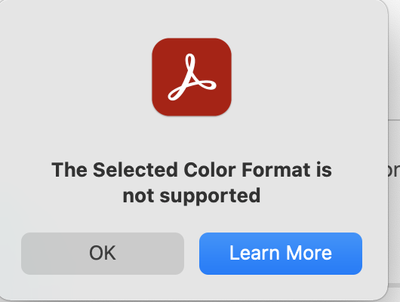Adobe Community
Adobe Community
- Home
- Acrobat SDK
- Discussions
- Re: Selected Color Format is not supported error
- Re: Selected Color Format is not supported error
Copy link to clipboard
Copied
How can I fix this issue? I am using a mac
 1 Correct answer
1 Correct answer
I was suffering from the same issue with an HP LaserJet:
- image capture to tiff works.
- Hp Easy Scan works
- Adobe Acrobat in B&W works
- scan tool shows preview, but then when scanning in color complains about color format
- Go to System Preferences >> printers&scanners and remove the printer.
- Go to the HP website to download drivers. The link here happens to be for my printer.. but it may differ for other models (although I doubt it, the software looks like it's intended for all HP printers).
- DO NOT GO wi
Copy link to clipboard
Copied
Still the same error nearly 5 years later - works fine through HP app which I have to regretfully use as a workaround!
Well done Adobe!
macOS Big Sur v 11.2.3
HP ENVY 4500 Series Driver v 3.0
Adobe Acrobat Pro DC v 2021.001.20145
Architecture: x86_64
Build: 21.1.20145.425325
AGM: 4.30.106
CoolType: 5.14.5
JP2K: 1.2.3.48161
Copy link to clipboard
Copied
I am so surprised, and even more disappointed that Adobe has not resolved this problem almost 6 years. Yes, f****** 6 years. I have this problem even today:
8 May 2021
MacBookPro, 2.5 GHz, 16 GB RAM
macOSBigSur
I hope Adobe does something for its users, ar at least refund us our money, which in itself is crazy expensive compared to MS Office 365 et al!
Copy link to clipboard
Copied
I also posted the above complaint on Adobe's Twitter handle, not that I feel they care for their customers!
Copy link to clipboard
Copied
Printer is HP LaserJet Pro M428f-M429f
Copy link to clipboard
Copied
I found a workaround for scanning into PDFs (if you have access to Photoshop)
Since Adobe insists blantantly ignoring a not-so-rare issue for the better part of a decade, I figured I should at least post this for the poor souls doomed to deal with this issue forever so that they at least have a chance...
If you happen to have Photoshop installed, you can fire it up and use the "File -> Import -> Images from device" feature, and change the "Format" to "PDF". (You can also tell it what to name the file(s), where to store it on your computer, and whether to store each page together as 1 file, or each as its own file). I also recommend using the document feeder if your printer is equipped with one, as it will automatically pull in the next sheet each time. Then just click scan and just close each photoshop document as it opens up.
You should now be able to open, edit, etc. the PDF file(s) in Adobe Acrobat/Reader as normal. No issues whatsoever.
Of course this means that Adobe has already fixed this exact issue for Photoshop years ago, and just hates their own Acrobat customers for some reason.
I am on a Mac and this is the only solution I have found so far that works well and allows me to scan in color.
Copy link to clipboard
Copied
I am a DC subscriber, paying for the priviledge of using Acrobat DC. Still, no solution, after so many years... Gave up a couple of years ago and using some external scanning utility, developed by some guy in his garage or something like that. Shame on Adobe, they should have REAL software developers...
Copy link to clipboard
Copied
I was suffering from the same issue with an HP LaserJet:
- image capture to tiff works.
- Hp Easy Scan works
- Adobe Acrobat in B&W works
- scan tool shows preview, but then when scanning in color complains about color format
- Go to System Preferences >> printers&scanners and remove the printer.
- Go to the HP website to download drivers. The link here happens to be for my printer.. but it may differ for other models (although I doubt it, the software looks like it's intended for all HP printers).
- DO NOT GO with the recommended "HP Smart App". Instead, look under "drivers" and download "Install HP Easy Start".
- When running the above it will identify your printer, and prompt you to install the latest HP Smart Software.... AGAIN DO NOT DO THAT... Instead click on the red X to close the window. Doing so will open a pop-up giving you the option of "Skip to Software Download".
- Select both "Essential Software" and "HP Easy Scan", and hit Install. This should finally update your driver correctly.
- Run Adobe Acrobat X or whatever, and try to scan (it worked for me).
Yes, all these instructions actually do is update your driver (pretty much the recommendation Adobe gives, but HP makes that VERY VERY hard as they keep pushing you to use the HP Smart app instead).
once again try to route you to the HP Smart App. Skip and install the old stuff instead:
Copy link to clipboard
Copied
You are a Genius!
This ⬆ Totally Works for an HP Ink Tank Wireless
Copy link to clipboard
Copied
Thank you. I was suffering too.
Copy link to clipboard
Copied
February 2022, I got a brand new HP Laser JetTank 1602w and got this error, I can only scan in black and white. 😡
-
- 1
- 2