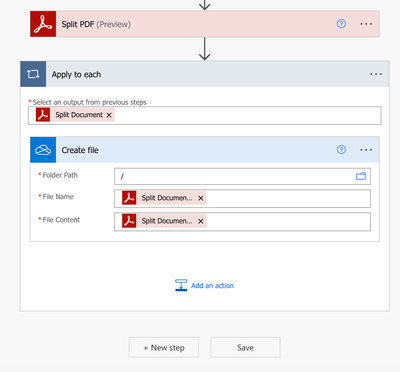Copy link to clipboard
Copied
Trying to use the Split PDF component to split multi-page documents into 1 document per page. I.e. a 20 page file becomes 20 1 page files. For the Split PDF component in Power Automate, what does the Split Configuration Input expect? I checked the documentation but didn't see an explanation Also, there is an input for the output "PDF FIle name", but where does the output get created, into the same source directory as the input?
 1 Correct answer
1 Correct answer
Hi @Sys2532707844gh , Thanks a lot for trying out the functionality and reaching out to us.
Output PDF file name is a mechanism to name your PDF files that would be generated after split operation finishes.
After the completion of an action in power automate system, the output will be available in the output variables exposed by the action. The split PDF action can not itself save the documents to the input location.
To save the output file, you could use other connectors like onedrive, google dri
...Copy link to clipboard
Copied
Split configuration depends on what you choose as split type.
- In your screenshot, you are splitting the document into PDFs that are 1 page per PDF.
- If you choose Number of Split Files, if you have a 20 page document, then putting "2" will give you two 10 page documents.
- If you set it to an Array of Page Range, then setting [1-2, 5-6] will return documents with those page ranges.
Copy link to clipboard
Copied
Thanks for the reply! What about the Output PDF file name? Do you know where the newly created PDF files are stored? So using the example, start with a 20 page doc, split using "1" for split configuration, where do the 20 new files get stored?
Copy link to clipboard
Copied
Hi @Sys2532707844gh , Thanks a lot for trying out the functionality and reaching out to us.
Output PDF file name is a mechanism to name your PDF files that would be generated after split operation finishes.
After the completion of an action in power automate system, the output will be available in the output variables exposed by the action. The split PDF action can not itself save the documents to the input location.
To save the output file, you could use other connectors like onedrive, google drive, outlook email with attachments etc and choose the output from Split PDF Action as input to one of these actions.
Refer the screenshot showcasing how to save output of Split PDF into onedrve in the chosen location -
Hope this helps.
Copy link to clipboard
Copied
Thanks for teh response, can you expand the screenshot so I can see the full text of the variables in teh FileName and FileContent boxes. On some of teh documents, I get an error:
Source PDF is signed and cannot be processed.; transactionId=05g4amGnQ8SbPinMe04ZUejntgmHfvlv-PowerAutomate
Any way around that?
Copy link to clipboard
Copied
Hi @Sys2532707844gh,
Please find the screenshots for parameters that can be used to save output from split document action.
Split PDF Array to be used for iteration -
Each Split Document File Name -
Each Split Document File Content -
Regarding your query around splitting a signed PDF, this is by design. We cannot perform actions on a signed PDF since it will break the authenticity of the signature on the PDF. The error that you observed on a signed PDF is the intented behavior and is govered by the servers. Please use the original PDF without signature if you want to split it in multiple documents.
Hope this is helpful.
Copy link to clipboard
Copied
I'm thinking about ways to get around the 20 page limit. If I did an initial split, breaking the file into smaller chunks and then splitting those chunks into individual pages, do you have any recommendations as to how would I write the formula for the Split Type and Split Configuration in the first Split step?
Copy link to clipboard
Copied
You can have multiple Split PDF each with different page ranges ie
[1,2,3,4,5,6,7,8,9,10,11,12,13,14,15,16,17,18,19,20]
[21,22,23,24,25,26,27,28,29,30,31,32,33,34,35,36,37,38,39,40]
etc
etc
Get ready! An upgraded Adobe Community experience is coming in January.
Learn more