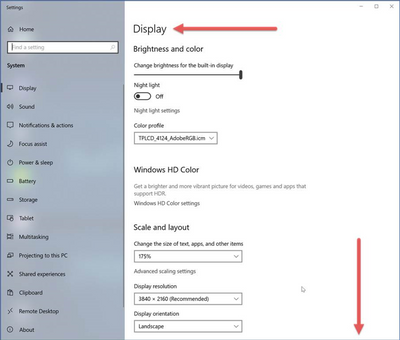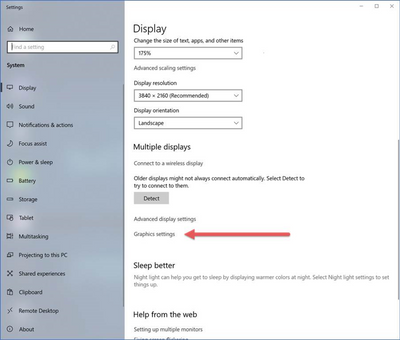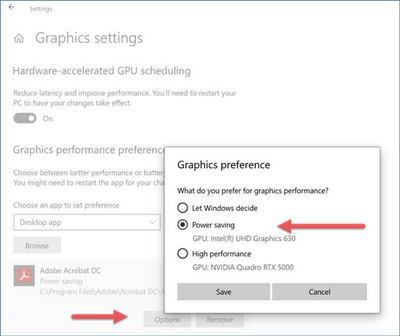Adobe Community
Adobe Community
- Home
- Acrobat
- Discussions
- Re: Acrobat Crashes after trying to add/embed a MP...
- Re: Acrobat Crashes after trying to add/embed a MP...
Copy link to clipboard
Copied
Hello, recently I have been having some issues with Acrobat crashing consistently when I try to place a MP4 into a PDF document that I previously exported from InDesign. I use the "Rich Media" option to then add a video that I select from my computer. However as it is "connecting" it crashes 10/10 times. I have done this same thing on a different computer that I had. I only began encountering issues on this new computer I got. I'm running on all the latest versions of adobe programs through the CC subscription.
 1 Correct answer
1 Correct answer
Hi community, this is an ongoing issue with Windows Media Playback that we are investigating with Microsoft. The issue is primarliy affecting devices which have both and integrated graphics processor along with a discrete graphics card. While we are working on solving the underlying problem, we have discovered a temporary workaround which works by setting a default GPU for Acrobat. The workaround can be implemented using the Windows 10 Display Settings:
Under Display Settings, head on over to G
...Copy link to clipboard
Copied
Hi JtdoubleL
We are sorry for the touble. As described the application is crashing on inserting the MP4 video.
Would you mind sharing the version of the Adobe Acrobat DC you are using? To check the version go to Help > About Adobe Acrobat DC.
Make sure you have the latest version 20.009.20074 installed go to Help > Check for Updates and reboot the computer once and check.
Please try to insert the video in a different PDF file and check if its a file specific issue. Also, please share the file with us so we can check it at our end.
You can set the legacy multimedia player options under Edit > Preferences > Multimedia (legacy) if you know your preferred media player.
Open Acrobat>Edit >Preferences> check Multimedia Trust (legacy) and check what all operations are allowed under it.
For testing purposes, please disable the Enhanced Security and Protected View from Acrobat's Preferences from Edit (Windows)/Acrobat (Mac)>Preferences>Security(Enhanced). disable the preferences>Click OK>restart the application and check.
Also, please take a look at the help articles mentioned below
1. https://helpx.adobe.com/in/acrobat/using/adding-multimedia-pdfs.html
2. https://helpx.adobe.com/acrobat/using/playing-video-audio-multimedia-formats.html
Let us know how it goes
Regards
Amal
Copy link to clipboard
Copied
I have the same issue, even though my PDF file was not created from InDesign. Anytime I try to play the embedded video the entire application crashes.
Copy link to clipboard
Copied
Hi Isabella,
We are sorry to hear that. Have you tried the steps suggested earlier in this thread and still expericing this issue?
We need some more information for a better understanding:
- Do you get any error message on crash? If yes, please share the screenshot of the same for better understanding.
- What is the version of the Adobe Acrobat DC you are using? To check the version go to Help > About Adobe Acrobat and make sure you have the latest version 20.12.20043 installed.
- Are you on a Mac or Windows machine and what is the version of the OS? Please check for pending updates for the OS (Optional & mandatory) and try updating it and reboot the computer and check again.
If it still doesn't work, please try to create a new test user profile with full admin rights or enable the root account in Mac and try using the application there and check.
You may also take a look at the steps provided in the help articles listed below:
- For Windows: https://helpx.adobe.com/in/acrobat/kb/acrobat-dc-crashes-on-windows-os.html
- For Mac: https://helpx.adobe.com/in/x-productkb/global/troubleshoot-system-errors-freezes-mac.html
Let us know how it goes
Regards
Amal
Copy link to clipboard
Copied
I'm using the latest version of Adobe Acrobat DC (2020.012.20043). I'm on
Windows 10 Pro, OS Build 19041.450. I've already checked for all
updates and it doesn't help. I believe this is an Acrobat bug.
ᐧ
Copy link to clipboard
Copied
Hi there
We are sorry for the delay in response.
As the issue still exists, please share the PDF file with te video that is causing the crash so that we can try to reproduce the issue on our end and chek it.
Please upload the file to the document cloud https://documentcloud.adobe.com/link/home/ generate te link and share it with us for testing.
Regards
Amal
Copy link to clipboard
Copied
Dear Amal,
I have the same problem, using the latest version of Adobe Acrobat DC (2020.012.20043) on Win10 64 bit. Please take a look at the following files to reproduce:
PDF file (which already embeds the MP4 file below): https://documentcloud.adobe.com/link/review?uri=urn:aaid:scds:US:eef6694b-fb96-486f-a981-dbd0ed40e43...
MP4 file: https://documentcloud.adobe.com/link/track?uri=urn:aaid:scds:US:67828c67-3433-4ffa-9acd-8f2a98c58406
Any idea?
Thanks.
Regards,
Paolo
Copy link to clipboard
Copied
Hi there,
We are sorry for the delay in response.
I have tried to play the video embedded in the PDf file that you have sent and its working fine on Windows OS.
Please make sure you have the latest version 20.12.20048 installed. Go to Help > Check for updates
Also, please try to repair the installation from the help menu and see if that works for you.
If it still doesn't work, please try to reset the preferences to default as described here https://community.adobe.com/t5/acrobat/how-to-reset-acrobat-preference-settings-to-default/td-p/4792...
You may also try to turn off the protected mode for testing. Go to Edit > preferences > Enhanced Security > Uncheck 'Enable protected mode at startup', turn off the protected mode and uncheck enhanced security > Click OK and reboot the computer
Note: Turning off the protected mode may possess security risks, please turn on the security after testing.
You may also look at the help page https://helpx.adobe.com/in/acrobat/using/playing-video-audio-multimedia-formats.html
Regards
Amal
Copy link to clipboard
Copied
Hi Amal,
Thanks for your reply, I checked my version and it is definitely the 20.12.20048. I tried reparing the installation, resetting the preferences, turn off the protected mode at startup and reboot but still the problem persists. If I untick Enable Enhanced Security now Acrobat does not crash but I am not able to play the video in my previous Test.pdf document I provided.
Here is my settings in Preferences: https://documentcloud.adobe.com/link/track?uri=urn:aaid:scds:US:8a54b851-03bc-47aa-ae91-1da77acdd5ac
Here is what I see after I click play in the PDF file: https://documentcloud.adobe.com/link/track?uri=urn:aaid:scds:US:893f68ca-bb9c-4a7b-a518-d702aaa1589d
Any idea?
Thanks in advance.
Regards,
Paolo
Copy link to clipboard
Copied
Hi Paolo
We are sorry to hear that.
Please try to create a new test user profile with full admin rights in windows and try using the application there. Also please check for any missing/pending update for video driver and try updating them and see if that helps.
Regards
Amal
Copy link to clipboard
Copied
Hi Amal,
I tried what you suggested with no success. I can see that the application does not crash anymore though. Any thoughts?
Thanks.
Regards,
Paolo
Copy link to clipboard
Copied
Hi All
Was this issue ever resolved, I am having the exact same problem. Tells me its connecting and then crashes completly everytime.
If anyone knows how to resolve this would be great. getting desperate
Thanks
Luke
Copy link to clipboard
Copied
We are also having the exact same issue, argh! Any updates?
Copy link to clipboard
Copied
Hi community, this is an ongoing issue with Windows Media Playback that we are investigating with Microsoft. The issue is primarliy affecting devices which have both and integrated graphics processor along with a discrete graphics card. While we are working on solving the underlying problem, we have discovered a temporary workaround which works by setting a default GPU for Acrobat. The workaround can be implemented using the Windows 10 Display Settings:
Under Display Settings, head on over to Graphics Settings:
You get a screen that lets you choose, by application, which display adapter (GPU) you wish to use:
Add Adobe Acrobat (you will need to browse through the appropriate Program Files (x86) or Program Files file structure to point to the executable for the applications you wish to add here). Then click on Options and choose which GPU you want. In this case, I chose Power saving which on this system was the built-in Intel® UHD Graphics 630. Hit Save and you should be good to go.
Copy link to clipboard
Copied
Hello,
Are there any updates to when/if this bug will be solved in Acrobat?
Thanks you and Best Regards
Peter