Acrobat DC printing watermarks too dark on some pages
Copy link to clipboard
Copied
Hello,
When printing documents with watermarks in Acrobat DC (version 15.006.30392 and, after update, 18.009.20044) on Windows 10 (1511), the watermarks on some pages come out much darker than it should. It is a real issue as the text in front can barely be read.
The behavior seems quite random as when printing the same document multiple times, different pages print out with darker watermarks.
Here's a screenshot of the watermark settings:
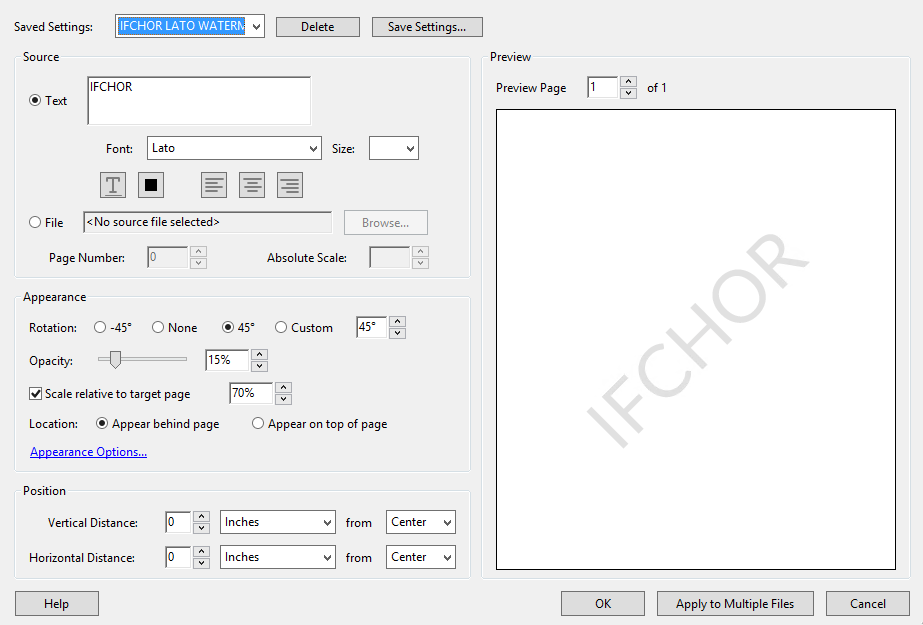
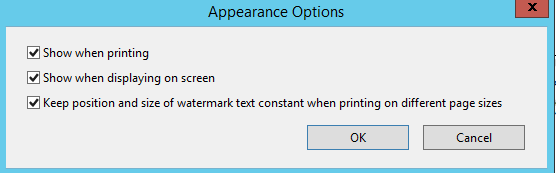
The issue apparently occurs since we changed the font (we previously used Times New Roman) to a "custom" Google font (Lato) but our printers usually handle this font without any problem.
We tried tweaking most of the watermark settings without any success and tried "printing as image" but it loses too much quality (even with very high quality settings) as most of the documents have a lot of small sized texts. It also takes too much time to print big documents.
We also updated/reinstalled Acrobat DC to the latest version and tried printing on different printers, the same problem occurs. It doesn't when printing from other apps (web browsers) but our users have to print quite a lot of these documents per day and lose too much time if they have to change app every time they need to print.
Any help on this would be greatly appreciated, thanks in advance!
Copy link to clipboard
Copied
Please change back to the initial font for a test. I do not think that it is the font.
Also, as you have "appear behind..." checked, use a grey colour instead of transparency. I would suspect transparency calculations as the culprit.
Copy link to clipboard
Copied
Thanks for your suggestions.
Unfortunately, I already tried to go back to a common font with the same results.
I also tried to set the color as a light grey with 100% opacity but then had another issue where it wouldn't appear behind the text...
We used to have the exact same settings before (15% opacity, etc.) and it was working fine.
