Acrobat PDF: Remove Form Fields & Flatten Document
Copy link to clipboard
Copied
Looking for two procedures:
1) remove select/all form fields from a PDF
2) flatten a PDF document regardless of forms, annotations, comments, etc.
Thank you in advance to those who offer their expertise.
Copy link to clipboard
Copied
You need to explain better the first request.
Second Try this:
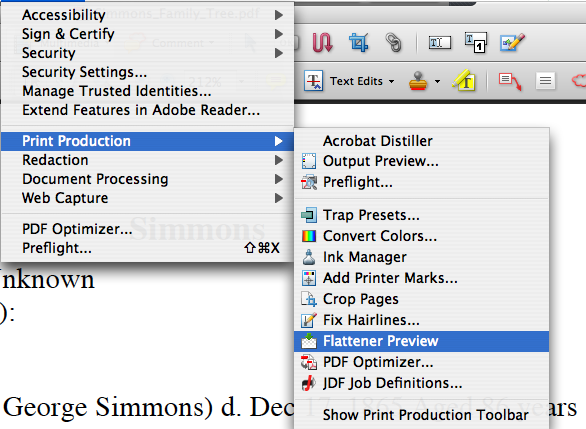
Copy link to clipboard
Copied
Phillip,
We received a PDF from an organization which allowed us to fill in fields on a form. Now that the fields are filled in, we want to flatten document and forward to a colleague without allowing for any further modification. In other words, is there a method to flatten/remove form fill capability after markups are complete (this would include not only form fields, but adding sticky notes, comments, or any other type of markup and then flattening it while retaining data from these markup tools)?
Thank you again.
SA
Copy link to clipboard
Copied
Philip,
Not sure of the "Flattener Preview" function; when we use this tool, the application states this function cannot be undone, but file does not flatten out and user can still go to each of the forms fields and enter/modify data. Please elaborate.
Thank you again.
SA
Copy link to clipboard
Copied
Try this instead:
Click help:
in search box type Flatten Form Fields
click on item referenced as PDF Optimizer
the link below should pop up.
file:///Library/Application Support/Adobe/Help/en_US/Acrobat Pro/9.0/help.html?content=WS76F8368A-2F01-421d-9437-06EEB1C68BA4.html
Go to Optimizer and choose:
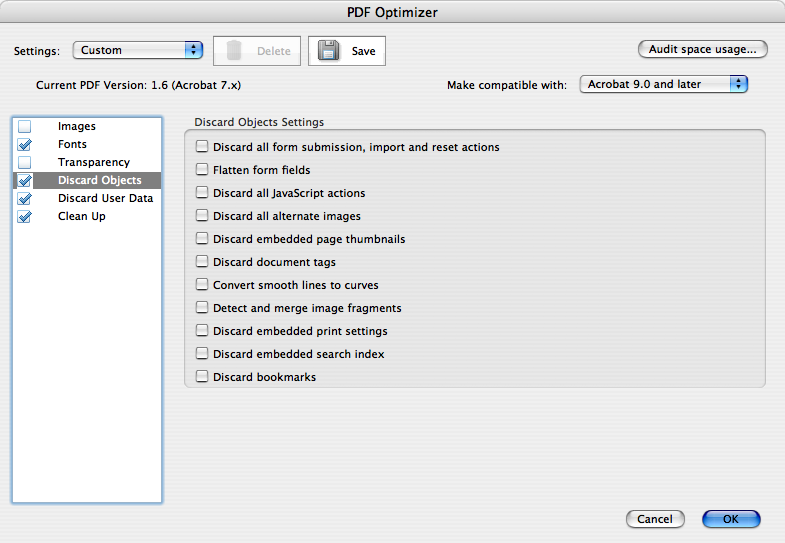
Copy link to clipboard
Copied
Phillip,
We cannot use the PDF Optimizer function because it removes all fields including data within fields; we want to essentially retain data, flatten and disallow any future modification.
Thank you again.
SA
Copy link to clipboard
Copied
The only other way I know to flatten the file.
add a Background set to 1% Transparency. then in PDF Optimizer use flatten layers.
That essentually mays it a Graphic. that can't be changed.
Copy link to clipboard
Copied
To remove all form fields you could simply select and delete them (under forms> edit), or go to Advanced> PDF optimizer> discard user data> discard all comments, forms and multimedia.
Copy link to clipboard
Copied
another way if you need them but don't want them try one of these adjustments when printing:
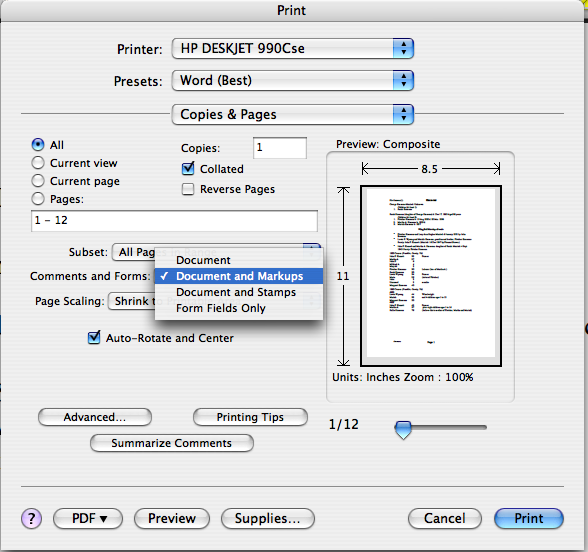
Copy link to clipboard
Copied
Luke,
We received a PDF from an organization which allowed us to fill in fields on a form. Now that the fields are filled in, we want to flatten document and forward to a colleague without allowing for any further modification. In other words, is there a method to flatten/remove form fill capability after markups are complete (this would include not only form fields, but adding sticky notes, comments, or any other type of markup and then flattening it while retaining data from these markup tools)? We cannot use discard feature because it removes all fields including data within fields; we want to essentially retain data, flatten and disallow any future modification.
Thank you again.
SA
Copy link to clipboard
Copied
You could print the PDF as an image, making it essentially uneditable in Acrobat. The disadvantage is it will produce a larger file, vector elements will be rastered, and the form data won't be available for auto-collection.
Go to print> choose Adobe PDF for your printer> Advanced> Print as image.
Copy link to clipboard
Copied
I'm a little late to the party here, but in case anyone looks here again, I use a free tool from WindJack Solutions (http://www.windjack.com/products/freestuff.html) that can be downloaded here: http://www.pdfscripting.com/public/65.cfm. The tool you want is "Flatten Page Content Tool". This will add a separate little toolbar to Acrobat containing javascript for a flattening function.
On my machine, the script is stored in the C:\Program Files\Adobe\Acrobat 9.0\Acrobat\Javascripts folder and is available whenever I use Acrobat.
All fields, annotations, etc., will be permanently flattened after using the tool.
FYI for the paranoid, though: pdf files can still be edited in Illustrator, Photoshop and other programs. Someone could even add form fields over your previous form fields, flatten the fields with the tool described above and alter your form that way. Where there is a will...

Copy link to clipboard
Copied
perfect!!! thank you
Copy link to clipboard
Copied
Wow, the easiest way is to print the document to a PDF and in the "Documents and Forms" field chose "Document" only. When it saves as a new PDF the info in the form fields will be retained and not available for edit any longer. If the document also contained a signature it will also be retained.
Copy link to clipboard
Copied
Correction, "Comments and forms" not "Document and forms". Sorry.
Copy link to clipboard
Copied
Not quite. If you "re-fry" a file any digital signatures will be lost, even though it might look like they're still there.
Copy link to clipboard
Copied
Thanks for sharing, but... This is a very bad thing. Not recommended at all. This does not retain signatures, it loses them, and there is no legal validity any more!! (Did you know you were adding to a post that is 10 years old?)
Copy link to clipboard
Copied
Funny thing is that after 10 years there still isn't any easy way to 'Complete Form' thereby allowing the user to then save the PDF with all fields locked without signatures. I created a flyer for someone recently and they wanted the background images and other text to remain the same but they also wanted a section to be able to change the date, time and location without my help. I gladly ablidged but the field stays fillable unless they print it. If they print to PDF the result is a grainier image as mentioned above due to rasterization. There is no way to save as completed form. If the form required a signature then they could use the 'Fill and Sign' option.
Copy link to clipboard
Copied
Sure there are. If they use Acrobat they can flatten the file. If they use Reader they can set all the fields as read-only (if you add a button that does it for them).

