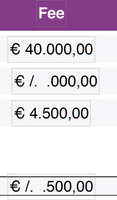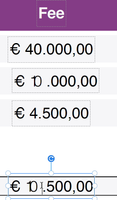Adobe Community
Adobe Community
- Home
- Acrobat
- Discussions
- Acrobat Pro DC- numbers merge when edited and whe...
- Acrobat Pro DC- numbers merge when edited and whe...
Acrobat Pro DC- numbers merge when edited and when saved the format changes.
Copy link to clipboard
Copied
after saving the document(/. ..000,00)
editing the amount (€10 they stick to each other)
1. Uninstalled and reinstalled Acrobat Pro DC.
2. Updated fonts
3. Checked settings >> using local fonts
4. Content editing >> Fallback font and default font for add text is selected as Let adobe choose
5. Updated font book on MacBookPro
We still see this error. So, wanted to check here if anyone can help resolve this issue.
Thank you!
Copy link to clipboard
Copied
Don't edit the document in Acrobat. Change the original document and re-create the PDF file.
Copy link to clipboard
Copied
Hi Bernd,
Thank you for the response.
The user says it worked in the past. Why doesn't it work now?
So, this solution will not work for the user.
Regards,
Nishanth
Copy link to clipboard
Copied
I don't know.
Copy link to clipboard
Copied
Are you entering data into form fields? or changing page text?
If these are form fields, then it is likely that they have the same name. Make sure all fields have different names.
Use the Acrobat JavaScript Reference early and often
Copy link to clipboard
Copied
Changing page text.
I will troubleshoot further with the user by comparing the settings to see if we missed something.
Copy link to clipboard
Copied
Ahh, I see. You are seeing one of the many issues with editing PDFs directly. Page text in a PDF is organized differently than in a word processing tool. It's organized into units called spans that have coordinates on the page. So text in the same line is not necessarily consecutive. I would suggest deleting more of the entered before adding the edits. Or deleting it entirely and adding new text.
Use the Acrobat JavaScript Reference early and often