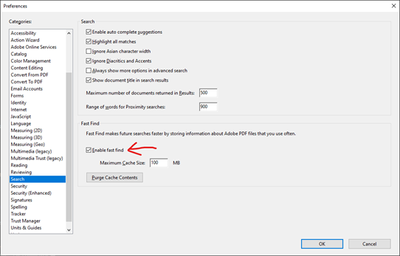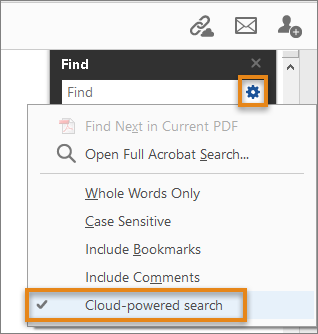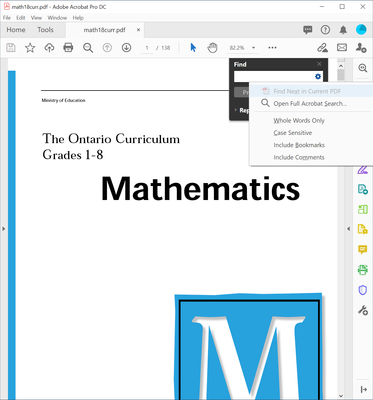Adobe Community
Adobe Community
- Home
- Acrobat
- Discussions
- Adobe Acrobat Pro DC 2020.009.20062 Crashing on Se...
- Adobe Acrobat Pro DC 2020.009.20062 Crashing on Se...
Copy link to clipboard
Copied
When I open a PDF (I've tried a few, including ones I've used for years) and select search, either through the menu or by ctrl-F, Acrobat Pro DC silently quits when I type the third character in the search box (e.g. "abc", crashes when "c" is typed). Windows 10, latest patches. I'm willing to provide additional information or try things. Also, is there a way to get an older version? It seems to be the one Adobe app that is not in my Creative Cloud Desktop.
 1 Correct answer
1 Correct answer
Hi Pete,
We are looking into the issue. For now, please try out this workaround.
- Open Acrobat.
- Open Preferences(Ctrl+K).
- Disable the ‘Enable fast find’ option.
- Try out using the Find tool and let us know if you’re still facing the crash.
Copy link to clipboard
Copied
Hey petew38075997,
Greetings! Sorry to hear that you are facing issues with the Find Tool.
It would be great if you could help us with a few queries that will help us in further investigating the issue:
- What is the version of Acrobat Pro DC that you are using? The latest release version is 2020.009.20063.
- Could you please share the files for which you’re facing the issue so that we can try to reproduce the issue at our end?
- Could you please confirm that this issue is happening with that specific file or with other files also?
- Could you please confirm if the 'Cloud-powered search' functionality is enabled in your Acrobat or not? You may check that by clicking the gear icon in the Find tool. Please refer the screenshot below:
For getting the version of the application (Adobe Acrobat Pro)
- Click on the 'Help' menu in the application.
- Click on 'About Adobe Acrobat Pro DC…'
Copy link to clipboard
Copied
tried has the same crash). I've also attached a screenshot of the "About"
screen. It is version 2020.009.20062. I couldn't see the screenshot in your
email, but clicking the gear icon in the Acrobat Pro DC find tool produced
a drop-down menu. I've attached a screenshot of it. I appreciate your help.
-Pete
--
*Pete Wyspianski, OCT*
Numeracy Coach
Kwayaciiwin Education Resource Centre
P.O. Box 1328, 43 Queen Street
Sioux Lookout
,
ON P8T 1B8
Tel: (807) 737- 7373 ext. 45
Toll free: 1-866-326-1077
Fax: (807) 737-3650
Website: www.kwayaciiwin.com
Copy link to clipboard
Copied
Hey petew38075997,
I'm unable to see any of the attachments that you have attached. Could you please share them again?
Also, could you please share the crash logs as well.
To create crash logs please follow these steps.
- Create a folder “C:\temp”
- Download and extract Shared Files - Acrobat.com to C:\temp.
- Make sure no Acrobat instances are already running -- check via Task Manager.
- Launch Acrobat
- Launch CMD prompt and type "cd c:\temp"
- On the Command Prompt type: "procdump -e -ma Acrobat.exe c:\temp\01.dmp". Procdump will now wait for the crash to happen.
- Perform the actions in Acrobat that cause it to crash.
- Procdump will have created c:\temp\01.dmp. Share the file.
- You may upload the logs to Adobe Send and share the link with us via email (Forum Private message *): How to share a file using Adobe Document Cloud
OR
1. Retry the scenario where Acrobat crashes
2. Do not close the pop-up when Acrobat crash
3. Open Task manager
4. Right-click on “Acrobat.exe *32” process and select ‘Create Dump file’
5. It will create a log file in the temp folder. (Path will be displayed on pop-up comes when logs get created). You can also check this under
- Open Run process (Win+R)
- Type %temp%
- Logs file will be available here with the name "Acrobat.DMP" or "Acrobat(n).DMP" if there are other Acrobat dumps exist.
Copy link to clipboard
Copied
Hi petew38075997,
I'm unable to see any of the screenshots that you have attached. Could you please attach them again?
Also, could you please share the crash logs as well?
To create crash logs please follow these steps.
- Create a folder “C:\temp”
- Download and extract Shared Files - Acrobat.com to C:\temp.
- Make sure no Acrobat instances are already running -- check via Task Manager.
- Launch Acrobat
- Launch CMD prompt and type "cd c:\temp"
- On the Command Prompt type: "procdump -e -ma Acrobat.exe c:\temp\01.dmp". Procdump will now wait for the crash to happen.
- Perform the actions in Acrobat that cause it to crash.
- Procdump will have created c:\temp\01.dmp. Share the file.
- You may upload the logs to Adobe Send and share the link with us via email (Forum Private message *): How to share a file using Adobe Document Cloud
OR
1. Retry the scenario where Acrobat crashes
2. Do not close the pop-up when Acrobat crash
3. Open Task manager
4. Right-click on “Acrobat.exe *32” process and select ‘Create Dump file’
5. It will create a log file in the temp folder. (Path will be displayed on pop-up comes when logs created). You can also check this under
- Open Run process (Win+R)
- Type %temp%
- Logs file will be available here with the name "Acrobat.DMP" or "Acrobat(n).DMP" if there are other Acrobat dumps exist.
Thanks,
Adobe Acrobat DC Team.
Copy link to clipboard
Copied
Hi petew38075997,
I'm unable to see any of the screenshots that you have attached. Could you please attach them again?
Also, could you please share the crash logs as well?
To create crash logs please follow these steps:
1. Retry the scenario where Acrobat crashes
2. Do not close the pop-up when Acrobat crash
3. Open Task manager
4. Right-click on “Acrobat.exe *32” process and select ‘Create Dump file’
5. It will create a log file in the temp folder. (Path will be displayed on pop-up comes when logs created). You can also check this under:
- Open Run process (Win+R).
- Type %temp%
- Logs file will be available here with the name "Acrobat.DMP" or "Acrobat(n).DMP" if there are other Acrobat dumps exist.
Thanks,
Adobe Acrobat DC Team.
Copy link to clipboard
Copied
I'm sorry, I responded to the email, not realizing that it was a forum post and that attachements would not go through. I have attached screenshots of the version I'm using and the Find window dropdown. The issue is happening with ALL PDF files I've tried. It is 100% repeatable. Here is a link to one of the files. I will get the crash logs and post them separately. Thanks for your help.
-Pete
Copy link to clipboard
Copied
Replying to the issue of crash logs, the link for the first option of your post just goes to this page. For the second option, Adobe Acrobat Pro DC simply quits with no pop up and it does not show in task manager. Can you send me a link for the first option. Thanks.
-Pete
Copy link to clipboard
Copied
Hey Pete,
Thanks for providing the info. Unfortunately, the crash is not reproducible at our end.
We will need the crash logs from your machine to analyze the issue.
Please follow the below to generate the crash logs:
- Press 'Start' key and search for 'cmd'.
- Launch the Command Prompt in admin i.e. 'Run as Administrator' mode.
- Run these four commands in a one-by-one manner:
- Retry the scenario where Acrobat crashes.
- Press Win+R and type "%LOCALAPPDATA%\CrashDumps" and press Enter
- You will see .dmp file genearted file recently.
- Please share that dump with us. Note it will be a large file.
- You may upload the logs to Adobe Send and share the link with us via email (Forum Private message *): How to share a file using Adobe Document Cloud
Thanks,
Adobe Acrobat Desktop team
Copy link to clipboard
Copied
Hi Pete,
We are looking into the issue. For now, please try out this workaround.
- Open Acrobat.
- Open Preferences(Ctrl+K).
- Disable the ‘Enable fast find’ option.
- Try out using the Find tool and let us know if you’re still facing the crash.
Copy link to clipboard
Copied
> Disable the ‘Enable fast find’ option.
This worked for me and I'm back to using Acrobat as usual. Thank you very much.