 Adobe Community
Adobe Community
- Home
- Acrobat
- Discussions
- Re: Adobe Acrobat Pro DC - Text Properties Bar Gre...
- Re: Adobe Acrobat Pro DC - Text Properties Bar Gre...

Copy link to clipboard
Copied
I have seen this question many times when searching for an answer, but none of the solutions have worked for me. I've been using Adobe Acrobat Pro DC (15.4) for months to edit & comment on PDFs which I have printed and then saved as PDFs from an online mapping system. Up until today I have been able to use the CTRL+E shortcut to bring up the properties tool bar and change the properties of text boxes, call outs etc., including font properties. This is when in 'Comment' mode.
I am now only able to edit the text box properties - if I select the text itself all of the properties in the toolbar are greyed out.
I have tried:
- Closing and reopening the program
- Only having one document open at a time
- Ensuring the document isn't read only or PDF/A
- Ending the 'acrotray' process (I think that's what it was called)
- Opening a previous document when I was able to change font properties - can't do so on any document, old or new, now
- Checking the properties aren't 'locked'
- Checking I have user rights on MS Edge (The mapping system used will only work on here, not IE)
- Checking for program updates
One point which does seem coincidental is that when I first started this work several months ago I set all of the defaults as I needed them to be, and haven't changed them at all, up until last week. Doubtful that this is causing the issue but worth a mention all the same.
Please help! I need to resolve this issue ASAP in order to do my work!
Thanks!
 1 Correct answer
1 Correct answer
Hi all,
We have released an update today that fixes the Properties Toolbar issue and you can now continue to use it outside the Commenting app as well. Please open Acrobat or Reader DC and visit Help > Check for updates to make sure you are on the latest patch.
Details about the release: https://helpx.adobe.com/acrobat/release-note/acrobat-dc-august-02-2016.html
Please let us know how it goes.
Thanks,
-ashu
Copy link to clipboard
Copied
Hi nicolawhiteley23 ,
Sorry for the inconvenience.
This is a known issue and we are working on it .
Until then you can use the new text properties.
Highlight the text which is in the text box in the document and press CTRL+E or click "Aa" option from the menu bar after selecting the text.
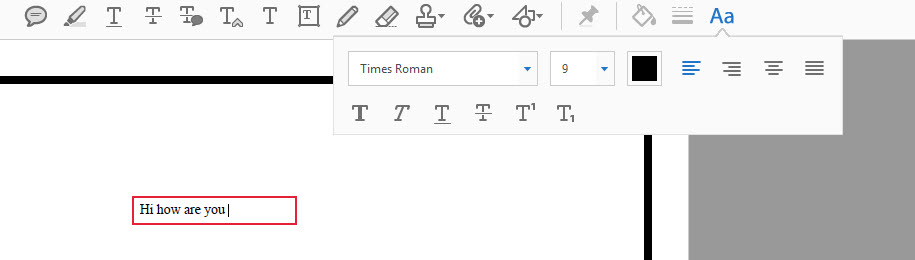
Let us know if this works .
Regards
Sarojini

Copy link to clipboard
Copied
Hi Sarojini,
Highlighting the text and then pressing CTRL+E does not work but using the Aa option does, I had forgotten about this but hadn't added it to my custom toolbar as I always use the properties instead. Thank you for your help, however please could you let me know when there is a fix for this - looking at previous threads it seems to have been going on for many years!
Thanks,
Nicola
UPDATE: Sarojini.Nagar, I have changed the font size and colour of text in a text box using the Aa option and want to make these choices default, but right-clicking and selecting 'Make Current Properties Default' isn't working. Can you advise how I can do this please? Many thanks.
Copy link to clipboard
Copied
Hi nicolawhiteley23 ,
We will let you know when we receive an update about the fix.
With regard to your other query , please try right clicking in a text box and select the "Properties" option and check the box which reads " Make properties default" and click OK .
Let us know if this helps .
Regards
Sarojini

Copy link to clipboard
Copied
Copy link to clipboard
Copied
I'm having the same issue as well, only the Aa button does nothing for me. The only way I can get the Properties toolbar up is by clicking on some other element, doing a CMD-E, and THEN clicking into the text box. But that does nothing for me, as all the options on the toolbar are greyed out anyway...
FWIW, running on Mac OS X:
Architecture: x86_64
Build: 15.17.20050.192152
AGM: 4.30.65
CoolType: 5.14.5
JP2K: 1.2.2.36712
Copy link to clipboard
Copied
Same problem here. I've been on chat with Tech Support for an hour. Two people working on it but they seem to be unaware that this is a "known issue." At least I'm glad to know that I'm not the only one. This is a very recent issue, I;ve used this functionality for years. The only workaround I now have, which is very cumbersome, is to use another program such as Word to set the color, font, and size and then paste it back into a text box. PLEASE FIX THIS! I use this feature constantly. Thanks.
Copy link to clipboard
Copied
The 'new text properties' as mentioned above are extremely disappointing. Why would you have a completely different color picking tool? The text properties box opens up into the workspace whether you want it to or not, blocking the view of the document you are trying to work on.
Many other negative features to the latest pushed update. Callout boxes are now all screwed up, because you felt the need to screw with them. Text boxes now require much more space or the text gets cut off. Does anyone at Adobe actual use these products? How can you not know your upgrades keep making your product worse?
You are not the only software company that keeps heading in the wrong direction, but you are one of the ones I'm most disappointed in. Ridiculous.
Copy link to clipboard
Copied
I thought I just imagined that text boxes all of a sudden needed to be much larger or else they'd cut off the text. Glad to know it's not just me on this one as well. Another thing to fix. At least it would be nice if there was a way to revert back to a previous rev of the software (like with a buggy graphics driver) but there is not.
Copy link to clipboard
Copied
Hi,
Is there any update on this? I am having the same problem as well.
Copy link to clipboard
Copied
Hi Yan%20Hao%20Ng ,
Sorry for the inconveninece.
The team is working on it to fix the issue users are facing .
Regards
Sarojini
Copy link to clipboard
Copied
Sarojini offered a workaround above and mentions selecting the Aa option. However, he/she didn't indicate that you first have to be in Comment mode for this to work (so you have the Comment toolbar on the screen). If you add the Aa function to the Quicktools bar, like I tried to do and then click it from the toolbar, it doesn't do anything unless you are already in comment mode. Most Quicktool icons shift you into the proper mode first, but this one doesn't. It's not great as the new text properties takes up your screen space and you have to go back and forth into comment but at least it works until they fix the original floating properties bar.
Copy link to clipboard
Copied
I just found this alternate post for the same issue. (I started another post 5 days ago on the same topic).
It appears that this issue started with the Acrobat DC 2015.017.20050 update.
Adobe: Please resolve this immediately. How could this new release be published with such a substantial issue?!
Copy link to clipboard
Copied
Hi all,
We have released an update today that fixes the Properties Toolbar issue and you can now continue to use it outside the Commenting app as well. Please open Acrobat or Reader DC and visit Help > Check for updates to make sure you are on the latest patch.
Details about the release: https://helpx.adobe.com/acrobat/release-note/acrobat-dc-august-02-2016.html
Please let us know how it goes.
Thanks,
-ashu
Copy link to clipboard
Copied
Thank you. This patch appears to have fixed the problem. Hopefully it will stick.
btw, I am not sure how the patch got loaded to my machine. I clicked on the new release details link but I did not have to download anything and the new release "....20053" was already loaded and running with the problem repaired when I started DC first thing this morning. (I do not have automatic download/install clicked on my settings.)
Odd....
Copy link to clipboard
Copied
Hi @keithg19050882
Yes, our automatic update mechanism takes care of updating your installation. The patches posted on the HelpX page are only in case the automatic update does not work for some reason.
Thanks,
-ashu
Copy link to clipboard
Copied
I can't seem to get my DC to successfully download the patch. It looks like you can manually download it from the link provided above, but how do I figure out if I need the 'Continuous' version or the 'Classic' Version?
Copy link to clipboard
Copied
Hi @Small%20Shiny%20Objects,
Could you please share what issue you are facing in updating via the application? Please go to Help > Check for Updates within Acrobat:
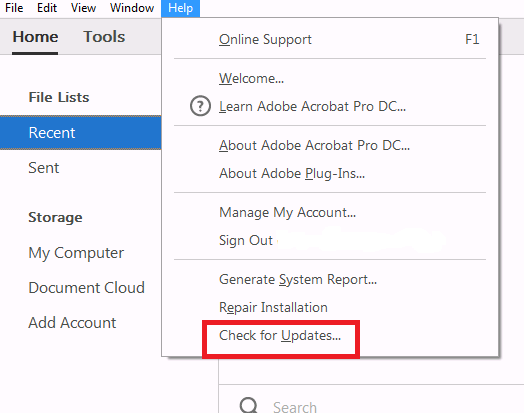
Let me know in case of any issues.
Thanks,
-ashu
Copy link to clipboard
Copied
Right after learning the update was available, I did the 'Check For Updates' routine. It checked and said that an update was available. I proceeded and it started to download the update. Sometimes later, the progress bar was almost complete. When I checked again later, the dialog box was no longer visible.
I did the check for updates routine again, and the Adobe Updater dialog box shows no progress. It just states 'Checking for updates...' but makes no progress. Many reboots later and I still can't get it to work.
The Help screen states Adobe Acrobat Professional DC, version 2015.006.30198
If you could tell me where the Updater saves the download file I'd like to try and delete whatever it originally downloaded and start over. That, or manually download the patch. I annotate documents all day long and the issues caused by the topic of this thread are a pain to continue to deal with.
Copy link to clipboard
Copied
Hi @Small%20Shiny%20Objects,
Thanks for sharing the details. Based on the version info you shared, you are on the Classic track and should download the following patch [from: Release notes | Adobe Acrobat DC, Acrobat Reader DC | Update, August 02, 2016 ]
Please apply the patch manually once downloaded and let us know how it goes.
Thanks,
-ashu
Copy link to clipboard
Copied
I've installed the patch and checked for any updates, but I'm still having the same issue. I cannot edit text. I open the document in Acrobat Pro DC, click on Edit PDF, I cannot select text boxes to change the font size or anything else. All items under FORMAT are grayed out.
I'm on Windows 10, Adobe Acrobat Pro DC 2015 Release Continuous, Version 2015.017.20053.
I'm stumped.
Copy link to clipboard
Copied
That's the problem - the adobe text properties is GREYED OUT.

Copy link to clipboard
Copied
ashu Yes that update has worked for me, thank you very much.
Copy link to clipboard
Copied
Thank you for the patch link; I did indeed have a licensing module failure trying to run the update from DC (even after a remove/reinstall).
But the patch worked without any problems.
John Dugan
Copy link to clipboard
Copied
I have just installed this program and have the exact same issue. It's now 2018 and this thread started 2 years ago and still have the same issue. How is that possible??
Every other function I use is fine but the Text function will not allow me to access the properties. I need to add text to documents and cannot change font size which pretty much renders this program useless for what i need.
-
- 1
- 2