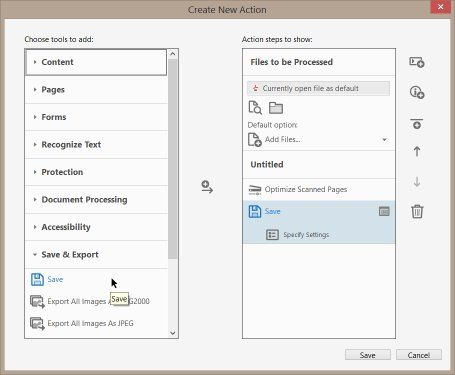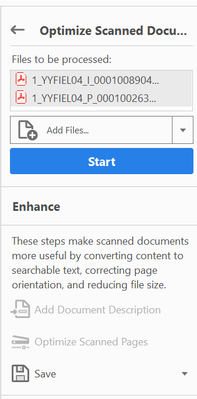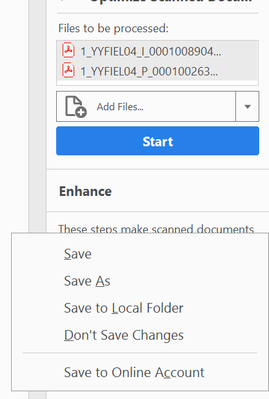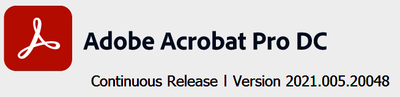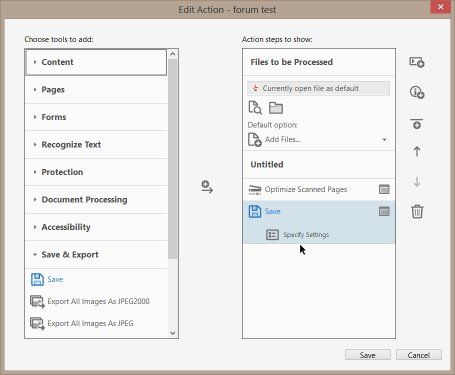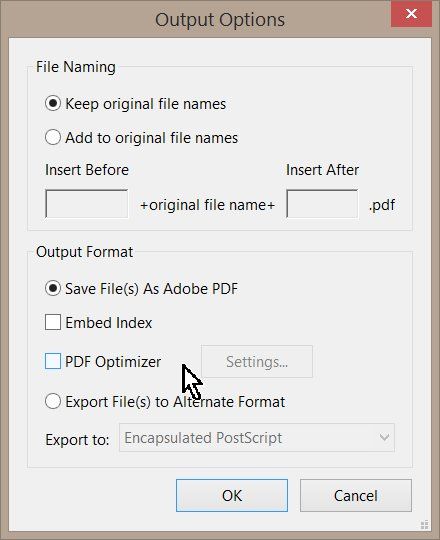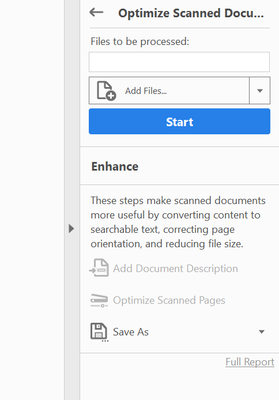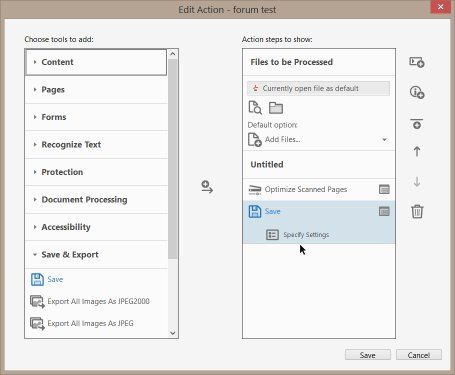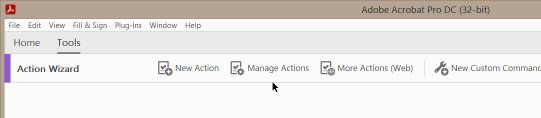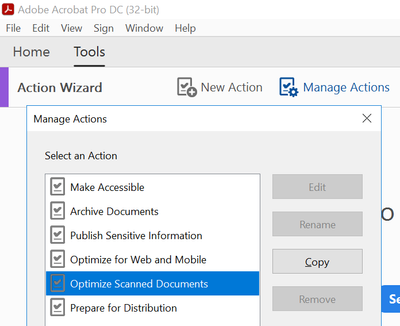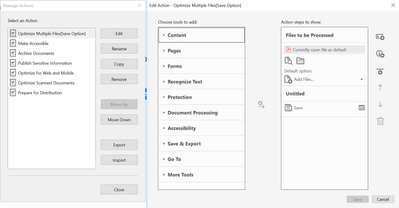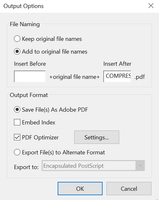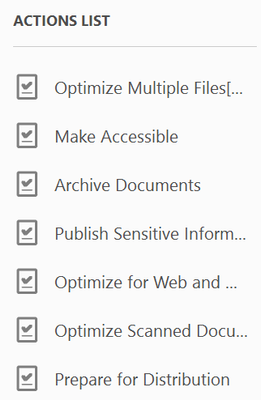- Home
- Acrobat
- Discussions
- Re: Adobe Optimize Tools for Multiple Files
- Re: Adobe Optimize Tools for Multiple Files
Adobe Optimize Tools for Multiple Files
Copy link to clipboard
Copied
Hi,
I notice that Adobe Optimize Tools for multiple files can be done via the Action Wizard but at every start and end of the optimizing process, it will prompt you to select options for the "As Is" at the start and "Saved Name" at the end. And if optimize 20 files, then, we have to do this 20 times at the start and the end of the optimize process for each files.
I notice that for the Reduce File Size option, you do not have to do this for multiple files. Can Adobe have the same feature done for Optimize File as well? as this could really save time and effort to check when optimizing alot of files.
Thanks in advance,
Marcous
Copy link to clipboard
Copied
Does you use a save step?
Copy link to clipboard
Copied
Not sure about this save step. Do you mind sharing on how I can do this please. If this could automate the options for the "As Is" at the start and "Saved Name" at the end for each file that I am optimizing that would be great.
Copy link to clipboard
Copied
What does you use in the action?
Copy link to clipboard
Copied
Not sure what you mean but below here is the steps that I have done to optimize multiple files:
- Without opening any PDF file; go to Tools > scroll all the way down > Action Wizard
- Select Optimize Scanned Documents in the Action List (right)
- Click Add Files and select the files that you wanted to optimize.
- Click Start
- Files will be optimize one by one, when prompted select Leave As Is for all and click OK
- When file has been optimized, it will ask you to save the file; you either maintain the same file name and it will replace current file or rename it to save file as a new file
- Steps 5 to 6 will need to be done for every file that has been added to be optimized
As mention earlier, my problem is with steps 5 & 6 as you have to repeat it for every file that you want to optimize. Any way around it?
Copy link to clipboard
Copied
You must add a save step.
Copy link to clipboard
Copied
where and how do i add this save step? could you teach me please.
Copy link to clipboard
Copied
The same way as your other step:
Copy link to clipboard
Copied
Hi Berndt,
I don't have that the same feature as yours for Save. Mine look like this:
When I click on Save, this appear:
FYI, the version I am using is :
Hope you can help on this.
Regards,
Marcous
Copy link to clipboard
Copied
specify the settings:
Copy link to clipboard
Copied
Hi Berndt,
I do not have that feature for 'Spefic Settings'.
How do I enable that feature?
Regards,
Marcous
Copy link to clipboard
Copied
You can access the settings when you edit the action:
It is not possible at run time.
Copy link to clipboard
Copied
How do I access this Edit Action feature as I could not find it.
Copy link to clipboard
Copied
Hi Bernd,
I am unable to access the setting as I could not find the 'edit action' feature. Could you please help.
Regards,
Marcous
Copy link to clipboard
Copied
Use Tools > Action Wizard > Manage Actions
There select an action and press the Edit button.
Copy link to clipboard
Copied
Hi Bernd,
Thank you for your reply. I have tried as per suggested but it seems that the Edit button is disabled as shown in the picture below.
Copy link to clipboard
Copied
What should I do to enable the Edit for Optimize Scanned Documents? so, I could do what you have train me in your earlier posts.
Regards,
Marcous
Copy link to clipboard
Copied
You can't edit the predefined actions. Create a copy and edit the copy.
You should lern the usage of the Action Wizard.
Copy link to clipboard
Copied
Hi Bernd,
Thank you. I was able to create a new Action and added Optimize PDF & Save
I have also set the Save settings to:
When I tried to optimize 2 PDF files, the output files got bigger instead.
And if I try to Optimize the same files via Action Wizard > Optimize Scanned Documents, the output file will get really small. Did I do something wrong here? Please advice.
Thanks,
Marcous
Copy link to clipboard
Copied
Play with the settings of the Optimizer.
Copy link to clipboard
Copied
Hi Bernd,
Regarding the setting for the Optimizer. We did not change the settings when we optimize 1 file and it work well, where it optimize the file from a 60MB file to a 5MB file. We did this using the Optimize Scanned Pages button when I open up a PDF file:
OR when I select Optimize Scanned Documents from the Tools > Action Wizard
My question is do I still need to play with the settings of the Optimizer for multiple files? coz what I did above on using the Wizard Tool to create a new Action to optimize the files is to do the same as when I optimize 1 file, but this time around, it will be for multiple files.
Hope you can help me on this as there's alot of settings to play around with in the Optimizer.
Thanks,
Marcous
Get ready! An upgraded Adobe Community experience is coming in January.
Learn more