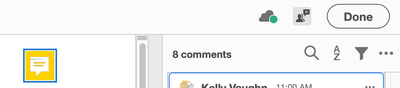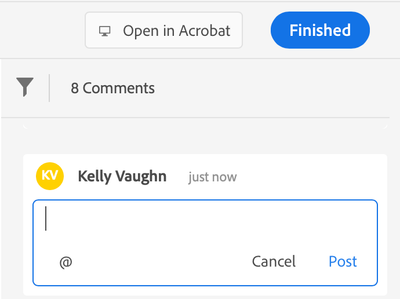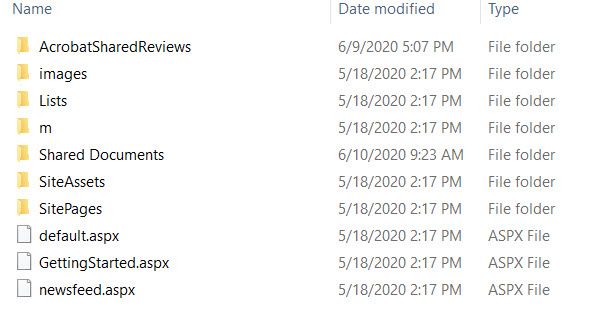Adobe Community
Adobe Community
- Home
- Acrobat
- Discussions
- All markup tools not available when proofing/revie...
- All markup tools not available when proofing/revie...
Copy link to clipboard
Copied
My team uses Adobe Pro in the Creative Cloud. When routing PDFs for review using the "Send for Comments" tool, not all comment/markup tools are available to the reviewers. We need to access the full set of "Comment" tools when reviewing/proofing PDFs.
There is an option to open the PDF in Acrobat, but that is not working for all of us. Plus, if we do that, will this become a new version of the PDF and not the original that was routed for multiple people to comment on?
And we don't know if it also might be an issue of using Creative Cloud versus having Pro installed directly on our devices.
Bottom line, we need all our reviewers to have access to all commenting/markup tools when they are reviewing a PDF sent to them for comments.
Thank you, appreciate the help!
 1 Correct answer
1 Correct answer
Sadly, the limited toolset is by design. If you want to have access to the full set of tools, do not use "Send for Comments."
If you choose "Open in Acrobat" the comments will be available both in the browser as well as in Acorbat. The catch is that the behavior to make this happens differs in both programs. In Acrobat, you need to Click "Done."
But in the broswer, you need to click "Post" on each comment, and then "Finish."
Again, regarding the commenting tools, if you need them all,
...Copy link to clipboard
Copied
Sadly, the limited toolset is by design. If you want to have access to the full set of tools, do not use "Send for Comments."
If you choose "Open in Acrobat" the comments will be available both in the browser as well as in Acorbat. The catch is that the behavior to make this happens differs in both programs. In Acrobat, you need to Click "Done."
But in the broswer, you need to click "Post" on each comment, and then "Finish."
Again, regarding the commenting tools, if you need them all, then you should not use Send for Shared Commenting. I'd reccomend placing the file in a shared folder (like dropbox or One Drive, or on a network), and having people comment there. The issue with that with that only one person can work on the file at any given time. But, on the plus side, each reviewer will be able to see each other's comments.
Alternatively, you can send each reviwer a copy of the file, have them comment on it, and export their comments as an FDF file and send it back to you. Then you can import each reviwer's comments back into the original document. The downside of this is that they will not be able to see one another's comments.
Copy link to clipboard
Copied
Thank you so much for that great answer! We have been trying to figure this out for weeks. Truly appreciate the help.
Copy link to clipboard
Copied
I'm happy to see a definitive answer to this. I've been searching for a while and haven't found much of anything that's applicable, even as a topic. Thanks for that, @Document_Geek.
So, it's "by design." That's unfortunate, and I think short-sighted. Why would that be? If I open the file using Acrobat Pro, I still have a limited pallet of tools, so it seems related to the method of sharing and not the version of Acrobat the user has. The "send for comments" option finally works pretty seamlessly, especially for our users that aren't very techy — except that many of the really useful tools are removed. I agree with @Mema1 that "We need to access the full set of 'Comment' tools when reviewing/proofing PDFs." We've been using the "email a separate PDF to each user" method and it's a nightmare to mange, both for the senders and recipients. I had such high hopes for this as a collaborative work flow when I saw it called-out in my sidebar as a new feature, especially when so many of us are working remotely now and can't hand-hold in person.
Copy link to clipboard
Copied
The Send for Shared Commenting function is hugely valuable now, given how so many of us are working from home or working remote. It does work as the OP envisions it, but you have to disable Adobe's Document Cloud.
I too wanted to be able to send my manuals out for review, but not to end up having three or four PDFs floating around - I wanted one master copy to capture all comments/approvals.
If using Adobe's Document Cloud to host your PDF you will indeed be limted to a very basic toolset - and no review/timestamp tool. The only benefit of this method is that documents are hosted in the cloud and reviewers can comment from within a browser.
If you want the full set of reviewing tools you have to have to do a few things:
- Disable Acrobat from using Adobe Document Cloud - this is the default state when "Sending for Comments".
- You must host the document on a SharePoint or local network drive - this is pretty easy.
- You must ensure users have at least Adobe Reader (free), or Acrobat DC.
- Lastly, and this is something Adobe should work on - when a user "publishes their comments", they are asked to save the file upon closing. It is not necessary to save because this will just create a second copy that will need to be agregated with the first. "Publishing Comments" uploads the comments to the master (hosted) copy. Instruct your users NOT to save once they are done commenting.
Here is a link to the instructions: https://helpx.adobe.com/ca/acrobat/using/starting-pdf-review.html#start_a_shared_review_old
I hope this helps.
Copy link to clipboard
Copied
Great response - correct and very succinct!
Once you've got the basics down, it seems quite easy to set up reviews and capture comments in a single file. Unfortunately, I'm stuck on a detail (URL path) for SharePoint reviews. I'm sure it has to do with how I've structured things within the test review SharePoint subsite am hoping you can provide feedback/assistance.
- I created a test subsite and was able to include that full URL path to test the Sent for Comments functionality with reviewers within and outside of our department (with full read/write access to the review subsite for everyone, as required).
- The intent of the review subsite is to allow product teams to review product documentation for a large number of products and releases, each with multiple documents and, perhaps, with multiple document iterations over the span of several months.
I'm now trying to create a structure within the review subsite for multiple products, ech of which will have a structure similar to: Product > Release > Document > iteration. I've added sub-folders, but don't seem to be able to include the full URL path to the document sub-folder. I know it can be done because another manager is able to include the full path to a network drive. - A pic of the subsite structure is included. I think I want to create sub-folders within the Shared Documents folder. I've done that, but then can't include the path in the Type the URL to the SharePoint server field. Can you help me figure out what I'm doing wrong? Thanks!