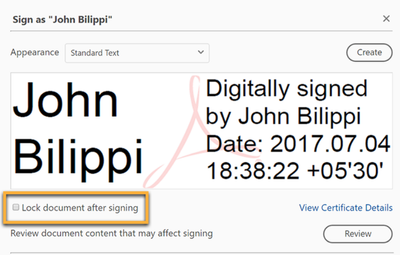Adobe Community
Adobe Community
Copy link to clipboard
Copied
After reading through several forums, I still have not found the answer to my question.
How do I create a fillable PDF which automatically flattens when saved?
I've completed a few fillable PDF forms that will automatically flatten after it is saved, not allowing any additional revisions.
I have not found any support or instructions on how to create a PDF that does this.
Does anyone know to accomplish this?
 1 Correct answer
1 Correct answer
Hi there
Hope you are doing well and sorry for the trouble. As described, you want to lock the PDF form after saving it so that it can not be edited afterwords.
You may try to using a digital signature field in the PDF form. Occasionally, you or the signer may choose to lock the document after signing. In this case, the document becomes read-only and no further changes are allowed; even a signature can't be added in the document. The Lock document after signing option is useful if you're the
...Copy link to clipboard
Copied
Hi there
Hope you are doing well and sorry for the trouble. As described, you want to lock the PDF form after saving it so that it can not be edited afterwords.
You may try to using a digital signature field in the PDF form. Occasionally, you or the signer may choose to lock the document after signing. In this case, the document becomes read-only and no further changes are allowed; even a signature can't be added in the document. The Lock document after signing option is useful if you're the last signer or the only one signer.
You may also look at the steps provided in the help article https://acrobatusers.com/tutorials/how-to-lock-form-fields-using-a-digital-signature/
Note : Steps are same for new version.
Hope this information will help.
Regards
Amal
Copy link to clipboard
Copied
Beside using a digital signature to lock the form fields, which is the best course of action, this can be done in one of two other ways:
- If the file used solely in Acrobat the form can be flattened entirely using a simple script.
- If the file will also be in Reader the fields can be made read-only, also using a script.
Note that these two options do not guarantee that the fields, or their contents, are not edited later on. It's more of a convenience for the user, to not edit them by accident.
Copy link to clipboard
Copied
Wow! It's as simple as using a digital signature field? I'll give that a try.
Would you happen to know the script options that may also work?
Thanks for the help and suggestions.
Copy link to clipboard
Copied
You can use this code to set the fields as read-only (if the file is opened in Reader) or to flatten them (otherwise):
if (app.viewerType=="Reader") {
for (var i=0; i<this.numFields; i++) {
var f = this.getField(this.getNthFieldName(i));
if (f==null) continue;
f.readonly = true;
}
} else this.flattenPages();
It's important to note that while setting the fields as read-only can be reversed, flattening them is NOT reversible, so make sure you really want to do it before doing so...
Copy link to clipboard
Copied
Thank you to all who provided suggestions and support. I greatly appreciate it.
Including a digital signature works great. I also stumbled on this option which I thought was pretty cool (and because I don't have anything else to do but learn more about the PDF options).
The following js code will not only flatten the fillable PDF document, but it will also automatically email the PDF as an attachment to a specified recepient. At least I think it does. Not sure what the "bUI: false" means.
this.flattenPages();
this.mailDoc({
bUI: false,
cTo: "yourrecipent@email.com",
cCC: "cc email address",
cSubject: "Subject Line Content",
cMsg: "Message in the body of the email"
});