 Adobe Community
Adobe Community
- Home
- Acrobat
- Discussions
- Re: Can no longer sign fillable PDF forms with DC....
- Re: Can no longer sign fillable PDF forms with DC....
Copy link to clipboard
Copied
I purchased a subscription to Acrobat Pro XI for the sole purpose of signing a fillable PDF form I need to submit to my company from time to time, and to avoid having to fill and print the form, manually sign it, and the scan it back into a new PDF form with my signature.... particularly because sometimes I don't have access to a printer or a scanner while traveling.
This worked perfectly with Acrobat Pro XI... I would just click on Sign, and drag my saved signature (a scan of my signature in .JPG format) to the signature line of the form, save it and email it.. done.
Now since this "Upgrade" to DC this no longer works. Using the same form as before, I click on Fill and Sign, and I get a message saying ""Get Started: You have opened a fillable PDF form. This form does not let you drag and drop saved information"
I spoke with two different people in support, and the first one... after screen sharing confirmed it did not work as he expected either.... said he was going to "escalate it and I would be called by the escalation team.... which of course did not happen. Now I see in looking at my cases, that it was "Closed" Case 186619133 so he didn't escalate it after all.
Has anyone got this to work as the Acrobat Pro XI did to let you drag your saved signature to the form where you want to place it... or am I really going to have to downgrade to Acrobat Pro XI to regain this functionality?
 1 Correct answer
1 Correct answer
![]()
![]() The **Solution** is Here
The **Solution** is Here ![]()
![]()
1- Complete filling your fillable PDF file untill you only have to sign it.
2- Now you have to convert your *Fillable* PDF file to a *Normal* PDF file . How? Step 3.
3- Go to Print (Ctrl + P) and on top at the Feld *Printer* choose the option *Microsoft Print to PDF*.
4- After that press Print and choose the place where you want to get the file at and give your file a name .
5- Now you will get the same PDF file but as a normal unfillable PDF file (Read Only file) and you c
...
Copy link to clipboard
Copied
Hi Dave ,
This is true ,the signing fillable forms would work the same way in Acrobat DC as they were in Acrobat XI .
Could you please share the screen shot of the what exactly you are experiencing now so that we could assist you accordingly .
You could try and repair Acrobat at your end and see if that helps you in any way.
Or the next that you could perform is uninstall and re install Acrobat and check if that fixes the issue .
You could also check the signature settings at your end under preferences and see if there is something wrong there or not .
If you wish to connect with the Adobe support team you could refer the following link to contact them.
http://helpx.adobe.com/x-productkb/global/service1.html
Please click the Blue "Still Need Help" button to connect to one of the executives .
Regards
Sukrit Dhingra
Copy link to clipboard
Copied
Hi Sukrit,
Thanks for your message. The Signature Settings in Preferences which you mention appear to apply only to Digital Signatures:

What I want to use is an "Electronic Signature" consisting of a scan of my signature on a piece of paper, which is contained in a .jpg file, and
not a Digital Signature.
Here is the screen shot of what I am experiencing... I blanked out the Document contents itself as it contains sensitive information but you can see that
when I open Fill and Sign I immediately get the message on the right... "Get Started: You have opened a fillable PDF form. This form does not let you drag and drop saved information"
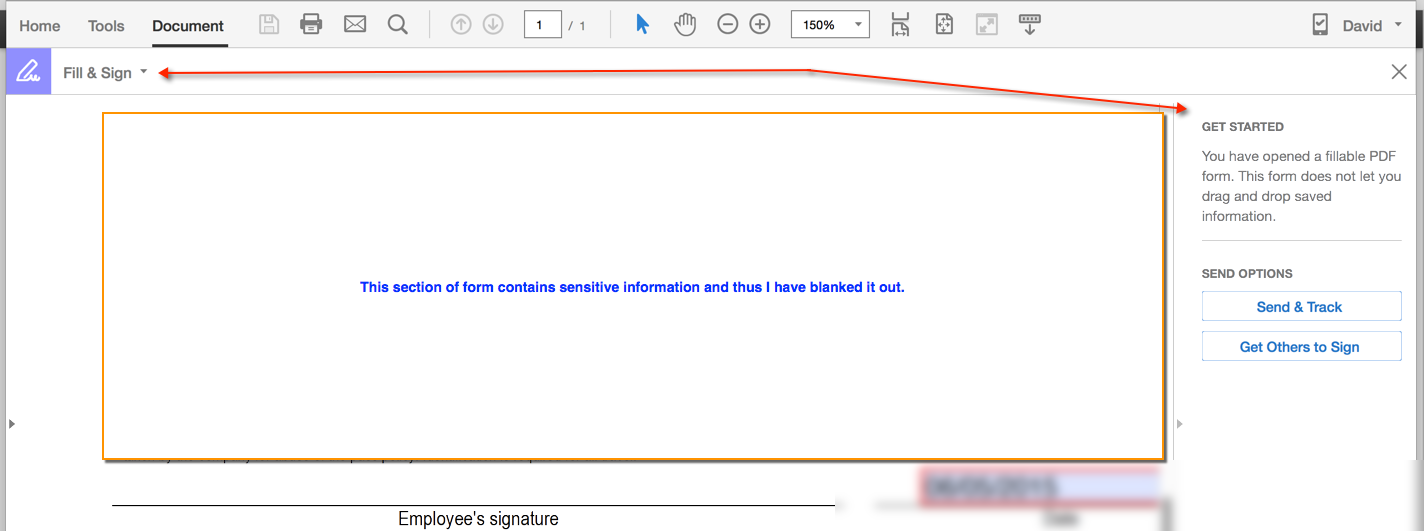
With Acrobat Pro XI this worked perfectly using the very same fillable PDF form that I am trying to sign here.
DC seems only to want to use Digital Signatures or EchoSign, neither one of which meets my needs.
Copy link to clipboard
Copied
I'm getting the same problem. I filled out one form and added a signature just find about 5 minutes ago, then opened a different form that has fillable fields and it doesn't work. I'm guessing it's a problem with the files / how they are handled instead of something a software reinstall would fix.
Copy link to clipboard
Copied
I'm getting the same problem. I filled out one form and added a signature just find about 5 minutes ago, then opened a different form that has fillable fields and it doesn't work. I'm guessing it's a problem with the files / how they are handled instead of something a software reinstall would fix.
Copy link to clipboard
Copied
Well I don't know who is marking these answers as "Correct Answer" ... not only yours but the "Staff Member" above, when they don't solve the problem. In my case I am using the exact same form as I have been using and completing successfully with Acrobat Pro XI for the last several months. In hour as Eric the form that you were able to sign... did that have "Fillable Fields" or only the second one that you couldn't sign? I found that I can sign my Electric Bill for example... a non-fillable form... of course who needs to sign their Electric Bill.
However when I try to sign any Fillable PDF Form, I always as soon as I click on Fill and Sign get the message shown in the second attachment to the Staff Member Sukrit above, which says "Get Started: You have opened a fillable PDF form. This form does not let you drag and drop saved information"
So the problem seems to be confined to Fillable PDF Forms... which are it seems to me the only kind anybody would need to sign... and signing this type of forms always worked in Acrobat Pro XI and supposedly should work in DC as well.
Fill and sign PDF forms | Adobe Acrobat DC
How-to guide
How to fill, sign, and send a PDF form:
- Within Acrobat, open a PDF file or click on the Create PDF tool in the right pane to convert your document to PDF.
- Click on the Fill & Sign tool in the right pane.
- Click on the text insertion tool in the toolbar at the top of the page, and then type on your form. Use the pop-up menu to change type size or save your data to use it again in the future, if desired.
- Click Sign in the toolbar at the top of the page.
- Draw or type your signature, or use an image.
- Click Apply and place the signature on your form.
- Click Send & Track in the right pane to send your form to others and get notified when recipients view it.
I wish somebody from Adobe would address this. I did call Support and they seemed clueless and claimed they were escalating it to the next level of Tech Support who would call me, but they never did and in fact the case even got closed by the Technician who claimed he was escalating it, so I reopened it but now more than a week later it seems to be being ignored.
Copy link to clipboard
Copied
I am having the same problem. I was always able to sign documents with my "saved" signature - and now that I've upgraded, I can't seem to sign any document that is a "fillable PDF". I keep getting the message " You have opened a fillable PDF form. This form does not let you drag and drop saved information". I have filled out all the "fillable" info - now I just want to convert the form into a non-fillable/normal/simple PDF so I can sign it. I'm having no issues signing non-fillable PDF's but how can I sign these kinds of forms now and in the future? Thanks!
Copy link to clipboard
Copied
I just went through this same problem. This discussion did not turn up when I was searching to see if others had the issue too, so I started a new discussion:
The latest update to Acrobat DC did fix the signature problem but you have to go through the "Fill & Sign" process and have a file that you have designated as your official signature to make it work. I needed to also add a date to a PDF form but the form did not have a form-field set up for date - just a blank where you could write the date if on paper. It would not allow me to add new text to that area using the "add text" feature because it prohibited editing. I could add the date using the "initial" feature in "Fill & Sign" but looked weird – only faux-handwriting fonts are available for the "initials" feature.
The form I was using was created by IRS using Adobe LiveCycle Designer and apparently any form created that way will only allow certain limited activities with forms. Because I can be a tad obsessive, I did find another way: I was able to place the PDF form into a new InDesign document and re-export it as a PDF, then I was could do anything I wanted to it in Acrobat. It wiped out any data-capturing capabilities of the original form, but at least you can end up with a form filled out and signed.
Copy link to clipboard
Copied
I have a form that was created in livecycle that would only allow the digital signatures, which I think might be caused by the fact that livecycle saves PDFs as a dynamic XML file. When I did a save as in livecycle as a Static PDF file, it allowed me to add the scanned signature to the PDF. If I saved it again back to the dynamic XML, it no longer allowed the scanned signature in Acrobat DC. Just a thought if someone else wanted to test it too.
Copy link to clipboard
Copied
The trick is, I think, to open your fillable form and edit it - convert it to e-signature ready and then add a signature block. Then you're ready to collect signatures.
Copy link to clipboard
Copied
I also upgraded from Acrobat Pro XI to Acrobat Pro DC. I am able to sign a document with fields that are fillable. See screenshots below regarding the sequencing of steps:
#1. Below is what Acrobat Pro DC looks like on my computer. I select "TOOLS", then findd "Fill & Sign" in the Forms & Signature area and select "Open". See more below screenshot.
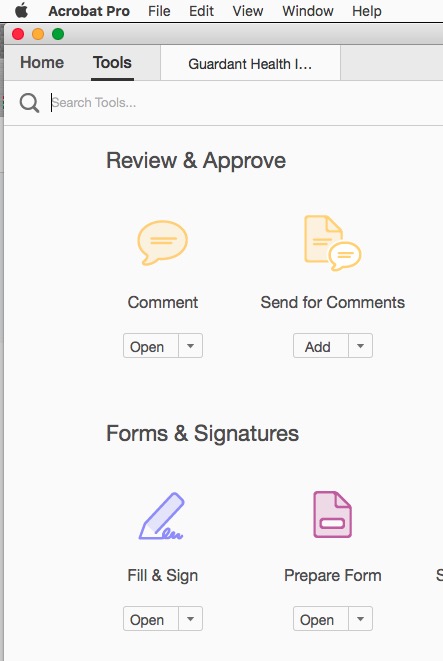
#2. After the "Open" is clicked, my Acrobat PDF has below the main menu the following:

I then L mouse click on sign and get the drop down menu that has my saved jpg file of my signature. See the next screenshots.
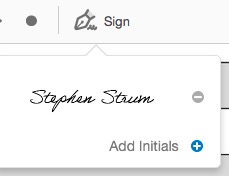
#3. I simply click on signature and drag and drop into the signature field as shown below.
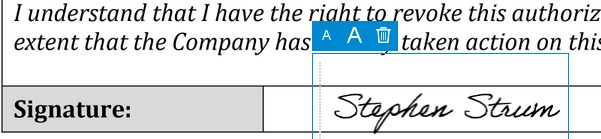
I hope this helps solve your problem.
Copy link to clipboard
Copied
![]()
![]() The **Solution** is Here
The **Solution** is Here ![]()
![]()
1- Complete filling your fillable PDF file untill you only have to sign it.
2- Now you have to convert your *Fillable* PDF file to a *Normal* PDF file . How? Step 3.
3- Go to Print (Ctrl + P) and on top at the Feld *Printer* choose the option *Microsoft Print to PDF*.
4- After that press Print and choose the place where you want to get the file at and give your file a name .
5- Now you will get the same PDF file but as a normal unfillable PDF file (Read Only file) and you can sign it as usual .
Good Luck ![]()
Copy link to clipboard
Copied
There is no option to print to PDF. And this is a stupid way to write software - the person who fills in information should be able to sign the form without having to print to PDF in the middle. Also, this problem was known SIX YEARS AGO and it is STILL A PROBLEM!
Copy link to clipboard
Copied
There is absolutely an option to print to PDF and this does work. I just did it. It's not perfect, but it does solve the problem...you do not have to physically print the paper to sign it and scan it back in. I typically save documents I sign after I sign them anyway, so it really just changed the order of steps, not the number.
Copy link to clipboard
Copied
I too had my ticket closed without a resolution. Fourteen techs, three go to meetings via bluejean and nothing is fixed. Very frustrating. I cannot recommend Enterprise level to my company if my small business esign experience is disasterous
Copy link to clipboard
Copied
I am having this same problem. I create a normal PDF (not a fillable form) and send to someone to sign. They electronically sign and return. It comes back as a "fillable form" which I can not digitally counter-sign, getting the message "You have opened a fillable PDF form. This form does not let you drag and drop saved information." This is a huge pain in the butt.