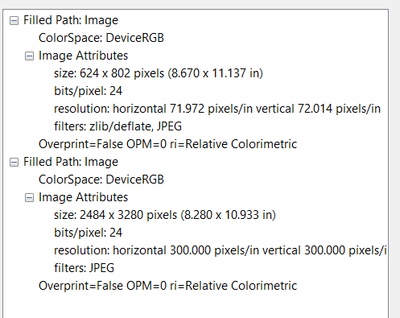Adobe Community
Adobe Community
Copy link to clipboard
Copied
Hi fellow adobers,
I have a client that has very specific requirements for documents that are being scanned and OCR'd. Below are a 3 question regarding ppi in the Adobe Acrobat Pro DC tool.
I used the OCR tool in Acrobat Pro DC (with my creative cloud subscription) and set it to scan at 150ppi with editable text and images. When we went in to check the documents afterwards, it looks like the document that was originally 150ppi went down to 72[pi after the scan. This got me wondering if I was not checking the ppi correctly in Adobe Acrobat Pro DC.
1) Does the OCR reduce the ppi when scanning, even if it's set to 150ppi?
I used the Output Preview tool and the "Object Inspector", click the page, and I see multiple objects. Some say 150ppi and another says 72ppi.
2) I was wondering if there is a way to identify which object it the object inspector is referring to on the page?
A follow-up question, the documents that were scanned were supposed to be scanned at 300ppi, but when opened in Adobe Acrobat Pro DC using the object inspector, there wasn't anything showing up at 300ppi.
3) Is it possible the ppi that this tool is showing is a compressed version, and if so, is there another way to get a true ppi?
Thank you!!
 1 Correct answer
1 Correct answer
Solved: I wasn't able to get a definitive solution for checking PPI of objects in Adobe Acrobat. The scanner broke apart layers and stacked them on top of each other with varying PPI, due to the "compact pdf" setting when scanning. I opened a page in Adobe Illustrator and took apart the layers to determine how the process was handled (some images were 150, others 72, text was 300), so we are using the OCR to "up" the PPI to 300 for the process, since this does turn all objects into 300 ppi whic
...Copy link to clipboard
Copied
This is very curious, I'd like you to try an experiment:
First off, Acrobat itself can do no scanning. Rather it uses your scanner's software to do the scanning.
So please, start up your scanner's software and repeat a test scan with the desired output. If you get what you want, somehow, Acrobat is messing with your output and that should not be happening (in fact I can't see how it can happen).
I wait your results.
Copy link to clipboard
Copied
It looks like the scanner is compressed the PDF to 150ppi when a "compact PDF" setting is applied, even though it is set to 300 ppi. However, I am not entirely well versed in the Output Preview tool and reading the Object Inspector information, regarding if it's the entire page or something. Is there a way to see what the object inspector is specifically reading?
For example, this is the object inspector information I receive when I click on a colorful cover (unable to provide what that looks like due to it being classified):
It looks like some of it is 300ppi but some of it is 72ppi.
This was done after I took the 150ppi and OCR'd the document for 300ppi. I understand increasing PPI can lose quality but we have very strict file requirements that it cannot be lower than 300ppi.
Thank you!
Copy link to clipboard
Copied
Wait, are you doing a saving the PDF as a Compressed PDF?
If that's what you're doing than the scanning is probably doing just fine. Please try scanning it again but just save it as a PDF, not Compressed PDF.
If that's not what you're doing than ignore the previous paragraph.
Copy link to clipboard
Copied
Believe the numbers.
Copy link to clipboard
Copied
Solved: I wasn't able to get a definitive solution for checking PPI of objects in Adobe Acrobat. The scanner broke apart layers and stacked them on top of each other with varying PPI, due to the "compact pdf" setting when scanning. I opened a page in Adobe Illustrator and took apart the layers to determine how the process was handled (some images were 150, others 72, text was 300), so we are using the OCR to "up" the PPI to 300 for the process, since this does turn all objects into 300 ppi which is great. The Adobe Acrobat did not have any flaws or decrease the PPI in any way, which we were glad to see.