- Home
- Acrobat
- Discussions
- Combine PDFs randomly stops working Acrobat Pro DC
- Combine PDFs randomly stops working Acrobat Pro DC
Combine PDFs randomly stops working Acrobat Pro DC
Copy link to clipboard
Copied
Hi,
We've got an issue on one of our office machines where combine will just randomly stop working. It doesn't give any error message as to what the problem is, it just refuses to combine.
Example workflow
Multiple PDFs open (only 1-2 pages max per PDF, < 10 PDFs on average in total)
Create PDF -> Multiple Files -> Add open files -> pop up shows, select relevant PDFs, Add Files -> Nothing happens, see attached screen below.
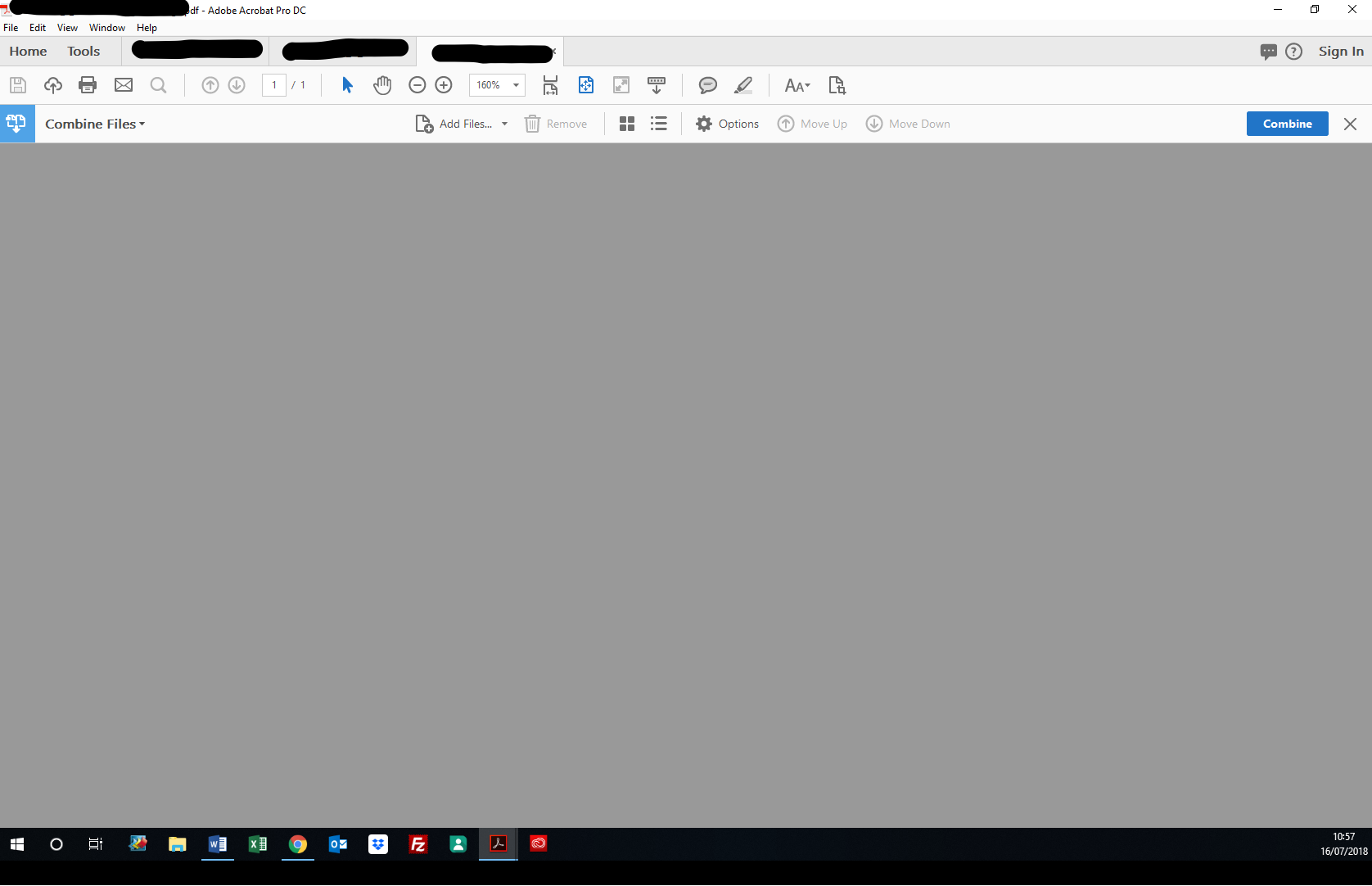
'Combine button does nothing, 'X' closes combine window and I can view single PDFs again without issue.
Restart Acrobat and it'll combine again but then will randomly stop soon after. Doesn't make a difference if I try to combine going through file -> create. Also makes no difference if I try adding files rather than using open ones.
Have tried repair installation. On latest version (18.011.20055)
Windows machine running Windows 10
Hoping someone can help with this frustrating issue!
Copy link to clipboard
Copied
Hello Alex,
We're sorry for the delayed response and inconvenience caused. Please try the troubleshooting steps mentioned in the Adobe article Resolve Acrobat DC intermittent crashes on Windows and see if that resolves the issue.
You can also try the suggestions from the following Adobe article Troubleshoot Acrobat PDFMaker issues in Microsoft Office on Windows
Have you tried combining one or two files and checked? If not, please try and see if the issue is reproducible.
Use Acrobat cleaner tool to remove Acrobat once and reboot the machine Download Adobe Reader and Acrobat Cleaner Tool - Adobe Labs
Install Acrobat back from Download Pro or Standard versions of Acrobat DC | Non-subscription
If the issue still persists, please create a test user profile with full admin rights and check.
If you still experience any issue, please contact the Acrobat technical support team so that they can schedule a remote session to investigate more and assist you in a better manner Contact Customer Care
let us know how it goes and share your observation.
Thanks,
Anand Sri.
Find more inspiration, events, and resources on the new Adobe Community
Explore Now