 Adobe Community
Adobe Community
- Home
- Acrobat
- Discussions
- Converting Word Doc to PDF Changes Font. How to Pr...
- Converting Word Doc to PDF Changes Font. How to Pr...
Converting Word Doc to PDF Changes Font. How to Preserve Font?
Copy link to clipboard
Copied
I installed a few fonts in my Microsoft Word document that I am trying to convert to a PDF. However, the fonts are not being preserved when I convert the file through Adobe. How can I preserve the fonts?
Copy link to clipboard
Copied
How did you convert to PDF?
Copy link to clipboard
Copied
Hi Bernd- Thanks for responding. I figured it out! I downloaded Adobe Acrobat Reader DC and used the "edit pdf" option to manual change the fonts and make sure hyperlinks were working. It's a bummer that the only option to do this requires paying for the software, but it did work.
Copy link to clipboard
Copied
If you're using Adobe's PDF Maker plug-in in Word (aka, the Acrobat ribbon), change the conversion preferences to embed all fonts before you actually export the PDF.
- From the Acrobat Ribbon in MS Word, select Preferences
- Select Advanced Settings
- Select Fonts from the left side
- Check the following items:
- Embed all fonts
- Embed OpenType fonts
- Subset ...is less than 100%
- From the 2 lower right field boxes, remove all fonts from both boxes, even the standard Windows fonts. This will force the converter to embed all of the fonts into the PDF and not rely on the user having them on their computer.
The Acrobat Ribbon in MS Word:
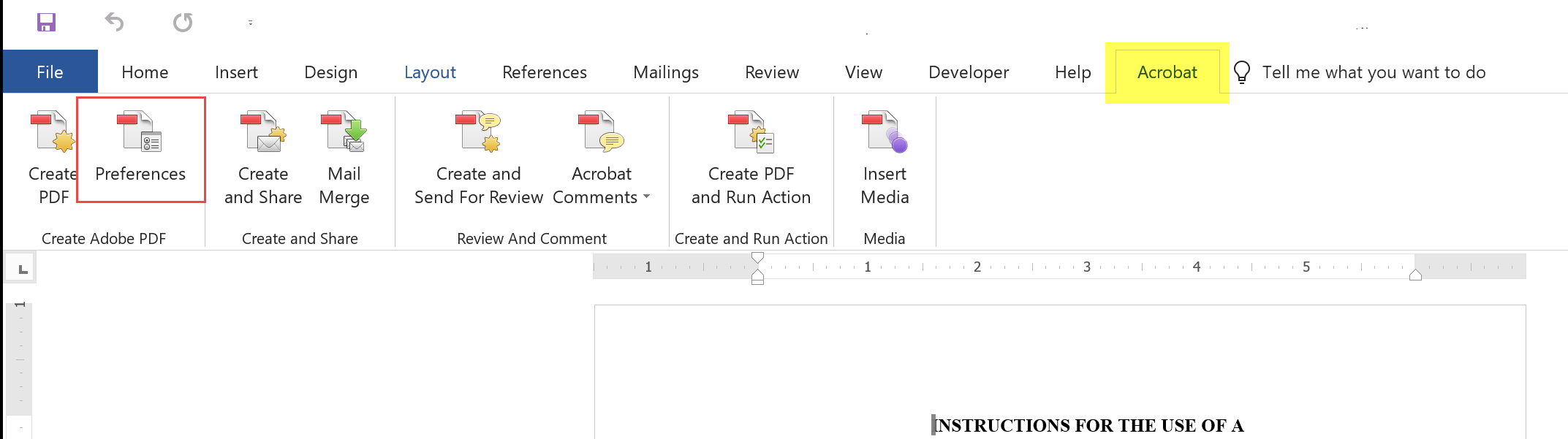
Setting Preferences to Embed All Fonts (subsetted)
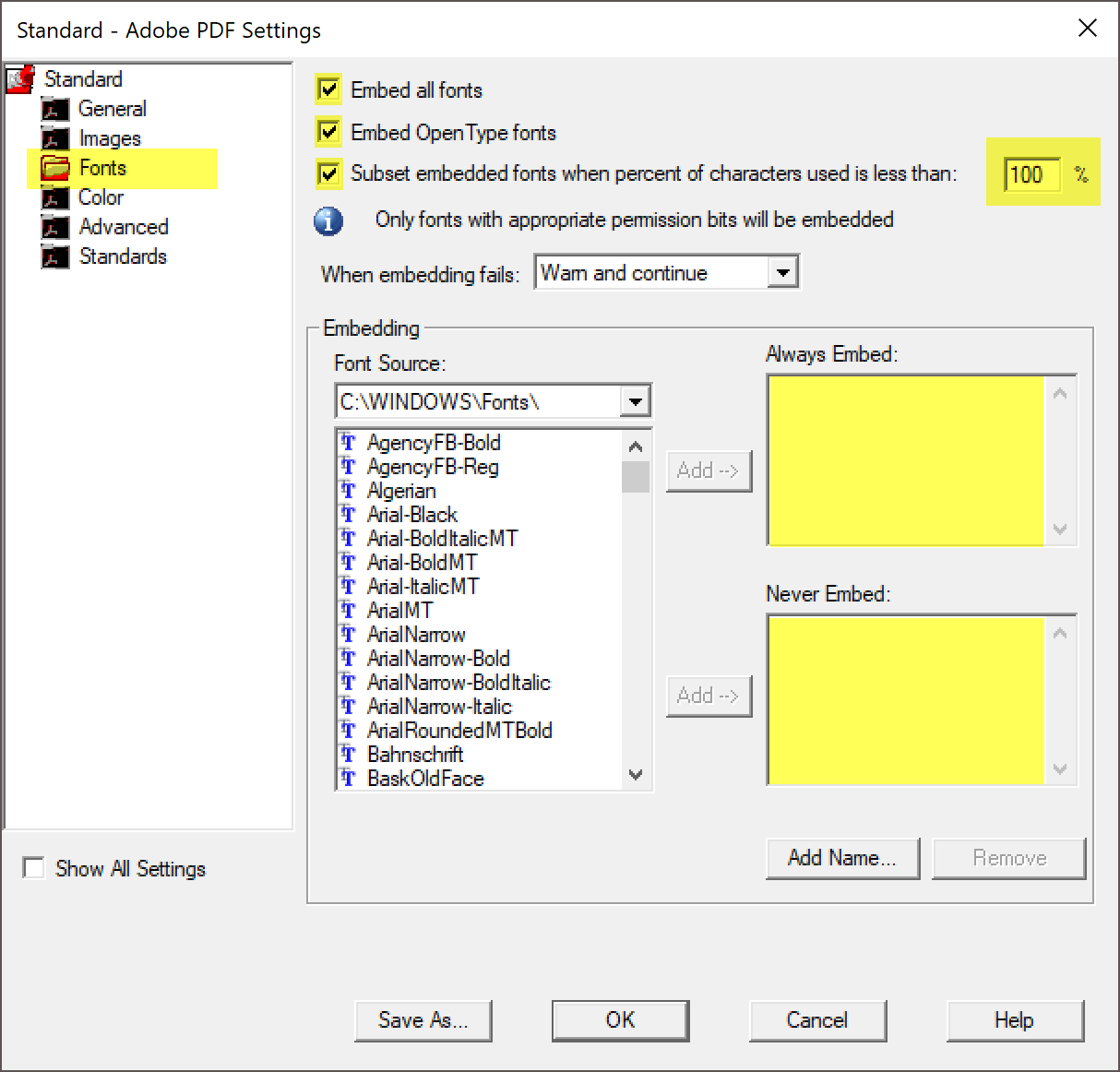
| Classes & Books for Accessible InDesign, PDFs & MS Office |
Copy link to clipboard
Copied
Bevi - I am trying to convert a newsletter created in Word 365 that has a color background and Veranda Pro font to PDF using Adobe Acrobat Pro DC. It recently did an update and it isn't converting to PDF with the font or color background. I followed your instructions here and now have the colored background, but the font continues to change? Can you help me?
Copy link to clipboard
Copied
This was very helpful! Totally worked for the conversion of my assignment (Word to .pdf)

