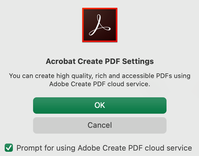Adobe Community
Adobe Community
- Home
- Acrobat
- Discussions
- Create pdf with xlsx file from Acrobat, cant check...
- Create pdf with xlsx file from Acrobat, cant check...
Copy link to clipboard
Copied
I'm creating a pdf using Acrobat, I select my xlsx file but I cannot change any settings. My workbook is setup to print landscape 11x17 but Acrobat converts to landscape 8-1/2 x 11. When in excel, I go to the Acrobat tab & try to click preferences. It gives me a pop up for cloud but no preferences at all. It's driving me crazy!!
 1 Correct answer
1 Correct answer
Hi,
Thank you so much for your reply. What I was struggling with was the page formatting that I had setup in MS Excel wasn't coming over when converting to the pdf. I do have a paid subscription but using Mac not Windows. I found a way around my problem, when logging into my Adobe account on Chrome I was able to select create pdf from Excel. I dropped my file in & for some reason it did bring my page formatting this time.. total mystery. Thanks again!
Copy link to clipboard
Copied
Untick the checkbox in that popup that prompts to use the Adobe Create PDF cloud service.
I am unsure if you get that message because of not having a paid subscription?
But If you do have a paid subscription of Adobe Acrobat Pro DC and you're on MS Windows, you may need to customize the page size through the Device Manager folder in the control panel.
You can also do this before printing time directly from the PDF Maker add-on that seems to be integrated with your Microsoft Office suite.
When you're working with MS Excel and you click on the Acrobat tab the Acrobat PDFMaker dialogue window will open.
Below the "Settings" tab of that dialogue window, there are two areas of interest.
The first is dropdown menu "Conversion Settings", and the second one below the dropdown menu and to the right, there's a button "Advanced Settings"; click on it to customize presets on the fly before printing or converting a file.
If you decide to use the dropdown menu option you'll see that it already lists a series of presets. These presets are all customizable and you can keep them saved here as a permanent selection. You'll need to customize your desired presets manually via control panel or through this menu option itself.
On the other hand, when you click on the button, You'll notice that the default settings are for the page size are 8.5" width x 11" height. So that is why you need to change this selection here and customize a preset just for the spreadsheet that you're working with.
Copy link to clipboard
Copied
Hi,
Thank you so much for your reply. What I was struggling with was the page formatting that I had setup in MS Excel wasn't coming over when converting to the pdf. I do have a paid subscription but using Mac not Windows. I found a way around my problem, when logging into my Adobe account on Chrome I was able to select create pdf from Excel. I dropped my file in & for some reason it did bring my page formatting this time.. total mystery. Thanks again!
Copy link to clipboard
Copied
You're welcome.