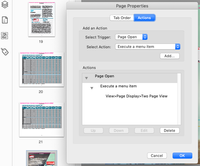Adobe Community
Adobe Community
- Home
- Acrobat
- Discussions
- Customizing Initial View/Page layout settings to d...
- Customizing Initial View/Page layout settings to d...
Copy link to clipboard
Copied
Is it possible to create Page layout settings for Initial View so that our book utilizes "Two-up (Cover Page)" but switches to "Single Page" for 5 pages towards the back then return to two-up?
We've been using Acrobat for years and never have had a request like this before from a client and are trying to solve this -- so far, we haven't hit upon an acceptible workaround.
PLEASE LET ME KNOW ASAP if this is possible since we need to get this resolved this weekend.
Perhaps it requires some extension or plugin?
THANKS
Shelley
p.s. on a minor note we've noticed that most browsers not longer support the plugin for users to view with saved settings, unless they download. is that so or is there a new way to accomplish this?
 1 Correct answer
1 Correct answer
Basically, we accomplished this by after setting the "Document Properties" Intial View tab for (Two-Up, Cover Page) we then went to the Page Thumbails Sidebar, Selected the Page and right-clicked to open "Page Properties" options, setting the "Action" tab to read as follows: Trigger: Page Open | Action: Execute ad menu item wtih View>Page Display>Singe Page View. (I forget whether it automatically new that went back to View>Page Display>Two Page View when we returned to two up -- however, that
...Copy link to clipboard
Copied
Check this thread for possible workaoround and useful insights: https://community.adobe.com/t5/acrobat/how-to-flow-of-hebrew-pagination-in-acrobat-two-page-view/m-p...
Copy link to clipboard
Copied
Thank you. ls_rbls. This doesn't really address our particular goal, however is good information to have.
If anyone has more specific clues whether it is possible to swtich between two-page view to one–page view and back to two page a few times in the course of a book, please reply.
We still haven't landed on a good work around or found a way to set PDF to do that...
Copy link to clipboard
Copied
You can embed the code provided in that link as the Page Open/Close events of the pages in question in your file to switch from one view mode to another.
Copy link to clipboard
Copied
The only way to make this kind of change is to use scripts. Which means that this behavior will only work when the PDF is viewd in a PDF viewer that implements both scripting and the "doc.layout" property. I don't think any mobile or browser viewers will do this, and very few desktop viewers will do it. You'll need to tell your users to use Acrobat/Reader for viewing.
Use the Acrobat JavaScript Reference early and often
Copy link to clipboard
Copied
Thanks to the people who wrote back. Your replies led us to exploring some of the page properties while in page thumbnails view and we accomplished the switching back a forth from two-up to single page as needed in our book. (no scripts or other fancy stuff was needed.)
Copy link to clipboard
Copied
Hi, any chance you can share what you did in the page thumbnails views – we have the same problem as we want to have to single pages prior to the document viewing as spreads (still single pages but viewing as spreads '(Two-up) Cover page'). Thanks
Copy link to clipboard
Copied
Basically, we accomplished this by after setting the "Document Properties" Intial View tab for (Two-Up, Cover Page) we then went to the Page Thumbails Sidebar, Selected the Page and right-clicked to open "Page Properties" options, setting the "Action" tab to read as follows: Trigger: Page Open | Action: Execute ad menu item wtih View>Page Display>Singe Page View. (I forget whether it automatically new that went back to View>Page Display>Two Page View when we returned to two up -- however, that'd be easy to figure out when you test what you've done.)
Here's a couple screen shots if helpful.
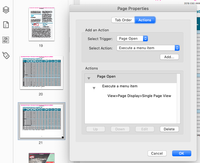
Copy link to clipboard
Copied
Fantastic, that's super helpful thanks, appreciate it.